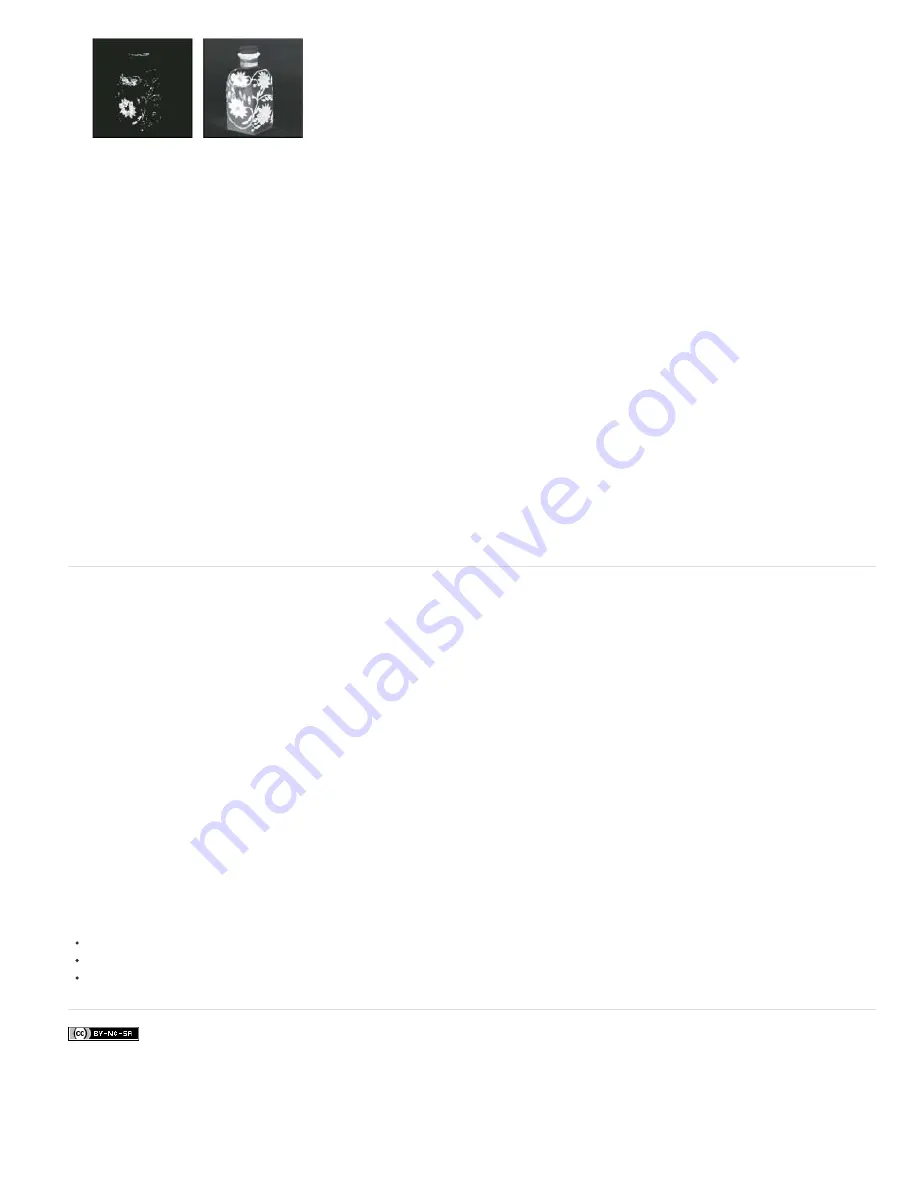
Twitter™ and Facebook posts are not covered under the terms of Creative Commons.
None
Grayscale
Black Matte
White Matte
Quick Mask
Note:
Increasing fuzziness expands selection
If you selected Localized Color Clusters, use the Range slider to control how far or near a color must be from the sample points to be
included in the selection. For example, your image contains a patch of yellow flowers in both the foreground and the background, but you
want to select just the foreground flowers. Sample the colors in the foreground flowers and reduce the Range so that the similarly colored
flowers in the background are not selected.
6. To preview the selection in the image window, choose a Selection Preview option:
Shows the original image.
shows white for completely selected pixels, gray for partially selected ones, and black for unselected ones.
Shows the original image for selected pixels, and black for unselected ones. This option is good for bright images.
Shows the original image for selected pixels, and white for unselected ones. This option is good for dark images.
shows unselected areas as a rubylith overlay (or a custom color you’ve specified in the Quick Mask Options dialog box).
7. To revert to the original selection, hold down Alt (Windows) or Option (Mac OS), and click Reset.
8. To save and load color range settings, use the Save and Load buttons in the Color Range dialog box to save and reuse the current settings.
(Creative Cloud only) Skin Tones selection settings can now be saved as a preset.
If you see the message “No pixels are more than 50% selected,” the selection border will not be visible. You may have picked a color
choice from the Select menu, such as Reds, when the image didn’t contain any red hues with high enough saturation.
Save Skin Tones settings as a preset | Creative Cloud only
The Color Range selections command now saves Skin Tones selections as a preset. It can also save the setting for the Detect Faces option when
Skin Tones or Sampled Colors are selected.
To save Skin Tones settings as a preset:
1. Choose Select > Color Range.
2. In the Color Range dialog box, choose Skin Tones from the Select menu.
3. For more accurate skin tone selection, select Detect Faces and then adjust the Fuzziness slider or enter a value. To help you make your
selections, make sure the display option is set to Selection and choose a Selection Preview to view your selections in the document window.
4. Click the Save button and in the Save window, type a file name for the skin tone preset and then click Save.
To load a skin tones preset:
1. In the Color Range dialog box, click the Load button.
2. In the Load window, select the preset file you want and then, click Load.
More Help Topics
Saving selections and alpha channel masks
Convert paths to selection borders
Selection tools gallery
Summary of Contents for Photoshop CS6
Page 1: ...ADOBE PHOTOSHOP Help and tutorials...
Page 65: ...Legal Notices Online Privacy Policy...
Page 100: ...Image and color basics...
Page 108: ...Legal Notices Online Privacy Policy...
Page 176: ...Legal Notices Online Privacy Policy...
Page 182: ...Legal Notices Online Privacy Policy...
Page 193: ...applied to the original Smart Object More Help topics Legal Notices Online Privacy Policy...
Page 236: ...Legal Notices Online Privacy Policy...
Page 286: ...More Help topics Adjusting image color and tone in CS6 Legal Notices Online Privacy Policy...
Page 376: ...Legal Notices Online Privacy Policy...
Page 457: ...Text...
Page 461: ...Legal Notices Online Privacy Policy...
Page 548: ...Legal Notices Online Privacy Policy...
Page 570: ...Saving and exporting...
Page 598: ...Printing...
Page 627: ...Legal Notices Online Privacy Policy...
Page 646: ...Web graphics...
Page 662: ...Legal Notices Online Privacy Policy...
Page 722: ...Legal Notices Online Privacy Policy...
Page 730: ...Color Management...
Page 739: ......
Page 748: ......






























