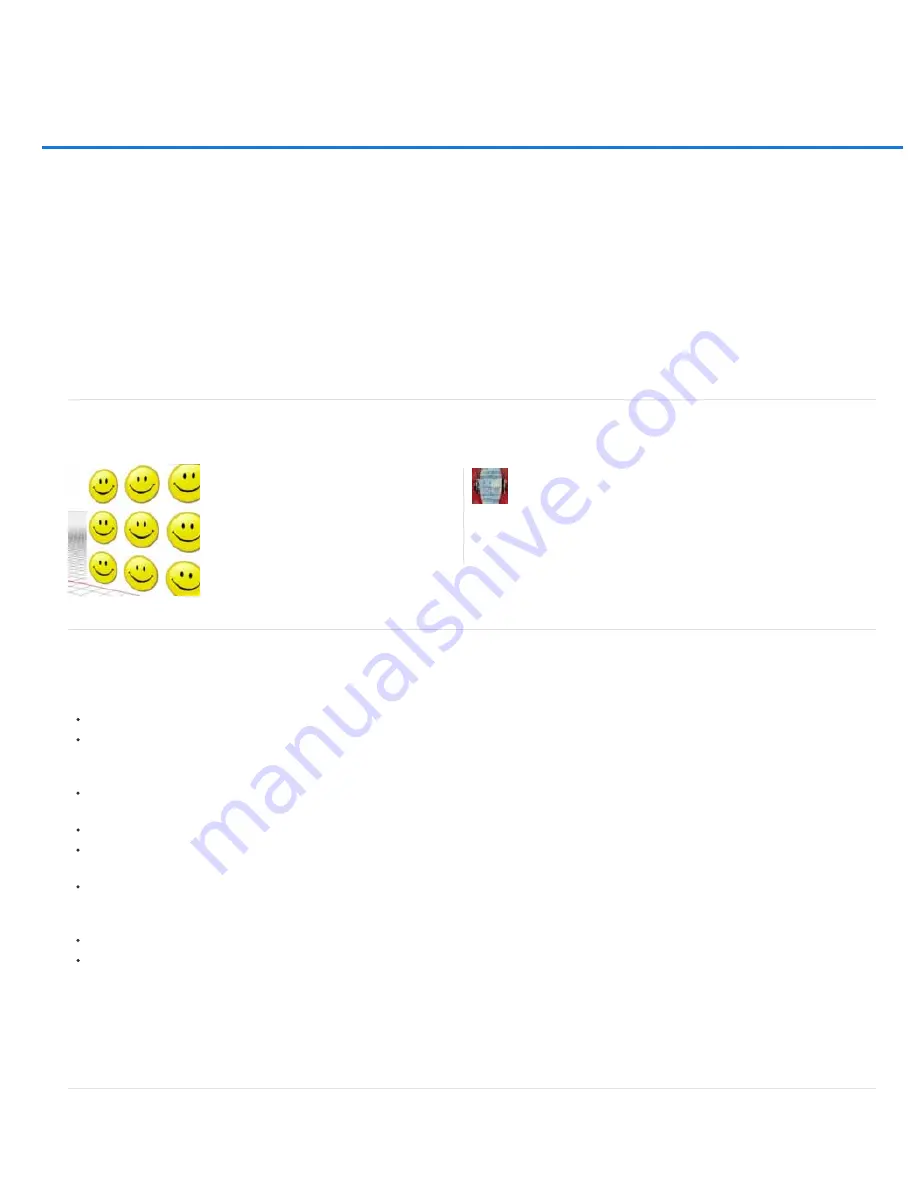
3D workflow in Photoshop Extended CS6
Note:
From an expert: 3D in CS6 - a video tour
Updated 3D features for Creative Cloud only
3D panel targets scene elements
Properties panel provides contextual settings
Move tool consolidates object and camera adjustments
On-image controls directly edit elements
Create and adjust 3D extrusions
Define ground planes for imported objects
Make paths from 3D layers
Merge multiple 3D layers
Photoshop CS6 introduces a more intuitive 3D workflow, with consolidated tools and contextual on-image controls. Additional 3D features and
enhancements are available in the Creative Cloud version of Photoshop, see the Adobe Creative Cloud Only section of What's New in CS6.
From an expert: 3D in CS6 - a video tour
Updated 3D features for Creative Cloud only
In addition to the 3D features in Photoshop CS6 described in the following sections, there are these additional 3D enhancements in the Creative
Cloud version:
32-bit color pickers can now be used when specifying colors for materials, lines, surfaces, or lights in the Properties panel.
Normal maps can be generated from Diffuse maps. In the 3D panel, select the 3D object you want to affect and then, click the Filter By
Materials icon in the top area of the panel. Then, in the Properties panel, click the folder icon next to Normal: and choose Generate Normals
From Diffuse from the menu.
If you pause a rendering and make one or more selections, resuming the rendering will be applied to the selections. Resuming a rendering
also works even after saving your document as a PSD.
Cross Section now works with reflective surfaces and other surface styles such as Constant, Cartoon, and Sketch.
By default, an Image-Based Light (IBL) is added your 3D environment. Adobe offers other IBLs for download from Adobe® Photoshop®
Extended 3D Content.
You can change the Ray Trace rendering tile size from its default, which is set based on how many cores are in your computer. Choose Edit
> Preferences > 3D (Windows) or Photoshop > Preferences > 3D (Mac OS) and then, choose a size from the Render Tile Size menu in the
Ray Tracer section of the Preferences dialog box.
During rendering, both the time remaining and percentage rendered are displayed in the Status Bar at the bottom of the document window.
Photoshop now offers better OpenGL shadows. To specify the shadow quality that works best with your computer, choose Edit >
Preferences > 3D (Windows) or Photoshop > Preferences > 3D (Mac OS). Then, choose an option from the Shadow Quality menu in the
Interactive Rendering section of the Preferences dialog box.
Click the following link to view a video of Photoshop Senior Product Manager, Zorana Gee, presenting
the new 3D features in the Creative Cloud
A minimum of 512 MB of VRAM is required for the 3D features in the Creative Cloud version of Photoshop.
3D panel targets scene elements
Explore all the new 3D features with this
series of quick videos....
http://www.youtube.com/user/dramenon/videos
by Daniel Presedo
Adobe's in-house Photoshop 3D expert
Summary of Contents for Photoshop CS6
Page 1: ...ADOBE PHOTOSHOP Help and tutorials...
Page 65: ...Legal Notices Online Privacy Policy...
Page 100: ...Image and color basics...
Page 108: ...Legal Notices Online Privacy Policy...
Page 176: ...Legal Notices Online Privacy Policy...
Page 182: ...Legal Notices Online Privacy Policy...
Page 193: ...applied to the original Smart Object More Help topics Legal Notices Online Privacy Policy...
Page 236: ...Legal Notices Online Privacy Policy...
Page 286: ...More Help topics Adjusting image color and tone in CS6 Legal Notices Online Privacy Policy...
Page 376: ...Legal Notices Online Privacy Policy...
Page 457: ...Text...
Page 461: ...Legal Notices Online Privacy Policy...
Page 548: ...Legal Notices Online Privacy Policy...
Page 570: ...Saving and exporting...
Page 598: ...Printing...
Page 627: ...Legal Notices Online Privacy Policy...
Page 646: ...Web graphics...
Page 662: ...Legal Notices Online Privacy Policy...
Page 722: ...Legal Notices Online Privacy Policy...
Page 730: ...Color Management...
Page 739: ......
Page 748: ......






























