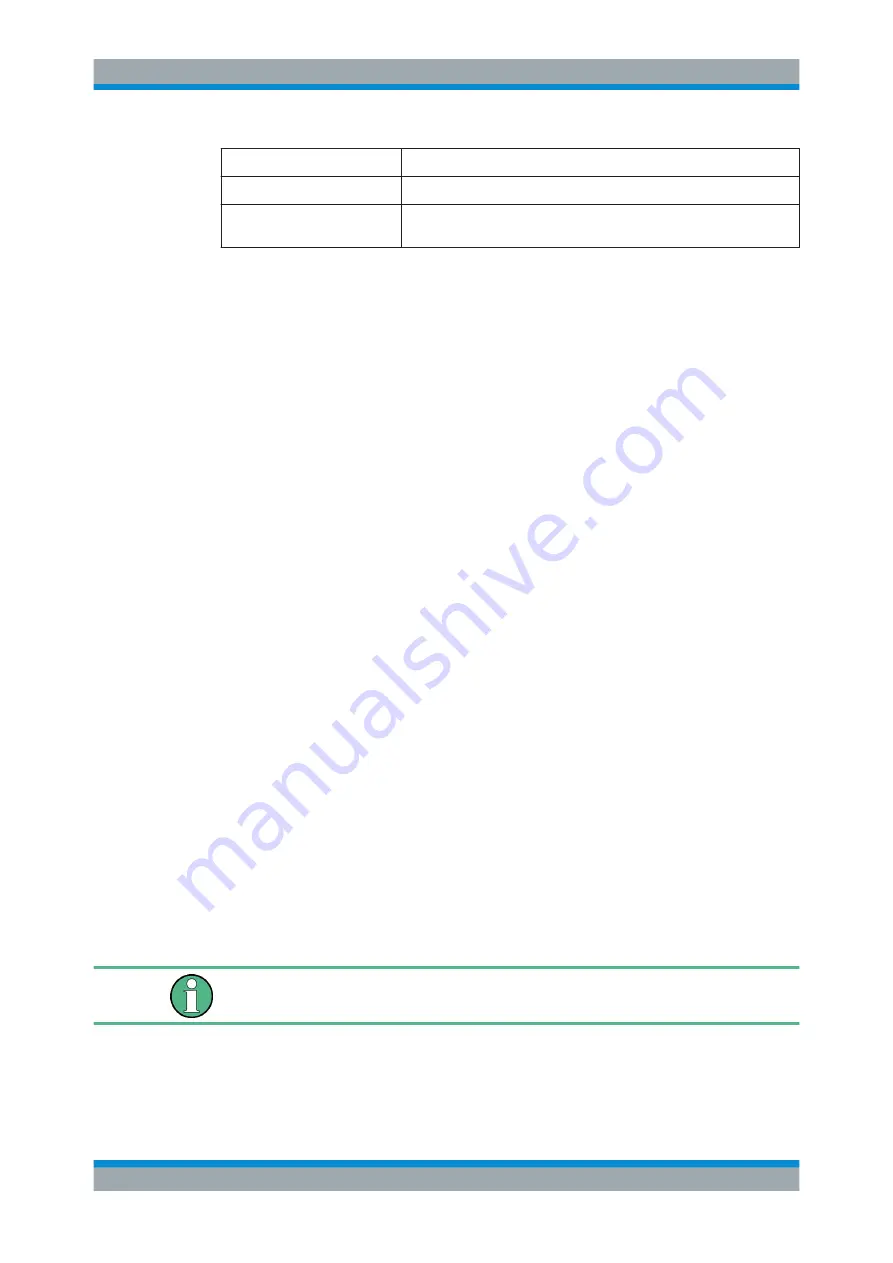
Preface
R&S
®
ESRP
20
User Manual 1175.7445.02 ─ 08
Convention
Description
Links that you can click are displayed in blue font.
"References"
References to other parts of the documentation are enclosed by quota-
tion marks.
1.2.2
Conventions for Procedure Descriptions
When operating the instrument, several alternative methods may be available to per-
form the same task. In this case, the procedure using the touchscreen is described.
Any elements that can be activated by touching can also be clicked using an addition-
ally connected mouse. The alternative procedure using the keys on the instrument or
the on-screen keyboard is only described if it deviates from the standard operating pro-
cedures.
The term "select" may refer to any of the described methods, i.e. using a finger on the
touchscreen, a mouse pointer in the display, or a key on the instrument or on a key-
board.
1.2.3
Notes on Screenshots
When describing the functions of the product, we use sample screenshots. These
screenshots are meant to illustrate as many as possible of the provided functions and
possible interdependencies between parameters. The shown values may not represent
realistic usage scenarios.
The screenshots usually show a fully equipped product, that is: with all options instal-
led. Thus, some functions shown in the screenshots may not be available in your par-
ticular product configuration.
1.3
How to Use the Help System
Calling context-sensitive and general help
► To display the general help dialog box, press the [HELP] key on the front panel.
The help dialog box "View" tab is displayed. A topic containing information about
the current menu or the currently opened dialog box and its function is displayed.
For standard Windows dialog boxes (e.g. File Properties, Print dialog etc.), no context-
sensitive help is available.
► If the help is already displayed, press the softkey for which you want to display
help.
A topic containing information about the softkey and its function is displayed.
How to Use the Help System
















































