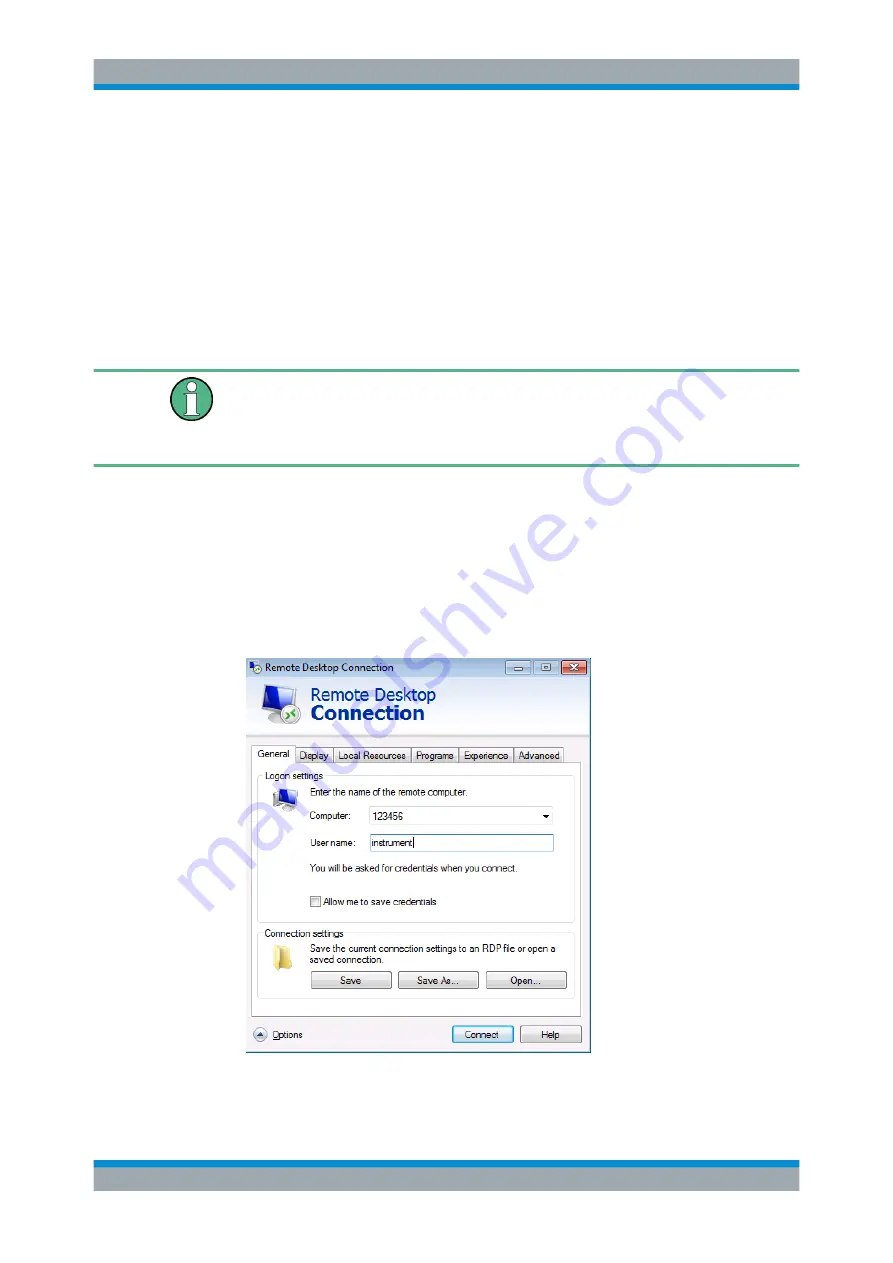
Remote Control
R&S
®
ESRP
567
User Manual 1175.7445.02 ─ 08
a) Select the "Select Users" button.
b) Select the users or create new user accounts as described in
c) Select "OK" to confirm the settings.
6. The R&S
ESRP is now ready for connection setup with the Remote Desktop pro-
gram of the controller.
11.2.1.2
Configuring the Controller
Remote Desktop Client
The Windows Remote Desktop Client is part of the operating system and can be
accessed via "Start > All Applications > Windows Accessories > Remote Desktop Con-
nection".
1. Press the "Windows" key on the external keyboard or the [CTRL + ESC] key com-
bination on your keyboard to access the operating system.
2. From the "Start" menu, select "All Programs > Accessories > Remote Desktop
Connection".
The "Remote Desktop Connection" dialog box is displayed.
3. Select the "Options >>" button.
The dialog box is expanded to display the configuration data.
4. Open the "Experience" tab.
The settings on this tab are used to select and optimize the connection speed.
Controlling the R&S
ESRP Remotely
















































