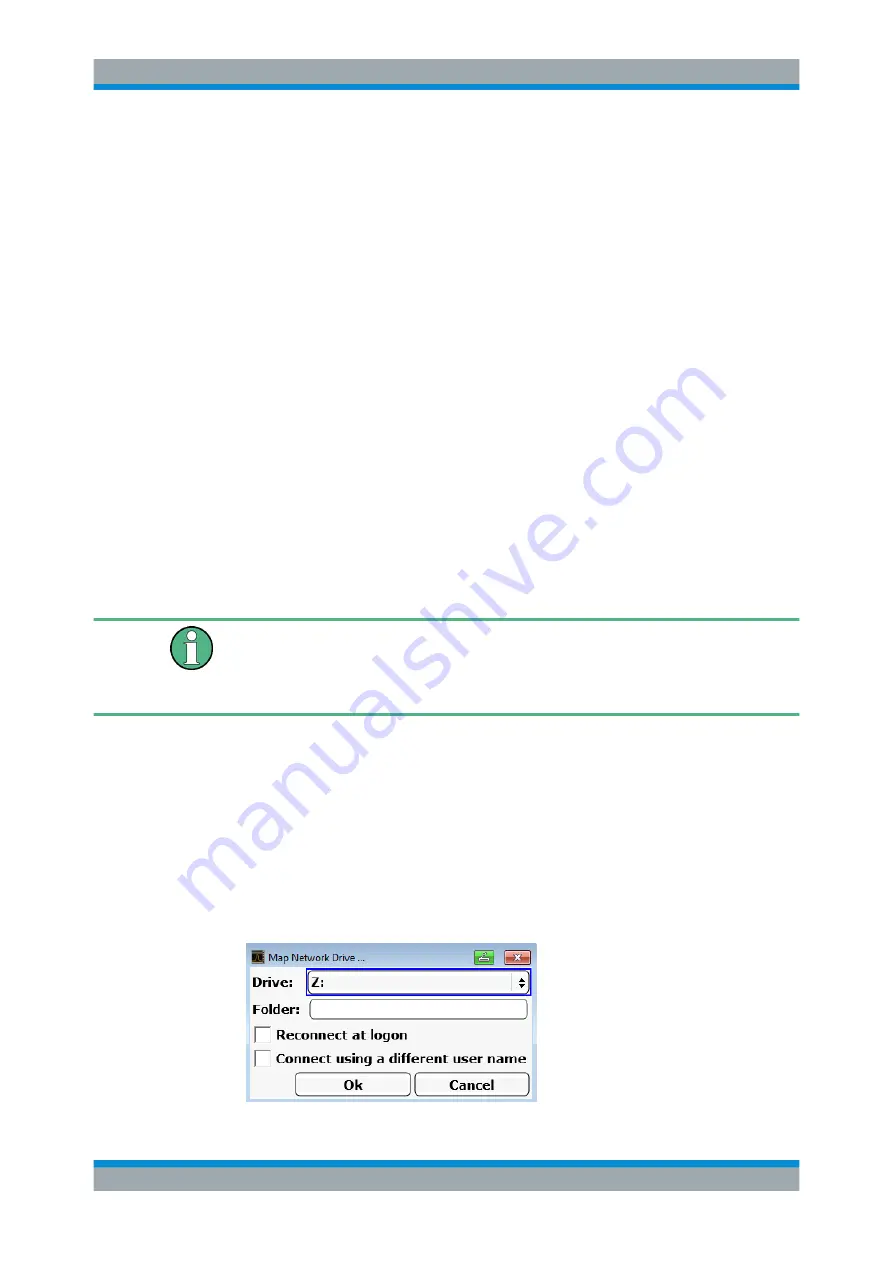
Remote Control
R&S
®
ESRP
602
User Manual 1175.7445.02 ─ 08
4. In the "Microsoft account" dialog box, enter the new user name and password.
5. Select "OK".
6. Select "Finish".
The new user is created.
11.2.7.3
Changing the User Password
After the new user has been created on the instrument, the password must be adapted
to the network password.
1. Press the "Windows" key on the external keyboard or the [CTRL + ESC] key com-
bination on your keyboard to access the operating system.
2. Press [Ctrl
+
Alt +
Delete], then select "Change a password".
3. Enter the user account name.
4. Enter the old password.
5. Enter the new password in the upper text line and repeat it in the following line.
6. Press [Enter].
The new password is now active.
Logging on to the Network
At the same time you log on to the operating system, you are automatically logged on
to the network (see
on page 55). As a prerequisite, the
user name and the password must be identical under Windows and on the network.
11.2.7.4
Mapping Network Drives
1. Press the [SAVE/ RCL] key on the front panel of the R&S
ESRP.
2. Press the "File Manager" softkey.
3. Press the "More" softkey.
4. Press the "Network Drive" softkey.
The "Map Network Drive" dialog box is displayed.
Controlling the R&S
ESRP Remotely






























