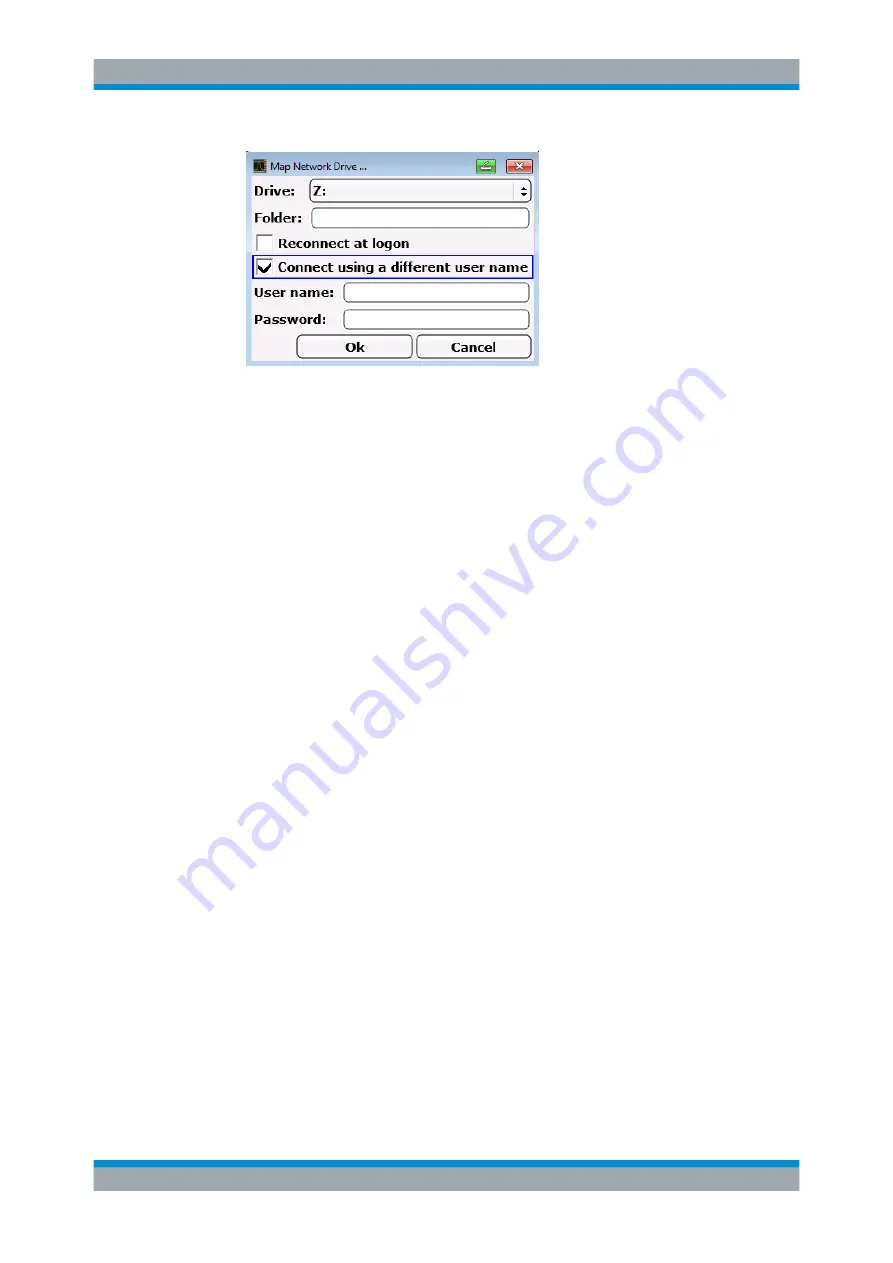
Appendix: LAN Interface
R&S
®
ESRP
1048
User Manual 1175.7445.02 ─ 08
8. Enter your user name and password.
9. Confirm with "OK".
The drive is displayed in the Explorer.
Note:
Only networks that you authorized to access are connected.
Disconnecting network drives
1. Press the [SAVE/ RCL] key on the front panel of the R&S
ESRP.
2. Press the "File Manager" softkey.
3. Press the "More" softkey.
4. Press the "Network Drive" softkey.
5. Press the "Disconnect Network Drive" softkey.
The "Disconnect Network Drive" dialog box is displayed.
6. In the "Drive" list, select the drive you want to disconnect.
7. Confirm with "OK".
14.1.9
Sharing Directories (only with Microsoft Networks)
Sharing directories makes data available for other users. This is only possible in Micro-
soft networks. Sharing is a property of a file or directory.
1. Press the "Windows" key on the external keyboard or the [CTRL + ESC] key com-
bination on your keyboard to access the operating system.
2. Open the "Windows Explorer".
3. Select the desired folder with the right mouse button.
4. In the context menu, select "Share with > Specific people".
5. Select the users on your network you want to allow access to the directory to.
6. Select "Share" to confirm the settings.
Configuring the Network
















































