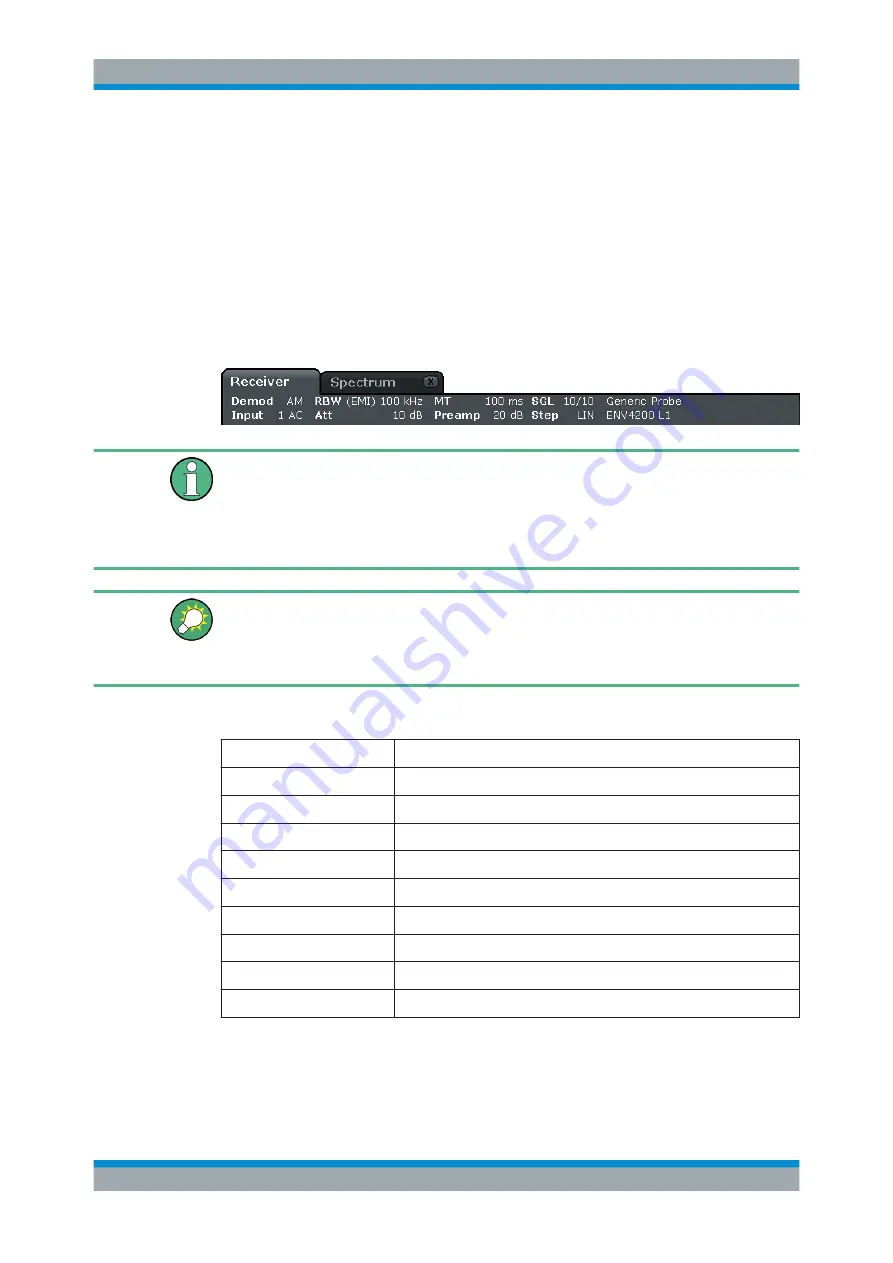
Quick Start
R&S
®
ESRP
62
User Manual 1175.7445.02 ─ 08
To start a new channel
1. Click the icon in the toolbar at the top of the screen (see also
on page 68 on how to display the toolbar).
2. Select the softkey for the required measurement mode.
A new tab is displayed for the new channel.
3.4.1.2
Display of Hardware Settings
Information on hardware settings are displayed in the channel bar above the diagram.
Invalid settings
A bullet next to the hardware setting indicates that user-defined settings are used, not
automatic settings. A green bullet indicates this setting is valid and the measurement is
correct. A red bullet indicates an invalid setting that does not provide useful results.
It is the user's responsibility to remedy such a situation.
Editing settings in the channel bar
All settings that are displayed in the channel bar can easily be edited by touching the
setting in the display (with a finger or mouse pointer). The corresponding (edit) dialog
box is displayed where you can edit the setting.
In receiver mode, the R&S
ESRP shows the following settings:
Demod
Active AF demodulation.
Input
Type of coupling currently used.
RBW
Resolution bandwidth currently used.
Att
Current (RF) attenuation level.
MT
Measurement time currently used.
Preamp
Current preamplification level.
SGL
Current scan count.
Step
Current frequency step mode.
no label
Active transducer factor.
no label
Active LISN.
In spectrum mode, the R&S
ESRP shows the following settings:
Basic Operations






























