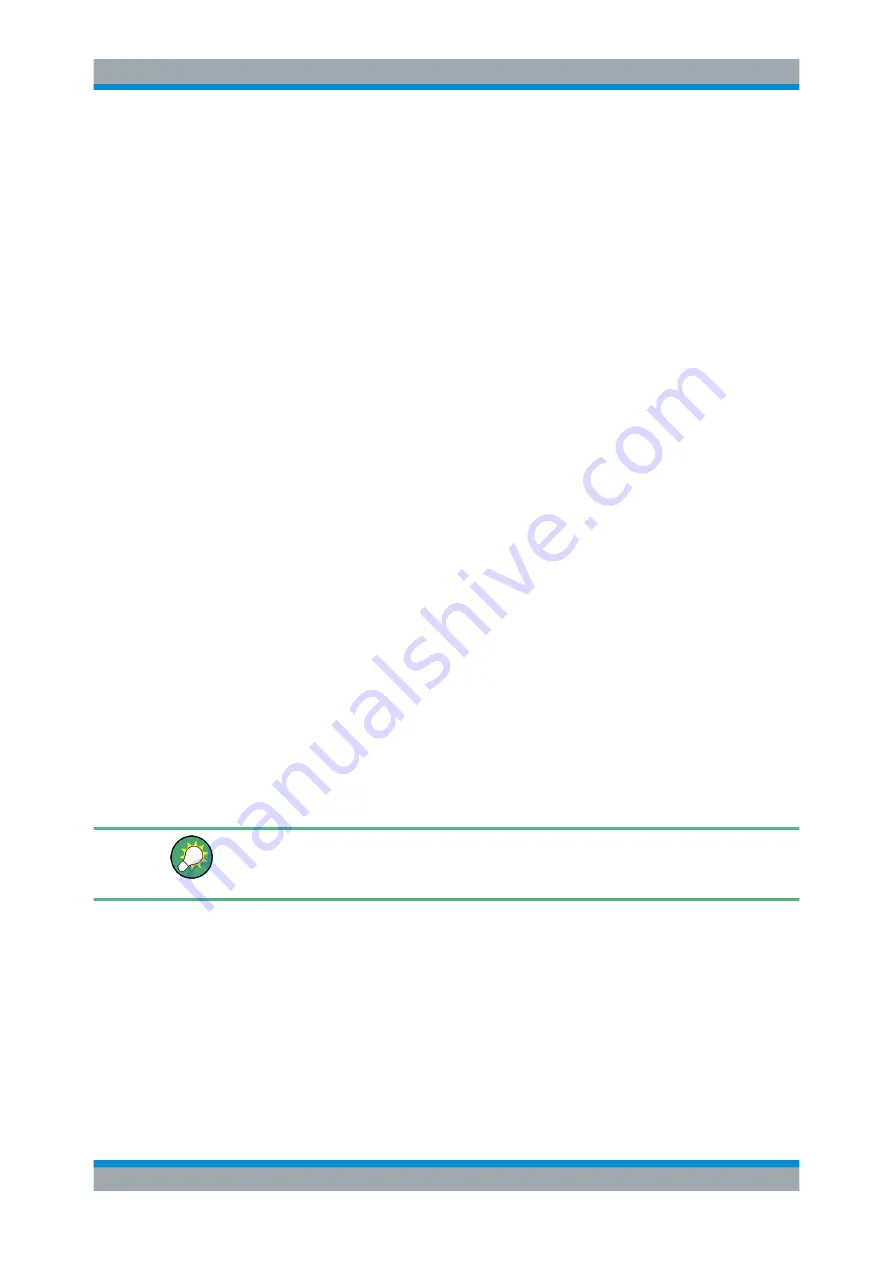
Quick Start
R&S
®
ESRP
47
User Manual 1175.7445.02 ─ 08
5. Click "OK".
Remote command
SYST:DATE 2008,10,1
Changing the time
You can change hours, minutes and seconds independently of each other.
1. Select the hour, minute or seconds area of the "Time" field.
2. Enter the required setting via the keyboard or rotary knob.
3. Repeat these steps until the hour, minute and second settings are correct.
4. Click "OK".
Remote command
SYST:TIME 12,30,30
Changing the time zone
1. Select the "Time Zone" tab.
2. Press the arrow on the "Time Zone" field to display the list.
3. Select the required time zone from the list.
4. Optionally, select the "Automatically adjust clock for daylight saving changes"
check box.
5. Click "OK".
3.2.4.3
Aligning the Touchscreen
When the device is delivered, the touchscreen is initially aligned. However, it may
become necessary to adjust the alignment later, e.g. after an image update or after
exchanging a hard disk. If you notice that touching a specific point on the screen does
not achieve the correct response, try adjusting the alignment.
If the touchscreen is so out of order that you cannot navigate properly, connect an
external mouse to the R&S
ESRP and follow the steps described below to start re-
alignment.
1. Press the [SETUP] key.
2. Press the "Alignment" softkey.
3. Press the "Touchscreen Alignment" softkey.
4. Using a finger or any other pointing device, press the 4 markers on the screen.
The touchscreen is aligned according to the executed pointing operations.
Preparing for Use






























