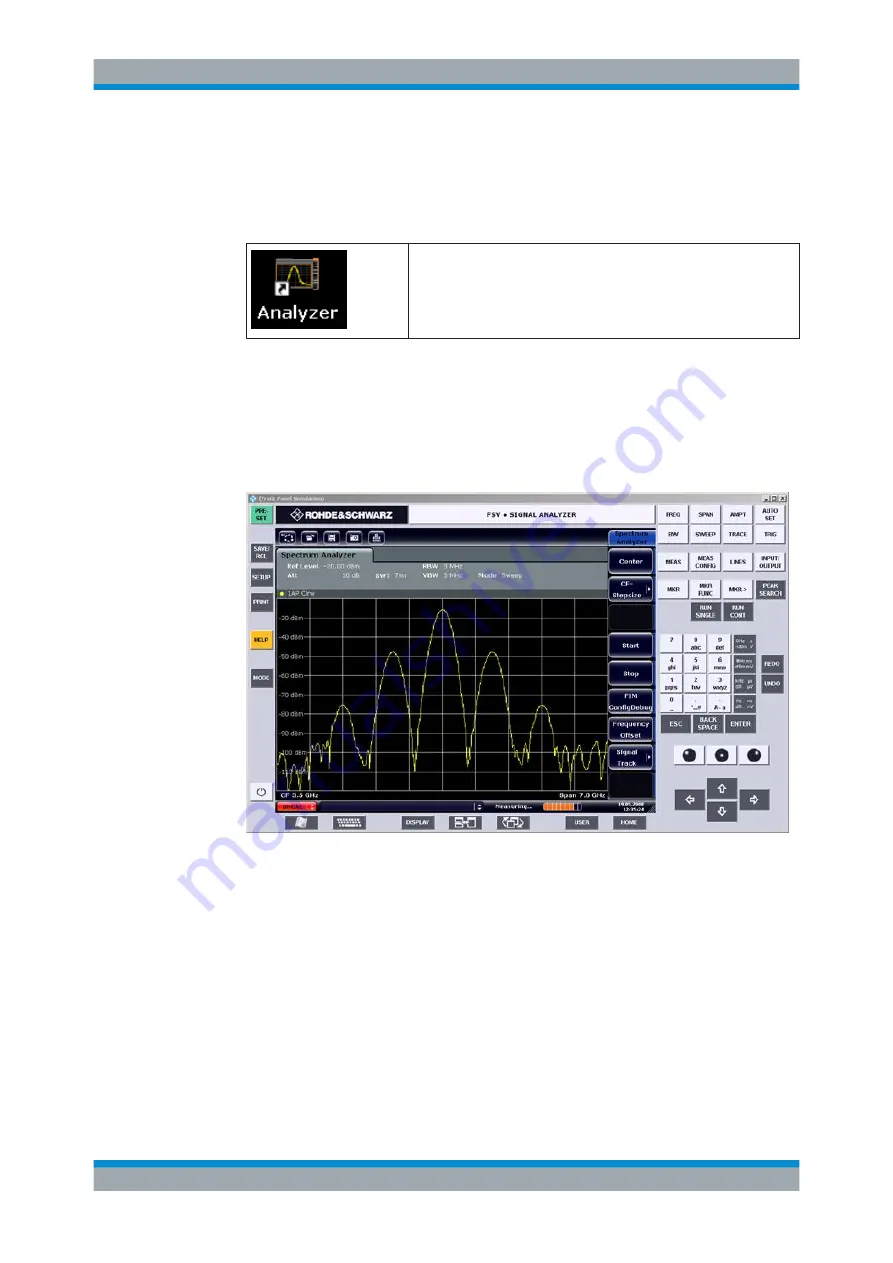
Remote Control
R&S
®
ESRP
570
User Manual 1175.7445.02 ─ 08
7. After a few moments, the R&S
ESRP screen is displayed.
If a dark screen appears or a dark square appears in the upper left-hand corner of
the screen, you must restart the R&S
ESRP in order to see the modified screen
resolution.
●
Press the key combination [ALT] + [F4].
●
The R&S
ESRP firmware is shut down, which may take a few sec-
onds.
●
On the desktop, double-tap the "Analyzer" icon.
The firmware restarts and then automatically opens the "Soft Front Panel", i.e. the
user interface on which all front panel controls and the rotary knob are mapped to
buttons.
8. To deactivate or activate the "Soft Front Panel", press the [F6] key.
After the connection is established, the R&S
ESRP screen is displayed in the
"Remote Desktop" application window.
You can operate all keys and softkeys using the mouse. The rotary knob is simula-
ted using the knob buttons.
The Windows "Start" menu can be made available by expanding the "Remote
Desktop" window to full size.
During the connection with the controller, the login entry is displayed on the
R&S
ESRP screen.
Terminating Remote Desktop control
The connection can be terminated by the controller or by a user at the R&S
ESRP:
► ● On the controller, close the "Remote Desktop" window.
The connection to the R&S
ESRP is terminated (any time is possible).
Controlling the R&S
ESRP Remotely






























