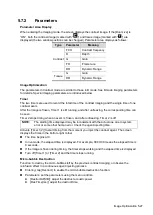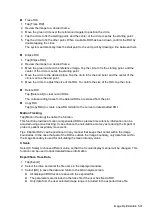5-16 Image Optimization
Operations
Adjust through [WF] on the menu.
There are 8 levels of wall filter function available. Select the value according to
the actual situation.
Impacts
Flow signals may be missing.
Priority
Description
This function is used to set the levels of the flow display and to display the
grayscale signal or color signal.
Operations
Adjust through [Priority (%)] on the menu.
Tap [-] or [+] to change the level slightly or drag the control directly.
The adjusting range of the priority is 0-100% in increments of 1%.
The higher the value, color signals are first to be displayed. The lower the value,
grayscale signals are first to be displayed.
iTouch (Auto Image Optimization)
Description
To optimize image parameters as per the current tissue characteristics for a
better image effect.
Operations
Tap
on the left part of the image area to get iTouch optimization.
For probes L12-4s, L9-3s, L11-3VNs and L12-3RCs under EM Vas, Vascular or
Carotid exam mode, using iTouch can also achieve ROI optimization and auto-
tracking.
Smart tracking (ROI auto position/steer in Color/PW mode)
Description
To optimize image parameters as per the current tissue characteristics for a
better image effect. When Smart Tracking is turned on, the system optimizes ROI
angle and position automatically to achieve an active tracking by reducing the
impact of patient respiratory movement.
Operation
Turn on/off the function by [Smart Tracking] on the menu.
Impacts
Smart tracking is available only for the following probes under EM Vas, VAS and
Carotid exam mode: L12-4s, L7-3s, L14-6s, L14-6Ns, L14-5sp, L20-5s, 7L4s, L9-
3s, L11-3VNs, L12-3RCs and L14-5Ws.
Dual Live
Description
This function is used to display B image and Color image synchronously.
Operations
Turn on or off the function through the [Dual Live] item on the menu.
When the function is turned on, the window will be automatically switched to the
dual windows (one for B image, and the other for Color image).
Summary of Contents for TE5
Page 1: ...TE7 TE5 Diagnostic Ultrasound System Operator s Manual Basic Volume ...
Page 2: ......
Page 6: ......
Page 12: ......
Page 24: ......
Page 36: ......
Page 54: ......
Page 110: ......
Page 115: ...Display Cine Review 6 5 6 Tap Return on the screen or tap Freeze to exit image compare ...
Page 120: ......
Page 124: ......
Page 156: ......
Page 174: ......
Page 192: ...12 18 Setup Select Advanced and do as follows Select MAPS and do as follows ...
Page 202: ...13 2 Probes and Biopsy C5 2s L12 4s L7 3s P4 2s L14 6s C11 3s L14 6Ns V11 3Ws P7 3Ts 7LT4s ...
Page 226: ...13 26 Probes and Biopsy NGB 034 NGB 035 ...
Page 250: ......
Page 272: ......
Page 276: ...A 4 Wireless LAN Tap Add Manually create a network profile to set ...
Page 282: ......
Page 318: ......
Page 322: ......
Page 323: ...P N 046 006959 07 1 0 ...