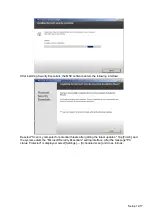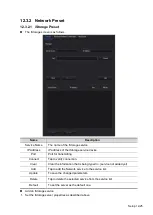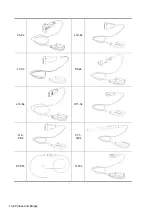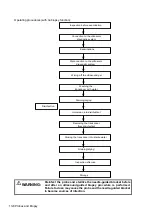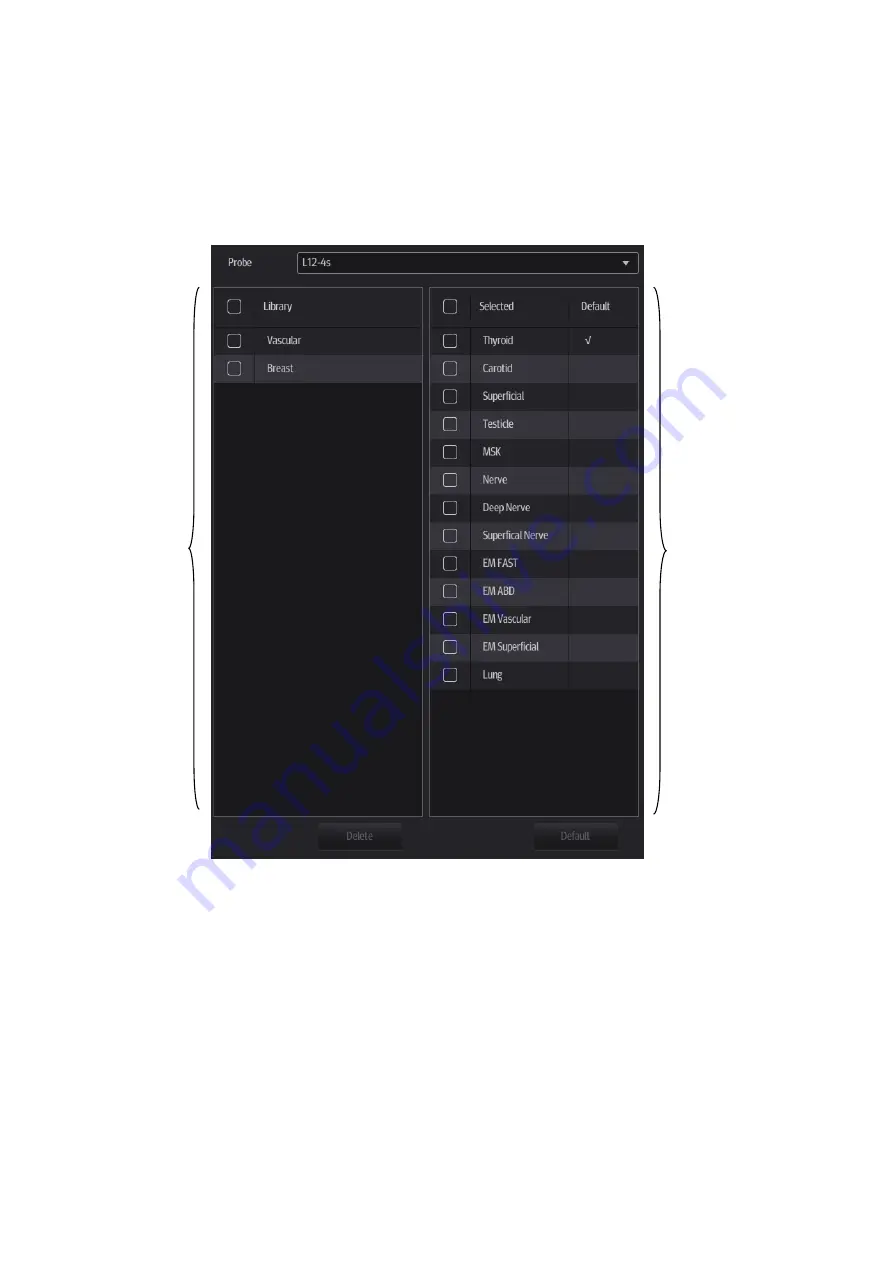
12-22 Setup
12.2 Exam Related Preset
Select [Setup] -> [Presets] to enter the screen. You can assign exam modes for each probe or set
measurement, body mark and annotation settings for current exam mode.
12.2.1 Exam Mode Preset
You can assign available exam modes for probes.
1. Select the probe model in the drop-down list beside Probe column.
2. Check current configured exam modes:
On the left side, you can view all the available exam modes in the exam library for the probe.
On the right side, you can view the current exam modes assigned to the probe. (Tapping
[Probe] on the left side of the operating panel to see the list.)
3. Tap and hold any exam mode until it floats, then you can:
Drag the exam mode from “Library” column to “Selected” column to make the exam mode
available for the probe.
Drag the exam mode from “Selected” column to “Library” column to make the exam mode
unavailable for the probe.
4. Change default exam mode or delete user-defined exam mode if necessary:
System
library
Available
modes
Summary of Contents for TE5
Page 1: ...TE7 TE5 Diagnostic Ultrasound System Operator s Manual Basic Volume ...
Page 2: ......
Page 6: ......
Page 12: ......
Page 24: ......
Page 36: ......
Page 54: ......
Page 110: ......
Page 115: ...Display Cine Review 6 5 6 Tap Return on the screen or tap Freeze to exit image compare ...
Page 120: ......
Page 124: ......
Page 156: ......
Page 174: ......
Page 192: ...12 18 Setup Select Advanced and do as follows Select MAPS and do as follows ...
Page 202: ...13 2 Probes and Biopsy C5 2s L12 4s L7 3s P4 2s L14 6s C11 3s L14 6Ns V11 3Ws P7 3Ts 7LT4s ...
Page 226: ...13 26 Probes and Biopsy NGB 034 NGB 035 ...
Page 250: ......
Page 272: ......
Page 276: ...A 4 Wireless LAN Tap Add Manually create a network profile to set ...
Page 282: ......
Page 318: ......
Page 322: ......
Page 323: ...P N 046 006959 07 1 0 ...