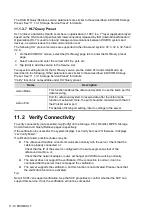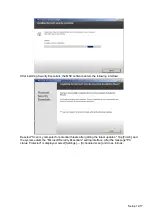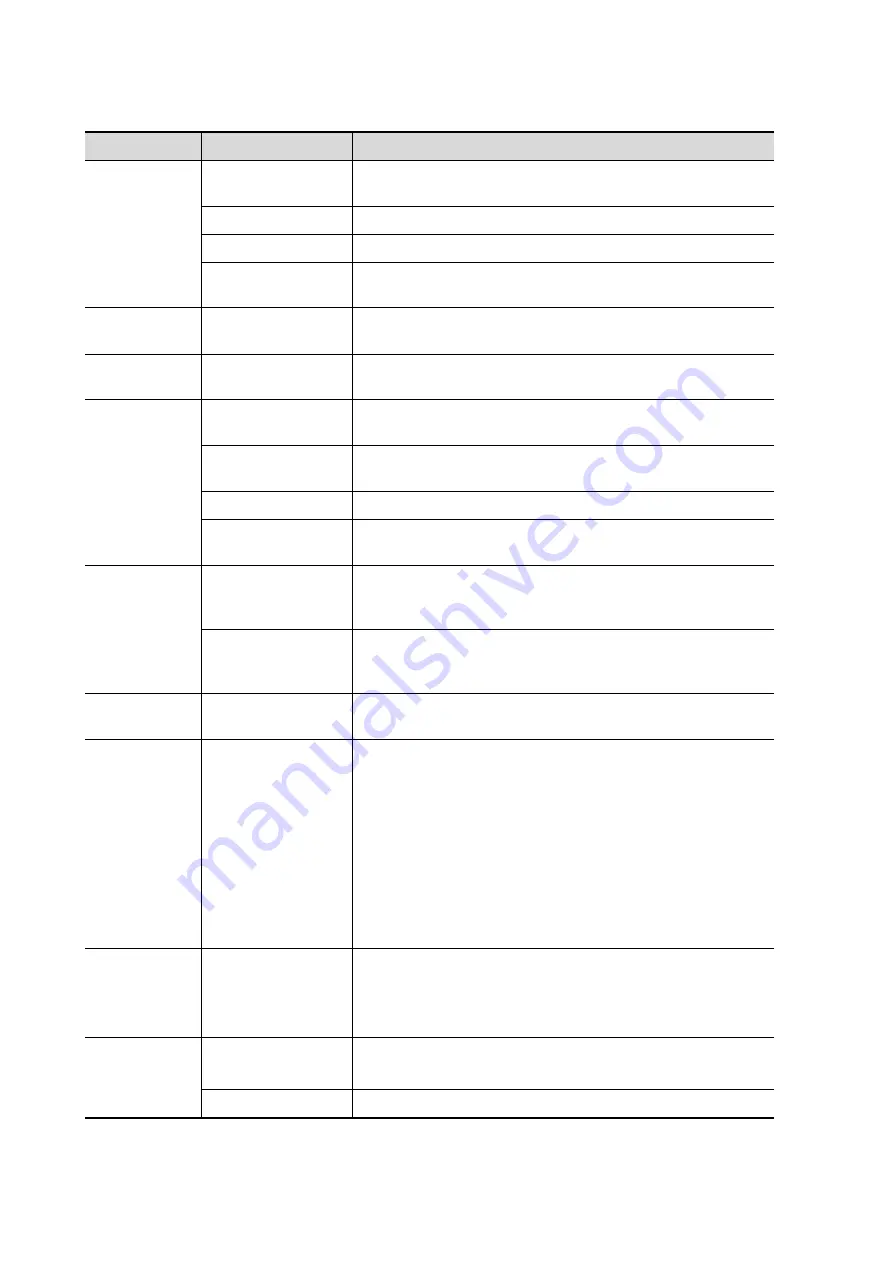
12-6 Setup
Controls are as follows: (swipe downwards to check all settings)
Type
Item
Description
Patient Info
Info displays in an
image banner
To select whether to display the available patient
information items on the top of the screen.
H&W Unit
To set the unit for calculating patient height and weight.
Surface Formula
To set the surface formula.
ID Display
To set whether to display ID or MRN on the top of the
screen.
Exam Setup
Status after exam
ends
To set the system status when an exam ends.
Patient
Management
Sending/printing
after End Exam
Select whether to automatically archive the exam data to
the DICOM server for storage/print.
Live Capture
Prospective Cine
Length
To set the cine length for prospective live capture.
Retrospective Cine
Length
To set the cine length for retrospective live capture.
Clip Length
To set the cine length and heart cycle.
Save Clip
To set the mode for [Save Clip] button on the operating
panel: Prospective or Retrospective.
Image/clip
Storage
While Storing
Image to Hard
Disk
To set if an image is sent to local default printer/DICOM
Storage/DICOM Printer/iStorage/USB flash drive when
the image is saved.
While Storing
Image to Hard
Disk
To set if cine is sent to DICOM Storage/iStorage/USB
flash drive when the cine is saved.
Storage
Image Size
To set the image size when saving an image or print an
image: Image Area or Stand Area.
Screen Saver Screen Saver
To select a system dormancy type.
After the screen saver function is enabled, tap [Browse] to
select the figure used for the screen saver and tap
[Preview] to see the effect.
NOTE: Only BMP format images with no more than
768*1024 pixels and 1-bit/8-bit/24-bit/32-bit depth are
supported.
To set the delay before the system enters
dormancy/standby/iZoom status in the drop-down list
beside “Wait.”
Comments
and Body
Markers
Body
mark/Comments
Clear
To set if body marker is cleared when the system is
unfrozen.
To set if body markers/comments are cleared during
unfreeze or changing probe/exam.
AVI Encode
Export file format
Setting
To set cine format in the [Send To] dialogue box.
MP4 file is acquired if Mac OS is selected.
Encode Quality
To set the quality of the cine.
Summary of Contents for TE5
Page 1: ...TE7 TE5 Diagnostic Ultrasound System Operator s Manual Basic Volume ...
Page 2: ......
Page 6: ......
Page 12: ......
Page 24: ......
Page 36: ......
Page 54: ......
Page 110: ......
Page 115: ...Display Cine Review 6 5 6 Tap Return on the screen or tap Freeze to exit image compare ...
Page 120: ......
Page 124: ......
Page 156: ......
Page 174: ......
Page 192: ...12 18 Setup Select Advanced and do as follows Select MAPS and do as follows ...
Page 202: ...13 2 Probes and Biopsy C5 2s L12 4s L7 3s P4 2s L14 6s C11 3s L14 6Ns V11 3Ws P7 3Ts 7LT4s ...
Page 226: ...13 26 Probes and Biopsy NGB 034 NGB 035 ...
Page 250: ......
Page 272: ......
Page 276: ...A 4 Wireless LAN Tap Add Manually create a network profile to set ...
Page 282: ......
Page 318: ......
Page 322: ......
Page 323: ...P N 046 006959 07 1 0 ...