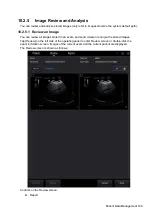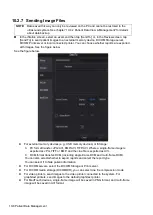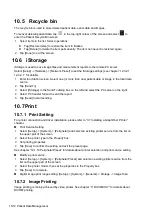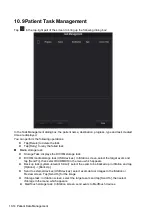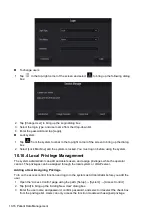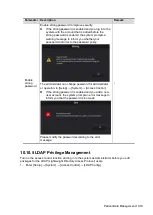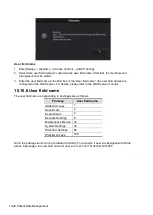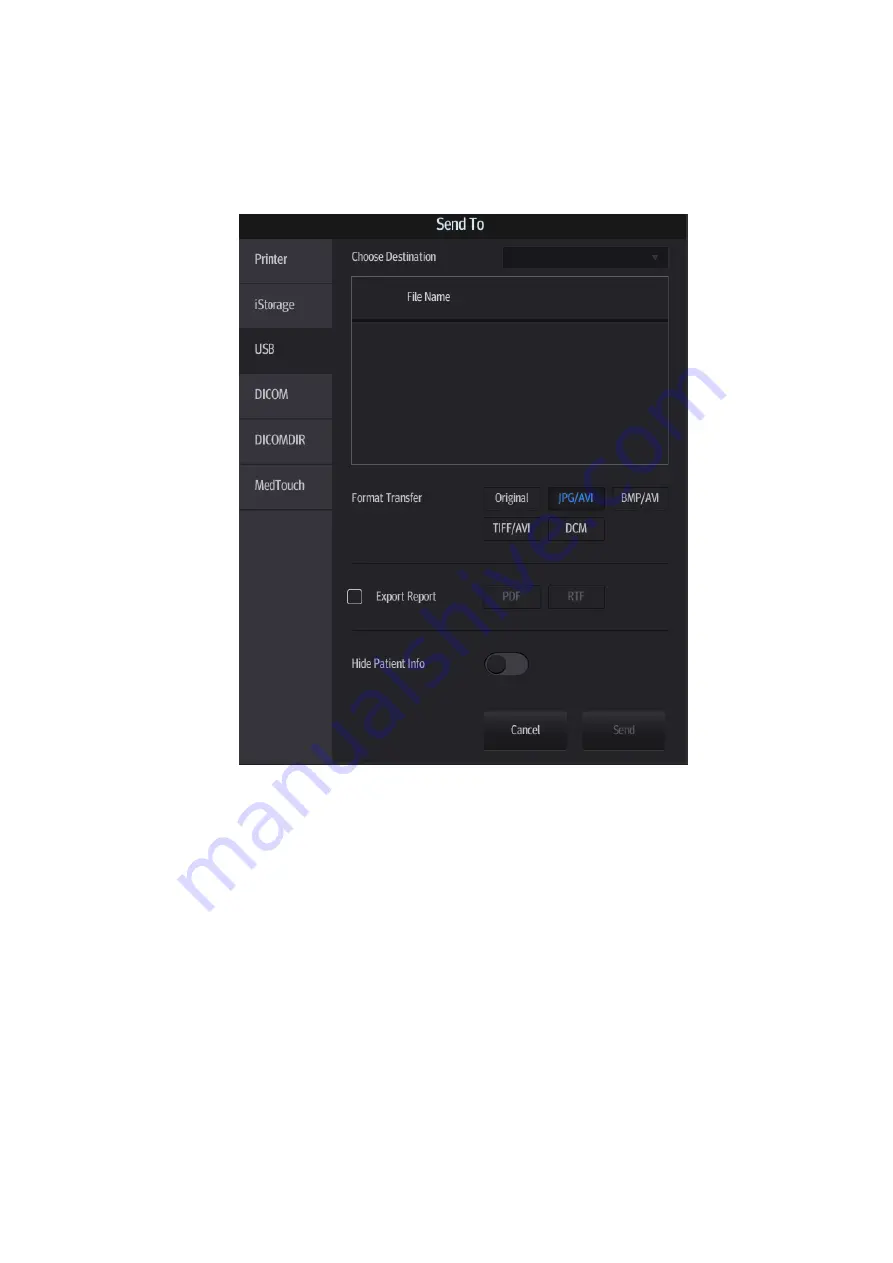
Patient Data Management 10-11
Send Exam
The system supports sending data to external memory devices, print or iStorage. You can use
this function to export the exam data to external devices (in PC data or DICOMDIR data format)
and then import to PC or restore to the ultrasound system to review the data (DICOMDIR).
1. Select the patient record, tap [Send To] to send exam data and images of the selected record.
2. Select target:
DICOM: send data or images to the storage server or send images to DICOM printer.
DICOMDIR: back up data in DICOMDIR format; change the cine Compression mode and
JPEG Compression mode.
USB storage device: send exam to USB storage device.
Report format can be selected.
Format transfer is available when sending images to USB device. See “10.2.7
Sending Image Files” for details.
Print: send image to the connected printer to print.
MedTouch: send the exam to MedTouch devices for review.
Delete Exam
Select an exam record, tap [Delete] to delete the record. You cannot delete patient data which is
being printed, exported or sent, or delete the current exam.
Query/Retrieve
DICOM Query/Retrieve function, see chapter “11.3.6 Query/Retrieve” for details.
Summary of Contents for TE5
Page 1: ...TE7 TE5 Diagnostic Ultrasound System Operator s Manual Basic Volume ...
Page 2: ......
Page 6: ......
Page 12: ......
Page 24: ......
Page 36: ......
Page 54: ......
Page 110: ......
Page 115: ...Display Cine Review 6 5 6 Tap Return on the screen or tap Freeze to exit image compare ...
Page 120: ......
Page 124: ......
Page 156: ......
Page 174: ......
Page 192: ...12 18 Setup Select Advanced and do as follows Select MAPS and do as follows ...
Page 202: ...13 2 Probes and Biopsy C5 2s L12 4s L7 3s P4 2s L14 6s C11 3s L14 6Ns V11 3Ws P7 3Ts 7LT4s ...
Page 226: ...13 26 Probes and Biopsy NGB 034 NGB 035 ...
Page 250: ......
Page 272: ......
Page 276: ...A 4 Wireless LAN Tap Add Manually create a network profile to set ...
Page 282: ......
Page 318: ......
Page 322: ......
Page 323: ...P N 046 006959 07 1 0 ...