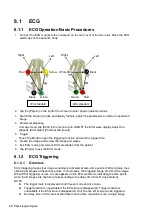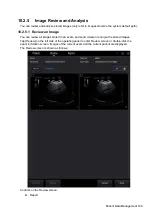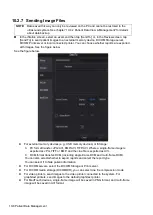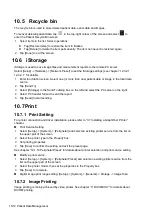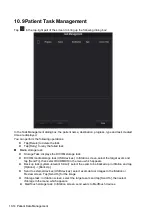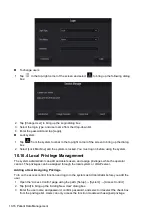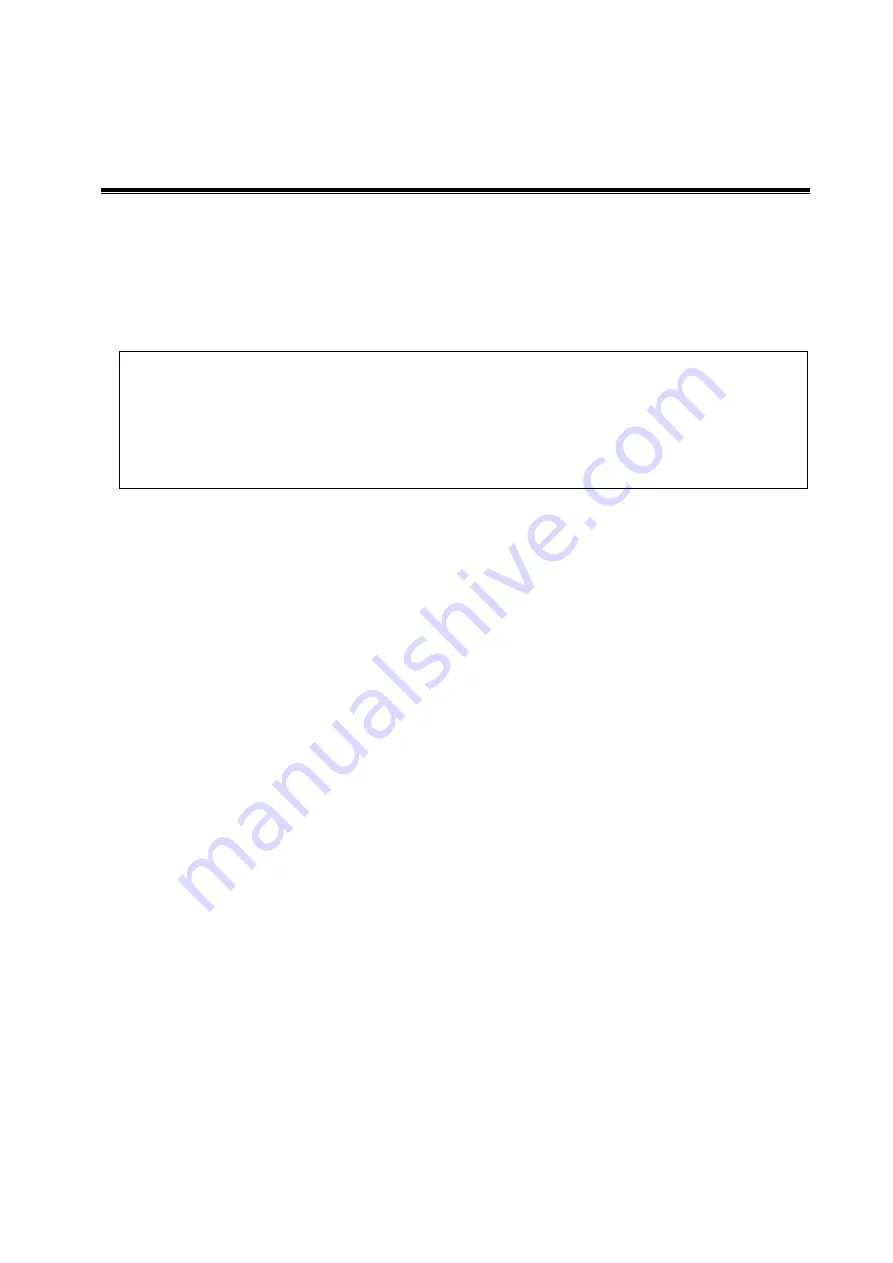
Patient Data Management 10-1
10
Patient Data Management
An exam record consists of all the information and data for one exam.
An exam record consists of the following information:
Patient basic information and exam data
Image files
Report
NOTE:
1. DO NOT use the internal hard drive for long-term image storage. Daily backup is
recommended. External storage media is recommended for archiving images.
2. The system's patient database space is limited. Back up or clear patient data
regularly.
3. Mindray is not responsible for lost data if you DO NOT follow the recommended
backup procedures.
10.1 Patient Information Management
General patient information and exam information are entered using the Patient Info screen. For
details, see “4.1 Patient Information.”
10.2 Image File Management
You can store image files either in the patient database in the system, or to external memory
devices. For a saved image, you can perform operations such as reviewing, analyzing and
demonstrating images (iVision).
10.2.1 Memory Media
The system supports memory media including:
System hard disk
USB memory devices: USB flash drive, removable USB hard disk
DVD+R, DVD+RW, DVD-R, DVD-RW, CD-RW, CD-R
10.2.2 Image File Formats
The system supports two types of image file formats: system-relevant and PC-compatible.
System-relevant formats:
Single-frame image file (FRM)
Refers to single-frame static image files which cannot be compressed. You can add
measurements and comments on this type of file.
You can tap [Save Image] at the bottom of the operating panel to save a single-frame image
file.
Cine file (CIN)
System-defined multi-frame file format. You can perform manual or auto cine review, and
perform measurements or add comments for the reviewed images. After you open a stored
CIN file, the system automatically enters cine review status.
Summary of Contents for TE5
Page 1: ...TE7 TE5 Diagnostic Ultrasound System Operator s Manual Basic Volume ...
Page 2: ......
Page 6: ......
Page 12: ......
Page 24: ......
Page 36: ......
Page 54: ......
Page 110: ......
Page 115: ...Display Cine Review 6 5 6 Tap Return on the screen or tap Freeze to exit image compare ...
Page 120: ......
Page 124: ......
Page 156: ......
Page 174: ......
Page 192: ...12 18 Setup Select Advanced and do as follows Select MAPS and do as follows ...
Page 202: ...13 2 Probes and Biopsy C5 2s L12 4s L7 3s P4 2s L14 6s C11 3s L14 6Ns V11 3Ws P7 3Ts 7LT4s ...
Page 226: ...13 26 Probes and Biopsy NGB 034 NGB 035 ...
Page 250: ......
Page 272: ......
Page 276: ...A 4 Wireless LAN Tap Add Manually create a network profile to set ...
Page 282: ......
Page 318: ......
Page 322: ......
Page 323: ...P N 046 006959 07 1 0 ...