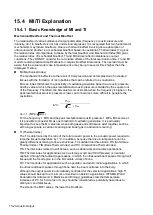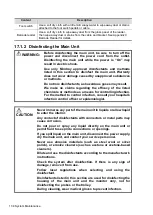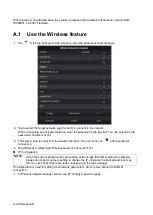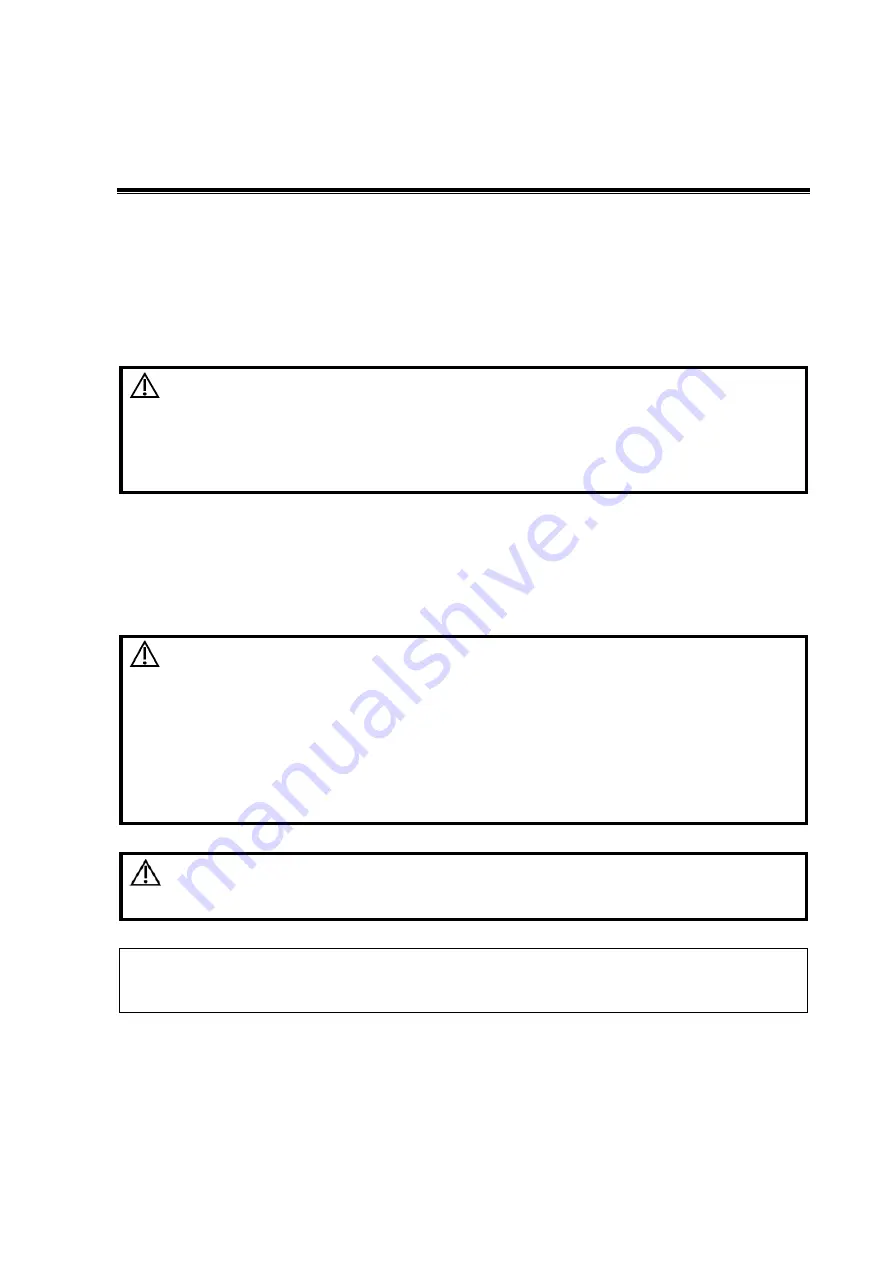
System Maintenance 17-1
17
System Maintenance
Routine system maintenance shall be carried out by the user. System maintenance after the
warranty has expired is the full responsibility of the owner/operator.
The responsibility for maintenance and management of the product after delivery resides with the
customer who has purchased the product.
If you have any questions, please contact the Mindray Customer Service Department or a sales
representative.
WARNING:
Only an authorized Mindray service engineer can perform
maintenance which is not specified in this operator’s
manual.
For the sake of system performance and safety, perform
periodical checks of the system.
17.1 Daily Maintenance
You are responsible for daily maintenance.
17.1.1 Cleaning the System
WARNING:
Before cleaning the system, be sure to turn off the power
and disconnect the power cord from the outlet. Cleaning the
system while the power is “On” may result in electric shock.
DO NOT directly spray solution onto the display, system
display or hard surfaces that are under pressure or pumped.
Ingress fluid leakage into the display or system can damage
the display or system, causing possible electric shock or
system failure.
CAUTION:
Do not spill water or other liquids into the system while cleaning.
This may result in malfunction or electric shock.
NOTE:
DO NOT use hydrocarbon glass cleaner or cleaner for OA (Office Automation)
equipment to clean the display. These substances may cause deterioration of the
display.
Cleaning the probe
Tools: mild soapy water, soft dry cloth, soft brush
1. Wipe away dust attached to the surface of the probe head, connector and cable.
2. Use a soft brush to gently brush away dust from inside the probe connector.
Summary of Contents for TE5
Page 1: ...TE7 TE5 Diagnostic Ultrasound System Operator s Manual Basic Volume ...
Page 2: ......
Page 6: ......
Page 12: ......
Page 24: ......
Page 36: ......
Page 54: ......
Page 110: ......
Page 115: ...Display Cine Review 6 5 6 Tap Return on the screen or tap Freeze to exit image compare ...
Page 120: ......
Page 124: ......
Page 156: ......
Page 174: ......
Page 192: ...12 18 Setup Select Advanced and do as follows Select MAPS and do as follows ...
Page 202: ...13 2 Probes and Biopsy C5 2s L12 4s L7 3s P4 2s L14 6s C11 3s L14 6Ns V11 3Ws P7 3Ts 7LT4s ...
Page 226: ...13 26 Probes and Biopsy NGB 034 NGB 035 ...
Page 250: ......
Page 272: ......
Page 276: ...A 4 Wireless LAN Tap Add Manually create a network profile to set ...
Page 282: ......
Page 318: ......
Page 322: ......
Page 323: ...P N 046 006959 07 1 0 ...