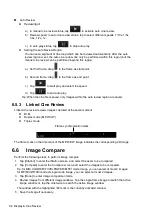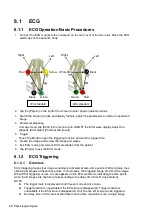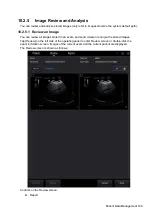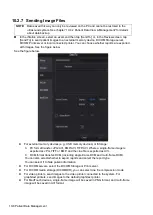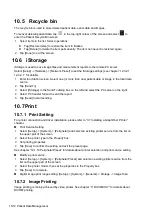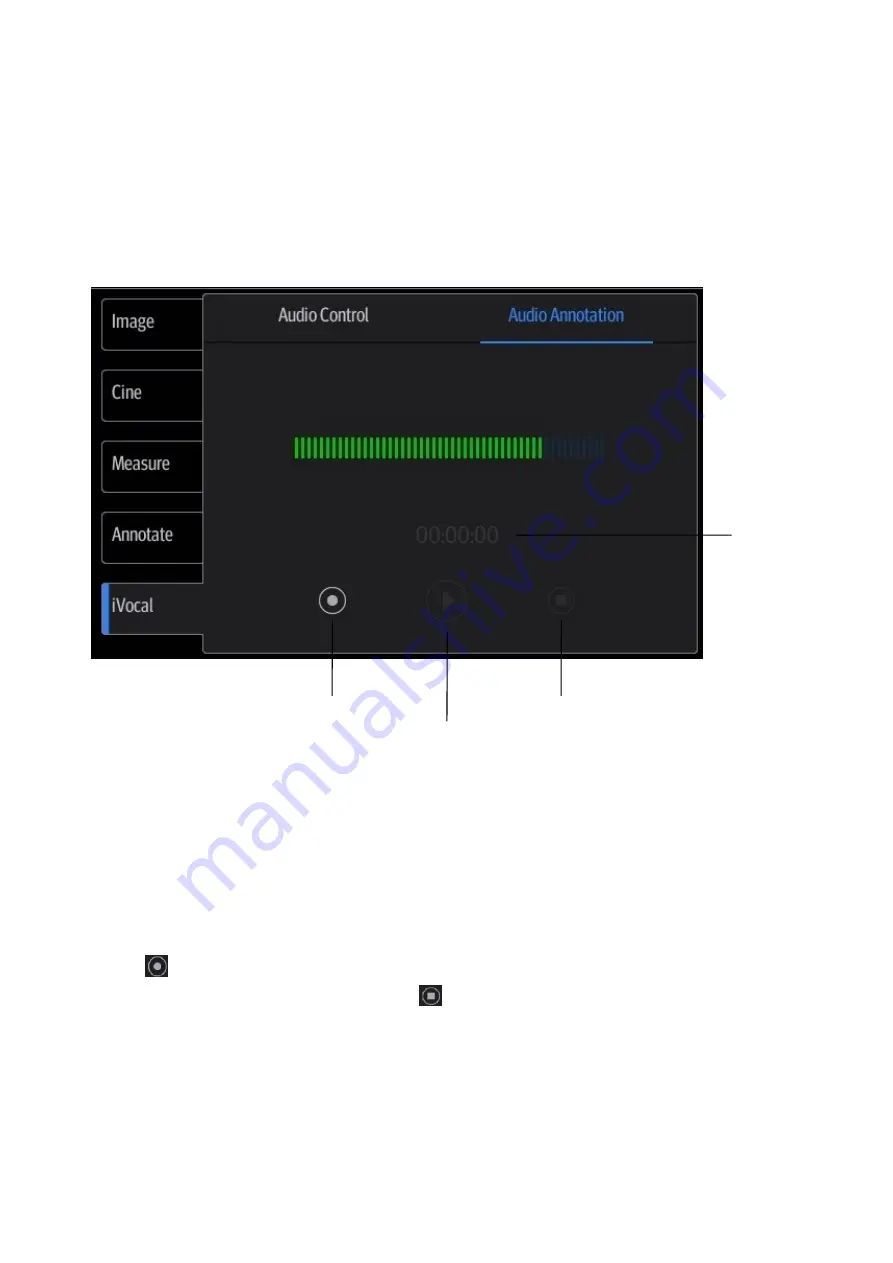
9-4 Annotations and Body Marks
9.2
Voice Comments
The system supports adding voice comment to the frozen images.
9.2.1 Voice Comment Panel
After the system enters the voice comment status, the voice comment panel will be displayed.
9.2.2 Adding Voice Comments
1.
To perform voice comments adding, the function should be enabled through the path:
[Setup]
[System]
[General].Check “Voice Comment Enabled”. Tap [Save] to exit.
2.
Connect the microphone to the mic port of the physic unit panel.
3.
Acquire the necessary images and tap [Freeze] to freeze the image.
4.
Tap [iVocal] > [Audio Annotation] to enter the voice comment panel.
5.
Tap
to start recording.
6.
After the voice recording ends, tap the icon
to end recording. Tap [Save Clip] to save the
cine.
NOTE: in voice comment recording status, you can perform measurements, comments adding,
body marks adding, print tasks and DICOM tasks.
If you tap [Freeze] during the recording course, the already recorded voice comment cannot be
saved.
Start Recording
Stop Recording
Play Voice
Comment
Time
Summary of Contents for TE5
Page 1: ...TE7 TE5 Diagnostic Ultrasound System Operator s Manual Basic Volume ...
Page 2: ......
Page 6: ......
Page 12: ......
Page 24: ......
Page 36: ......
Page 54: ......
Page 110: ......
Page 115: ...Display Cine Review 6 5 6 Tap Return on the screen or tap Freeze to exit image compare ...
Page 120: ......
Page 124: ......
Page 156: ......
Page 174: ......
Page 192: ...12 18 Setup Select Advanced and do as follows Select MAPS and do as follows ...
Page 202: ...13 2 Probes and Biopsy C5 2s L12 4s L7 3s P4 2s L14 6s C11 3s L14 6Ns V11 3Ws P7 3Ts 7LT4s ...
Page 226: ...13 26 Probes and Biopsy NGB 034 NGB 035 ...
Page 250: ......
Page 272: ......
Page 276: ...A 4 Wireless LAN Tap Add Manually create a network profile to set ...
Page 282: ......
Page 318: ......
Page 322: ......
Page 323: ...P N 046 006959 07 1 0 ...