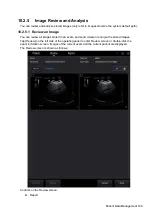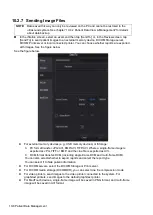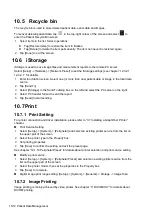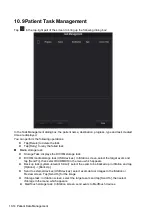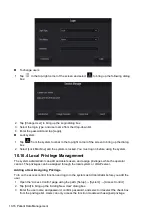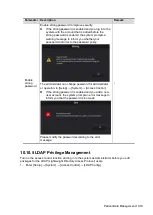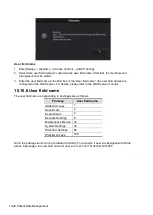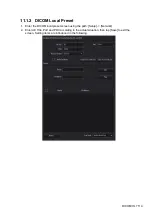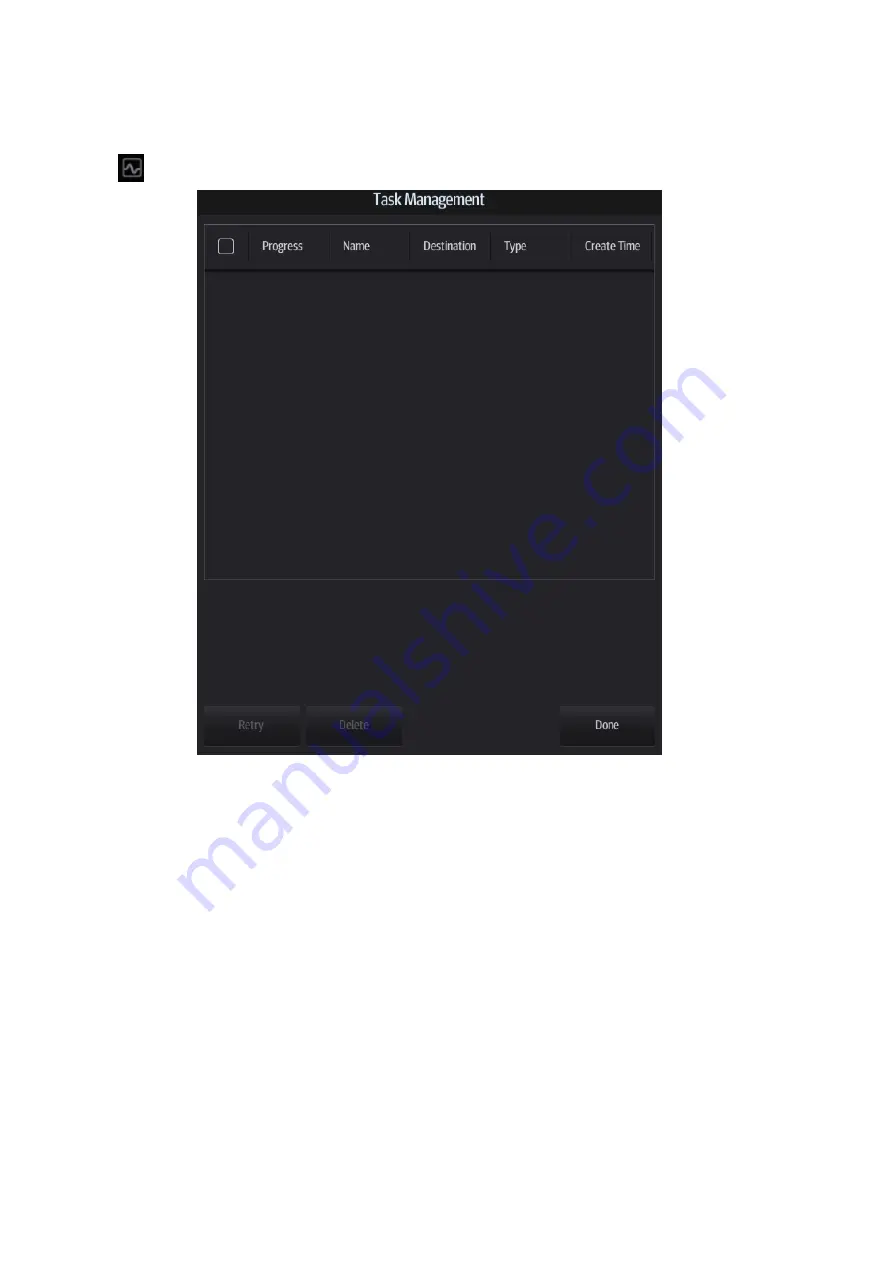
10-14 Patient Data Management
10.9 Patient Task Management
Tap
in the top-right part of the screen to bring up the following dialog box:
In the Task Management dialog box, the patient name, destination, progress, type and task created
time are displayed.
You can perform the following operations:
Tap [Delete] to delete the task.
Tap [Retry] to retry the failed task.
Media storage task:
Storage Task: displays the DICOM storage task.
DICOM media storage task (USB devices): in iStation screen, select the target exam and
tap [Send To], then select DICOMDIR in the menu which appears.
Back up task (system-relevant format): select the exam to be backed up in iStation and tap
[Options] -> [Back Up].
Send to external devices (USB devices): select exam data or images in the iStation or
Review screen. Tap [Send To] for the image.
iStorage task: in iStation screen, select the target exam and tap [Send To], then select
iStorage in the menu which appears.
MedTouch storage task: In iStation screen, send exam to MedTouch devices.
Summary of Contents for TE5
Page 1: ...TE7 TE5 Diagnostic Ultrasound System Operator s Manual Basic Volume ...
Page 2: ......
Page 6: ......
Page 12: ......
Page 24: ......
Page 36: ......
Page 54: ......
Page 110: ......
Page 115: ...Display Cine Review 6 5 6 Tap Return on the screen or tap Freeze to exit image compare ...
Page 120: ......
Page 124: ......
Page 156: ......
Page 174: ......
Page 192: ...12 18 Setup Select Advanced and do as follows Select MAPS and do as follows ...
Page 202: ...13 2 Probes and Biopsy C5 2s L12 4s L7 3s P4 2s L14 6s C11 3s L14 6Ns V11 3Ws P7 3Ts 7LT4s ...
Page 226: ...13 26 Probes and Biopsy NGB 034 NGB 035 ...
Page 250: ......
Page 272: ......
Page 276: ...A 4 Wireless LAN Tap Add Manually create a network profile to set ...
Page 282: ......
Page 318: ......
Page 322: ......
Page 323: ...P N 046 006959 07 1 0 ...