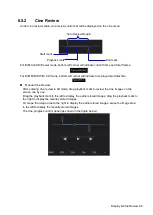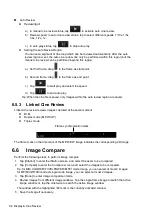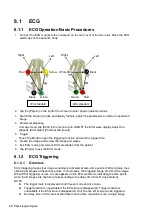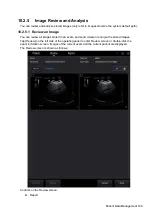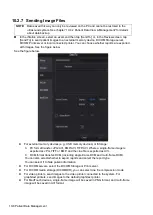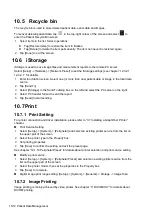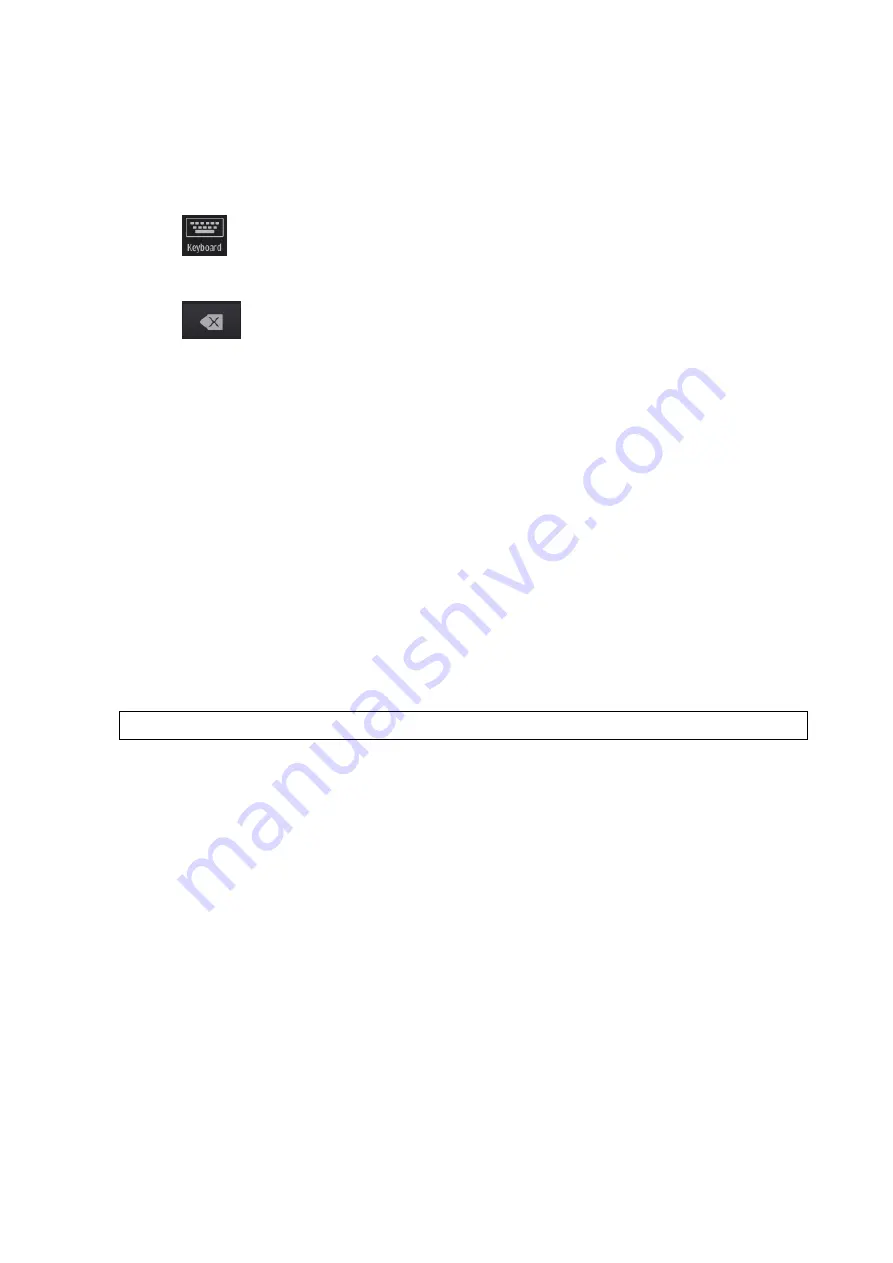
Annotations and Body Marks 9-3
9.1.5
Modifying (Editing) Annotations
Modifying (Editing) characters
1. In annotation status, tap to select the annotations to be modified.
Tap to select the added annotation, the annotation turns into green in editing status.
2. Tap
to show the soft keyboard and use the direction keys to move the cursor to the
desired location to insert/delete characters. Either type characters by tapping the
corresponding keys or select the new annotation text from the menu directly.
3. Tap
to delete the annotation character or text on the left side of the cursor.
4. Tap regions other than the edited comment on the image area to confirm the modification and
exit the edit status. The annotation turns to yellow.
Modifying (Editing) Arrows
1. Tap to select the arrow that needs to be modified, the arrow then turns green. Change the
arrow's position or change the orientation as described in “Adding an Arrow” in “9.1.3 Adding
Annotations” chapter.
2. Tap regions other than the modified arrow on the image area to confirm the change.
9.1.6
Deleting Annotations
Deleting annotation characters, texts or arrows
1. Tap to select the annotation to be deleted, a [Delete] button displays on the bottom of the
image area.
2. Tap [Delete] to delete the annotation.
Delete all annotations
Tap [Clear Comment] on the annotation menu to delete all the annotations.
NOTE:
After powering off, the system will clear all annotations on the image.
Summary of Contents for TE5
Page 1: ...TE7 TE5 Diagnostic Ultrasound System Operator s Manual Basic Volume ...
Page 2: ......
Page 6: ......
Page 12: ......
Page 24: ......
Page 36: ......
Page 54: ......
Page 110: ......
Page 115: ...Display Cine Review 6 5 6 Tap Return on the screen or tap Freeze to exit image compare ...
Page 120: ......
Page 124: ......
Page 156: ......
Page 174: ......
Page 192: ...12 18 Setup Select Advanced and do as follows Select MAPS and do as follows ...
Page 202: ...13 2 Probes and Biopsy C5 2s L12 4s L7 3s P4 2s L14 6s C11 3s L14 6Ns V11 3Ws P7 3Ts 7LT4s ...
Page 226: ...13 26 Probes and Biopsy NGB 034 NGB 035 ...
Page 250: ......
Page 272: ......
Page 276: ...A 4 Wireless LAN Tap Add Manually create a network profile to set ...
Page 282: ......
Page 318: ......
Page 322: ......
Page 323: ...P N 046 006959 07 1 0 ...