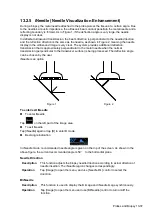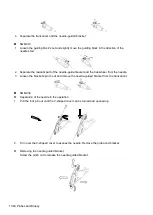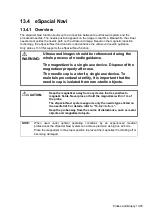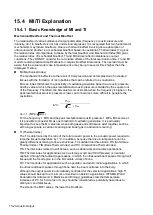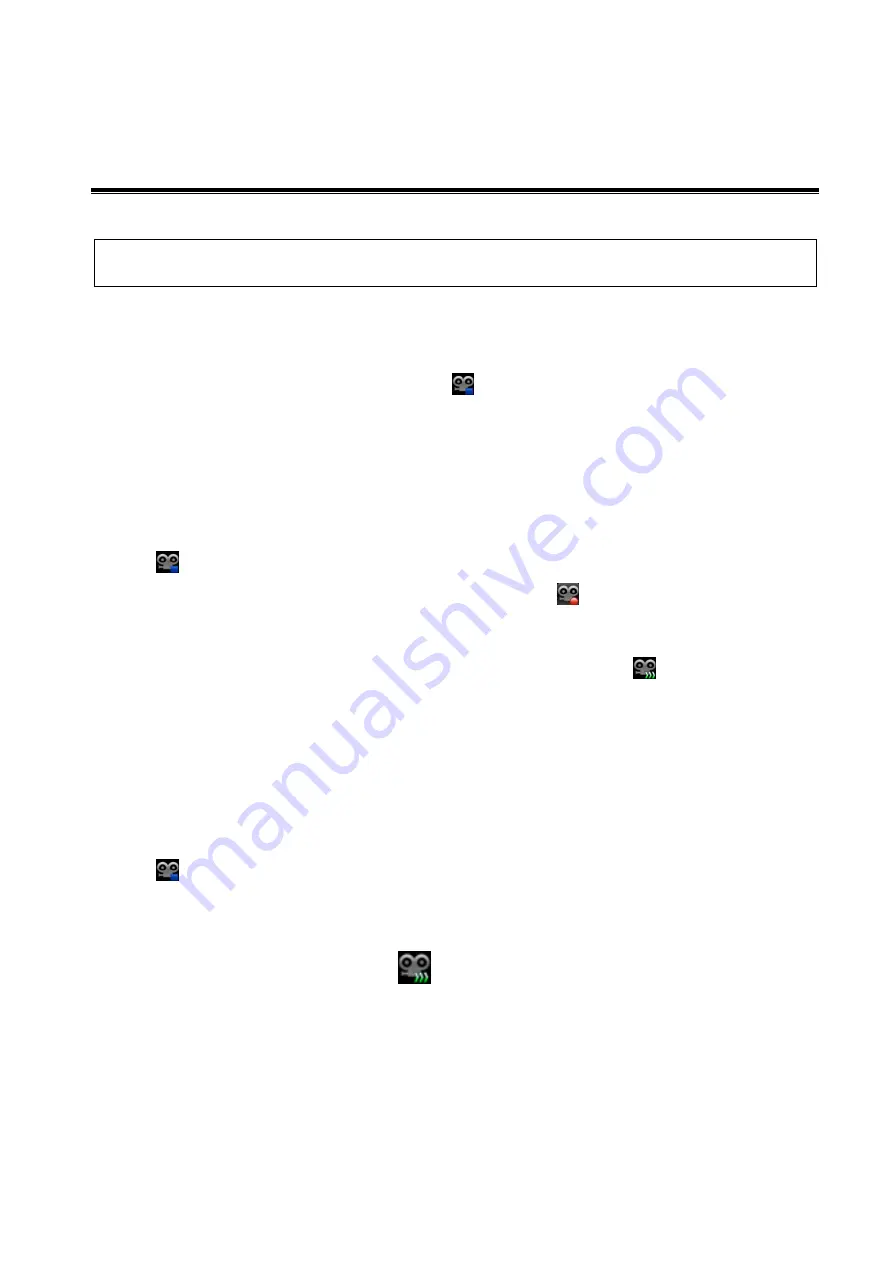
DVR Recording 14-1
14
DVR Recording
NOTE:
Strictly observe the procedures described here to perform the recording and replaying
operations; otherwise it may result in data loss or system malfunction.
The system provides built-in DVR recording function. You can use the DVR to record and replay videos
and audios that can be stored in DVD disc or hard disc.
The recorded video is AVI format; you can save it in the hard disk drive, burn to the DVD or export to
the USB disk.
When the built-in DVR is in normal status, the icon
is displayed.
14.1 Recording
After recording, the system will save the recording file automatically, you can select to save in local disk,
U disk or optical disk.
1. Perform ultrasound exams, select appropriate views and adjust parameters to prepare for
recording.
2. Tap
to open the dialogue box and select desired recording type: Local/USB/CDROM;
3. Tap [Record] to start recording, and the DVR icon displays as
in recording status.
During the recording process, you can perform imaging mode switching, comments adding, body
mark adding and measurements.
4. Tap [Stop] to stop recording, the DVR icon turns into data transfer status
.
If USB/CDROM is selected, the system sends the recorded file to the target storage media
(USB disk or DVD optical disk drive) in the meantime.
If Local is selected, the system saves the file to the path: D/M6/DVR.
In the task management screen, you can check transferring status.
14.2 Sending Image
The system also supports exporting recorded images that are saved in the local disk.
1. Tap
to open the dialogue box, and tap [Local Video Manage] to enter the managing dialogue
box.
Tap [Rename] to rename the video file.
2. Select the destination and the target file, tap [Send] to send the file to the selected path. During
sending progress, the icon displays as
.
14.3 DVR Video Replaying
You can replay the video and audio record.
Replay on PC
Connect the USB disk or optical disk with the file to the PC, and open the file directly.
Summary of Contents for TE5
Page 1: ...TE7 TE5 Diagnostic Ultrasound System Operator s Manual Basic Volume ...
Page 2: ......
Page 6: ......
Page 12: ......
Page 24: ......
Page 36: ......
Page 54: ......
Page 110: ......
Page 115: ...Display Cine Review 6 5 6 Tap Return on the screen or tap Freeze to exit image compare ...
Page 120: ......
Page 124: ......
Page 156: ......
Page 174: ......
Page 192: ...12 18 Setup Select Advanced and do as follows Select MAPS and do as follows ...
Page 202: ...13 2 Probes and Biopsy C5 2s L12 4s L7 3s P4 2s L14 6s C11 3s L14 6Ns V11 3Ws P7 3Ts 7LT4s ...
Page 226: ...13 26 Probes and Biopsy NGB 034 NGB 035 ...
Page 250: ......
Page 272: ......
Page 276: ...A 4 Wireless LAN Tap Add Manually create a network profile to set ...
Page 282: ......
Page 318: ......
Page 322: ......
Page 323: ...P N 046 006959 07 1 0 ...