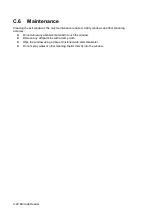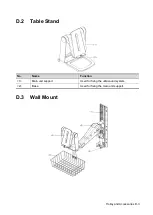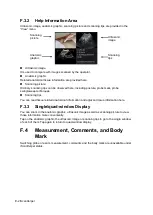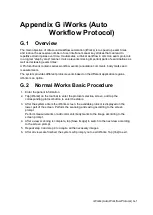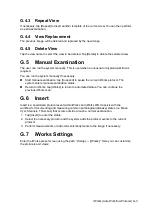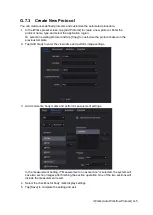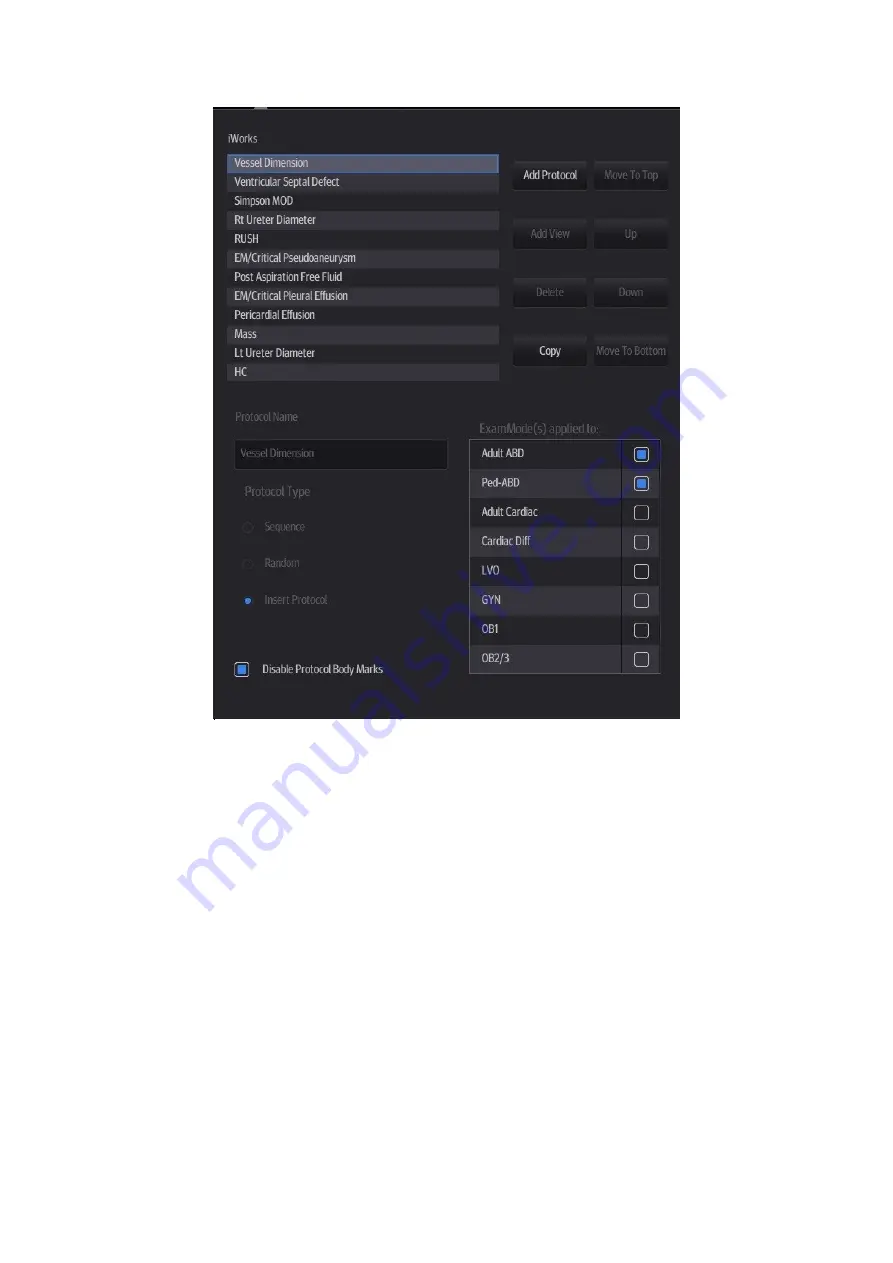
G-4 iWorks (Auto Workflow Protocol)
G.7.1 Protocol Management
Tap to select the protocol in the list. The protocol type can be checked on the lower part.
Check to select applied exam modes in the “Exam Mode(s) applied to” column.
Tap [Add Protocol] to create a new protocol. It can be customized.
Tap to select a protocol in the iWorks list and tap [Copy]. A protocol named “XXX_Copy1”
is created with the copied views, which can be customized.
Tap [Delete] to delete a user-defined protocol.
Tap [Up] or [Down] to move the selected protocol.
Tap [Move to Top]/[Move to Bottom] to move the selected protocol to the top or bottom of
the list.
G.7.2 View Management
Tap to select the views in the list. The image, annotation, body mark and measurement
settings can be checked on the right.
Tap to select a user-defined protocol in the list. Tap [Add View] to add a view template to
the protocol.
Summary of Contents for TE5
Page 1: ...TE7 TE5 Diagnostic Ultrasound System Operator s Manual Basic Volume ...
Page 2: ......
Page 6: ......
Page 12: ......
Page 24: ......
Page 36: ......
Page 54: ......
Page 110: ......
Page 115: ...Display Cine Review 6 5 6 Tap Return on the screen or tap Freeze to exit image compare ...
Page 120: ......
Page 124: ......
Page 156: ......
Page 174: ......
Page 192: ...12 18 Setup Select Advanced and do as follows Select MAPS and do as follows ...
Page 202: ...13 2 Probes and Biopsy C5 2s L12 4s L7 3s P4 2s L14 6s C11 3s L14 6Ns V11 3Ws P7 3Ts 7LT4s ...
Page 226: ...13 26 Probes and Biopsy NGB 034 NGB 035 ...
Page 250: ......
Page 272: ......
Page 276: ...A 4 Wireless LAN Tap Add Manually create a network profile to set ...
Page 282: ......
Page 318: ......
Page 322: ......
Page 323: ...P N 046 006959 07 1 0 ...