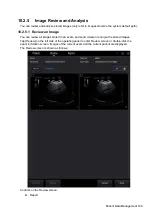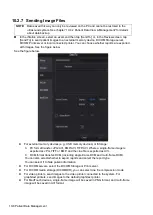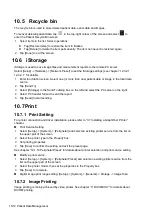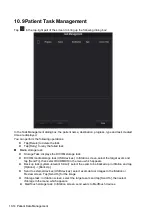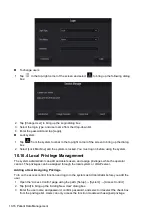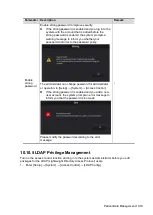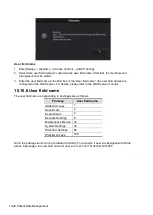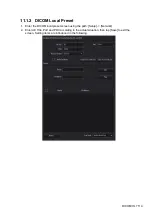Patient Data Management 10-17
4. Tap [OK] to confirm the settings and exit the dialog box. The new user and the privilege will appear
in the User List.
Deleting a User
Turn on the access control function and log in to the system as Administrator before you delete the
user.
1. Open the “Access Control” page using the path: [Setup]
[System]
[Access Control].
2. Select the user to be deleted in the User List. Tap [Delete] to delete the selected user.
Editing privilege
Turn on the access control function and log in to the system as Administrator before you edit
privileges.
1. Open the “Access Control” page using the path: [Setup]
[System]
[Access Control].
2. Select a user, tap [Edit Privilege] to enter the "Edit user privilege" dialog box, and select or
deselect the check box from the privilege list.
3. Tap [OK] to confirm the editing and exit the dialog box. The edited privileges will appear in the
User List.
Modify Passwords
The system administrator can modify all user passwords. The administrator password is empty by
factory default. You can set this password.
An operator can only modify his/her own password. There are two ways to modify passwords: on
the “Access Control” page or in the “Session Manage” dialog box.
“Access Control” page (administrators can modify the password)
1. Open the “Access Control”” page using the path: [Setup]
[System]
[Access Control”].
2. Select the user name to be modified in User List. Tap [Change Password] to open the dialog
box.
3. Enter the new password and confirm the password, and then tap [OK].
Session Manage page (general operators and administrators can modify the password).
1. Tap
from the system tool bar in the top-right corner of the screen to bring up the dialog
box.
2. Tap [Change Password] to change the password.
3. Enter both the previous and new passwords, and confirm the new password in the dialog box.
4. Tap [OK] to exit.
Configure password policy
Turn on the access control function and log in to the system as Administrator before you configure
the password policy.
1. Open the “Access Control” page using the path: [Setup]
[System]
[Access Control]. Tap
[Password Policy Config]:
Summary of Contents for TE5
Page 1: ...TE7 TE5 Diagnostic Ultrasound System Operator s Manual Basic Volume ...
Page 2: ......
Page 6: ......
Page 12: ......
Page 24: ......
Page 36: ......
Page 54: ......
Page 110: ......
Page 115: ...Display Cine Review 6 5 6 Tap Return on the screen or tap Freeze to exit image compare ...
Page 120: ......
Page 124: ......
Page 156: ......
Page 174: ......
Page 192: ...12 18 Setup Select Advanced and do as follows Select MAPS and do as follows ...
Page 202: ...13 2 Probes and Biopsy C5 2s L12 4s L7 3s P4 2s L14 6s C11 3s L14 6Ns V11 3Ws P7 3Ts 7LT4s ...
Page 226: ...13 26 Probes and Biopsy NGB 034 NGB 035 ...
Page 250: ......
Page 272: ......
Page 276: ...A 4 Wireless LAN Tap Add Manually create a network profile to set ...
Page 282: ......
Page 318: ......
Page 322: ......
Page 323: ...P N 046 006959 07 1 0 ...