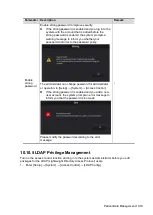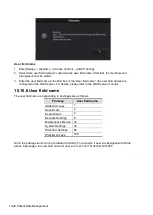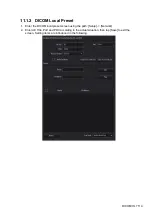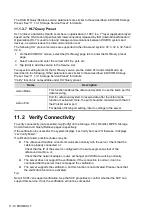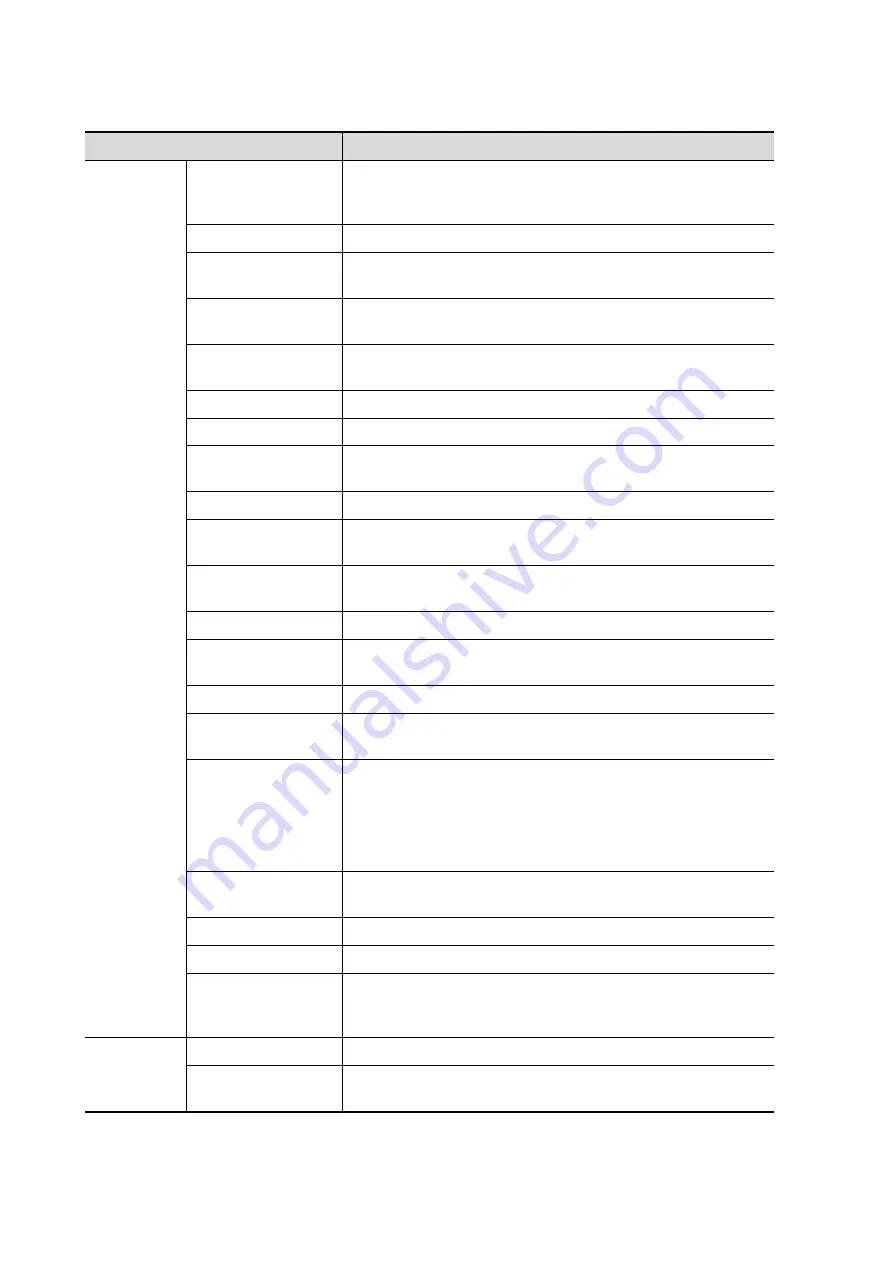
11-6 DICOM/HL7
DICOM storage preset items are described as follows:
Name
Description
Configure
New
Service
Device
After setting the servers in the DICOM local screen, the
names will appear in the drop-down list. Select the name of
the storage server.
Service Name
The default is xxx-Storage, user-changeable.
AE Title
Application Entity title. It should be consistent with that of
the storage server.
Port
DICOM communication port, 104 is the default. The port
should be consistent with that of the storage server port.
TLS
Select whether to encrypt the data during network
transportation.
Maximum Retries
Set the maximum retries.
Interval Time(Sec)
Reserved.
Timeout (Sec)
Refers to the amount of time after which the system will
stop trying to establish a connection to the service.
Color Mode
Select the color mode.
Compression Mode
Select the Compression mode: uncompressed, RLE, JPEG
and JPEG2000.
Compression Ratio
Select the JPEG Compression ratio: lossless, low, medium
and high.
Allow Multiframe
If SCP supports this function, select it.
Max Frame Rate
Set the frame range for transferring cine files to DCM multi-
frame files.
SR Storage Option Select structured report sending options.
Encapsulated PDF
Select whether to encapsulate PDF format reports in
DICOM standard.
Storage mode
Set the storage mode for image and cine file:
Parallel file: save the current file, and is ready for the
storage of the next file.
Parallel frame: send the current frame, and is ready for
sending the next frame.
Transducer
Tracking
Files of images that are saved in DCM format through
DICOM contain transducer serial number information.
Add
Add the DICOM service to the service list.
Cancel
Select to cancel parameter setting.
Update
Select an item in the service list, change the parameters in
the above area, and tap [Update] to update the item in the
service list.
Service List
Delete
Select to delete the selected service from the service list.
Default
Select an item in the service list. Tap [Default] and you will
see “Y” in the Default column.
Summary of Contents for TE5
Page 1: ...TE7 TE5 Diagnostic Ultrasound System Operator s Manual Basic Volume ...
Page 2: ......
Page 6: ......
Page 12: ......
Page 24: ......
Page 36: ......
Page 54: ......
Page 110: ......
Page 115: ...Display Cine Review 6 5 6 Tap Return on the screen or tap Freeze to exit image compare ...
Page 120: ......
Page 124: ......
Page 156: ......
Page 174: ......
Page 192: ...12 18 Setup Select Advanced and do as follows Select MAPS and do as follows ...
Page 202: ...13 2 Probes and Biopsy C5 2s L12 4s L7 3s P4 2s L14 6s C11 3s L14 6Ns V11 3Ws P7 3Ts 7LT4s ...
Page 226: ...13 26 Probes and Biopsy NGB 034 NGB 035 ...
Page 250: ......
Page 272: ......
Page 276: ...A 4 Wireless LAN Tap Add Manually create a network profile to set ...
Page 282: ......
Page 318: ......
Page 322: ......
Page 323: ...P N 046 006959 07 1 0 ...