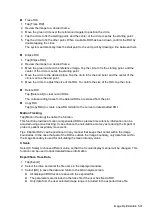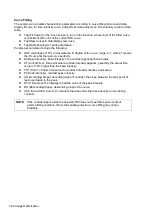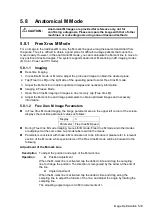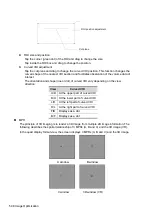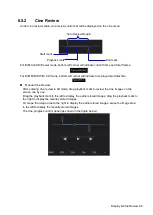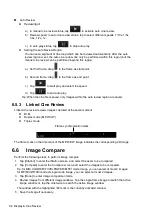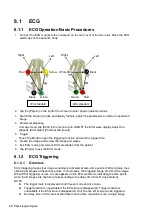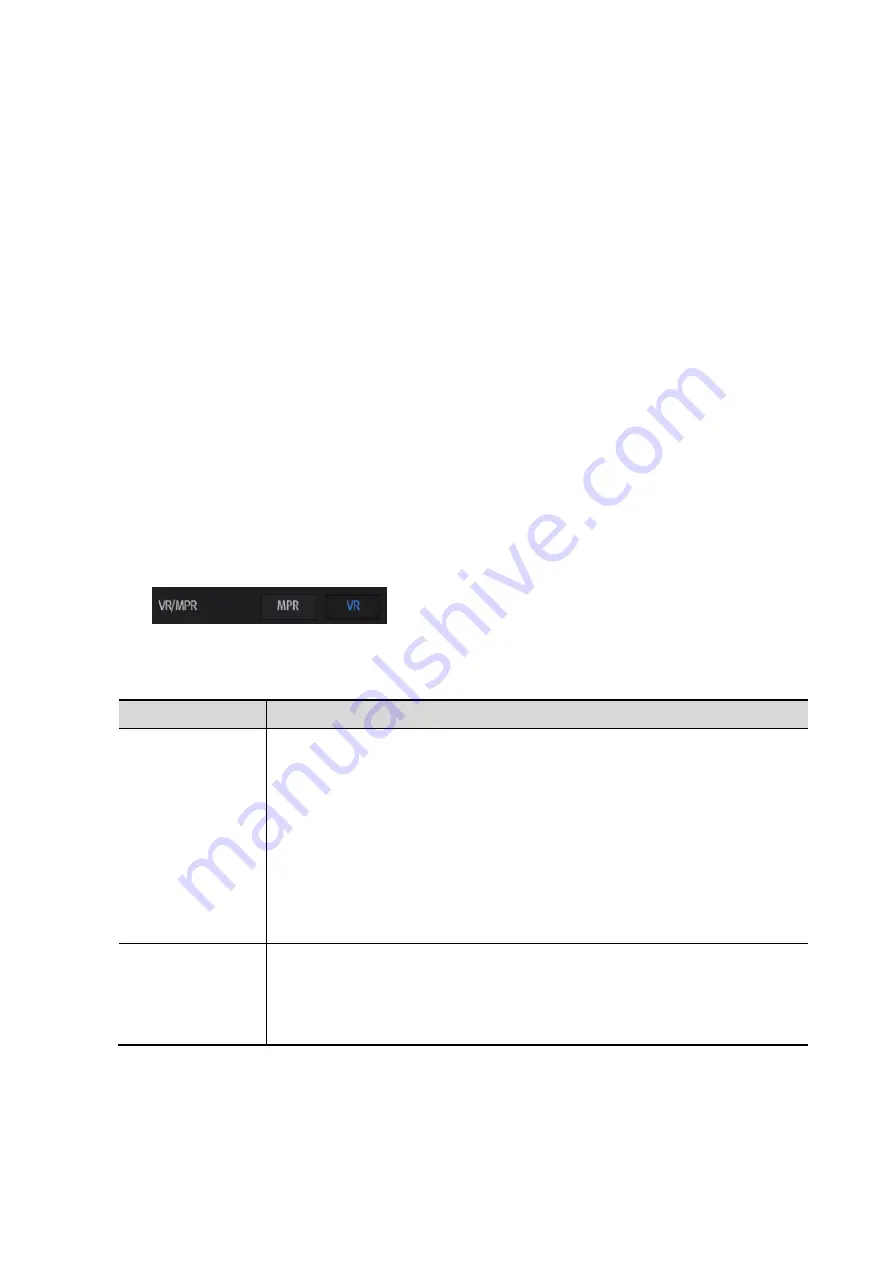
Image Optimization 5-45
Adjust VOI
VOI On
The VR image displays VOI information.
1. In image viewing status, select [VOI] to turn it to “On.”
2. Select the desired window by tapping [A], [B] or [C] or [VR].
3. Change the VOI position, size and curved VOI if necessary.
VOI Off
The VR image displays ROI information.
When [VOI] is set as “Off”, the ROI image is displayed on the screen. Swipe the image in different
directions to observe the MPR.
Accept VOI
1. This function is usually used for MPR observation and to determine the relative position of the
MPR to the VR.
2. Select [Accept VOI] to be [On].
3. Select the desired MPR by tapping [A], [B] or [C] or [VR].
4. Swipe on the current active MPR to view the image. The other two MPRs change
correspondingly.
Image Rendering Parameters
In image viewing status, render the image by adjusting the relevant parameters.
Render setting parameters description:
Tap
to select VR or MPR parameter adjustments.
When [VR] is highlighted, parameter adjustment is performed on the VR image.
When [MPR] is highlighted, parameter adjustment is performed on the MPR.
Adjustable parameters are as follows:
Parameter
Description
Threshold
Function: to set the threshold for VR rendering. The VR is rendered using
the signal between the high and low thresholds.
When signals are received, from small to large, they are divided into
different levels assigned within the range of 0-100%. The threshold is a
selected range where the system filters out signals below it and above it to
render the VR image.
The lower threshold can eliminate lower range noises and echo, which
contributes to a clearer and smoother image.
Range: 0%-100%.
Available in Surface render mode only.
Opacity
Function: to set the transparency value for VR rendering.
Range: 0%-100%.
The lower the number, the more transparent the grayscale information.
Available in Surface render mode only.
Summary of Contents for TE5
Page 1: ...TE7 TE5 Diagnostic Ultrasound System Operator s Manual Basic Volume ...
Page 2: ......
Page 6: ......
Page 12: ......
Page 24: ......
Page 36: ......
Page 54: ......
Page 110: ......
Page 115: ...Display Cine Review 6 5 6 Tap Return on the screen or tap Freeze to exit image compare ...
Page 120: ......
Page 124: ......
Page 156: ......
Page 174: ......
Page 192: ...12 18 Setup Select Advanced and do as follows Select MAPS and do as follows ...
Page 202: ...13 2 Probes and Biopsy C5 2s L12 4s L7 3s P4 2s L14 6s C11 3s L14 6Ns V11 3Ws P7 3Ts 7LT4s ...
Page 226: ...13 26 Probes and Biopsy NGB 034 NGB 035 ...
Page 250: ......
Page 272: ......
Page 276: ...A 4 Wireless LAN Tap Add Manually create a network profile to set ...
Page 282: ......
Page 318: ......
Page 322: ......
Page 323: ...P N 046 006959 07 1 0 ...