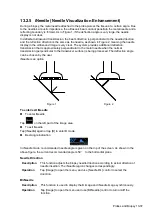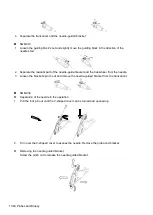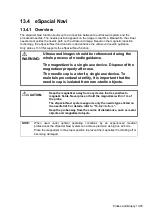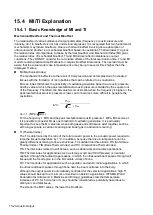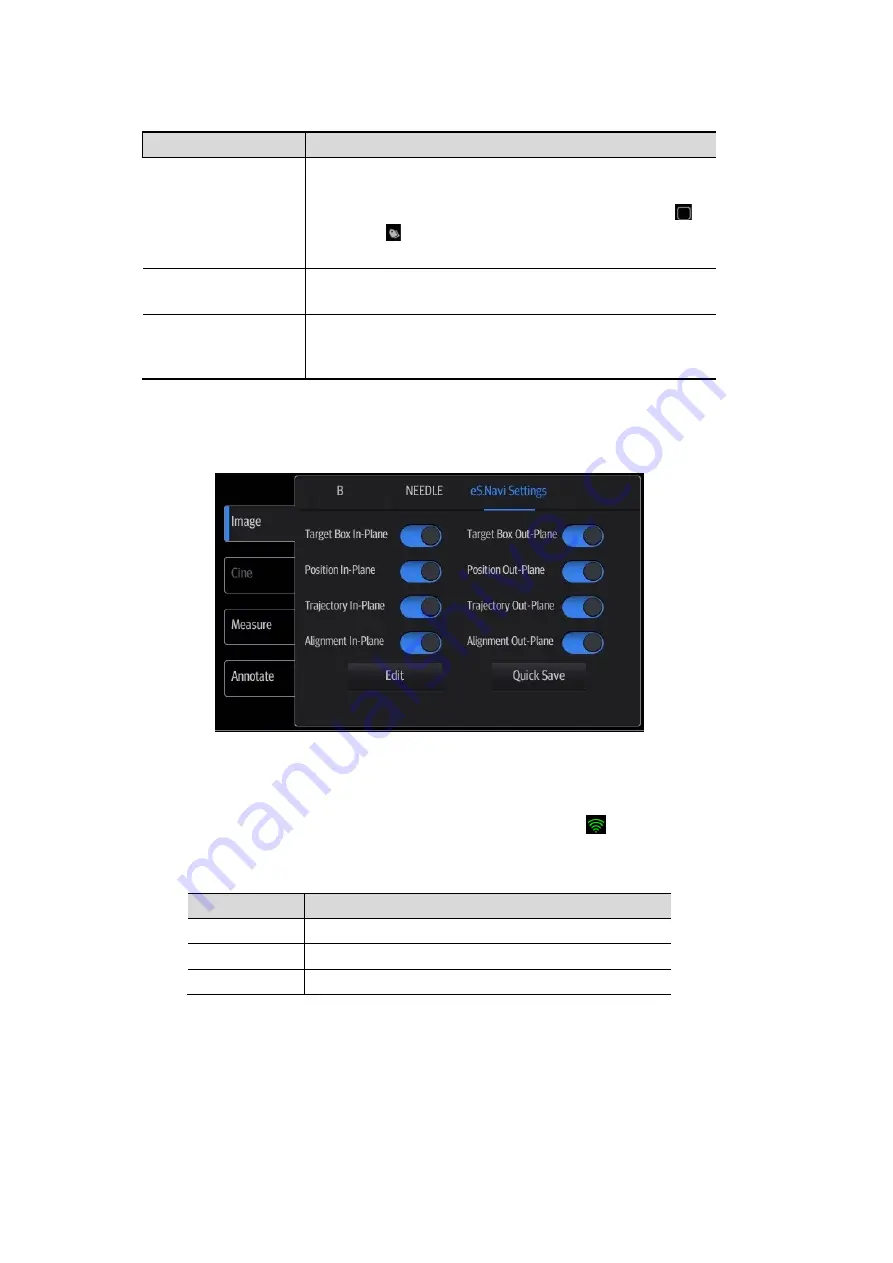
13-48 Probes and Biopsy
Controls are as follows:
Item
Description
Needles
Select the desired needle from the drop-down list.
You can set the most frequently used needle to a
favorite one. For example, after selecting a needle,
turns into
, which indicates that the selected needle
becomes a favorite one.
Display Favourite
Only
After it is ticked, only the favorite needles are displayed
on the needles list.
Auto Optimize
After it is ticked, the system adjusts focus position
automatically according to the position of the needle tip,
and enable or disable ExFOV function.
eS.Navi Settings Menu
Tap [eS.Navi] → [Image] → [eS.Navi Settings] to enter the eS.Navi Settings menu, and tick the
items to be displayed on the screen.
13.4.4 Preparation before Needle Guidance
1. Scan the target tissue and adjust the image parameters.
2. Check the field strength to ensure that the filed strength indicator is
. If the filed strength is
low, hold the probe and tap [Calibrate] on [NEEDLE] menu. Do not move the probe during the
calibration.
Indicator Colors
Description
Green
Low magnetic interference: appropriate for needle guidance;
Yellow
Medium magnetic interference: be cautious for needle guidance;
Red
High magnetic interference: do not perform needle guidance.
NOTE: before and during calibration, keep the probe away from the magnetic sources, such
as metal objects, electrical motors, switching power supplies, nerve stimulators and similar
medical devices.
3. Magnetize a needle cap.
a) Place an appropriate sterile needle cap (length: 3.5cm to 4.5cm, diameter <7mm, with
bottom closed) into the magnetizer.
Summary of Contents for TE5
Page 1: ...TE7 TE5 Diagnostic Ultrasound System Operator s Manual Basic Volume ...
Page 2: ......
Page 6: ......
Page 12: ......
Page 24: ......
Page 36: ......
Page 54: ......
Page 110: ......
Page 115: ...Display Cine Review 6 5 6 Tap Return on the screen or tap Freeze to exit image compare ...
Page 120: ......
Page 124: ......
Page 156: ......
Page 174: ......
Page 192: ...12 18 Setup Select Advanced and do as follows Select MAPS and do as follows ...
Page 202: ...13 2 Probes and Biopsy C5 2s L12 4s L7 3s P4 2s L14 6s C11 3s L14 6Ns V11 3Ws P7 3Ts 7LT4s ...
Page 226: ...13 26 Probes and Biopsy NGB 034 NGB 035 ...
Page 250: ......
Page 272: ......
Page 276: ...A 4 Wireless LAN Tap Add Manually create a network profile to set ...
Page 282: ......
Page 318: ......
Page 322: ......
Page 323: ...P N 046 006959 07 1 0 ...