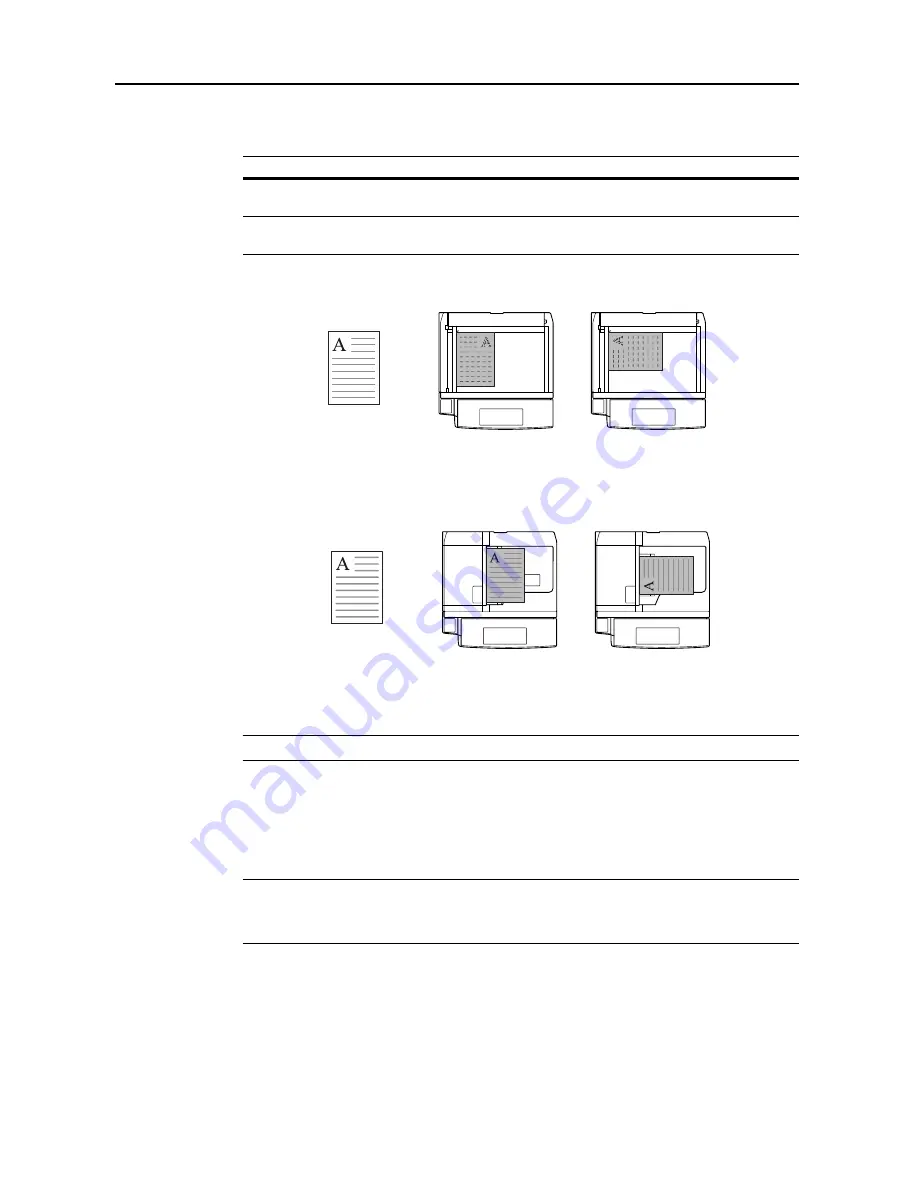
Scanner Settings
4-4
Selecting Original Orientation
Specify the top edge of the placed original.
Placing originals on the platen
Placing originals in the optional document processor
NOTE:
The original may not be scanned correctly if original set direction is not specified.
Scan Resolution
Specify the degree of scanning detail. The larger the dpi value, the more details are captured, but
file sizes and scanning time are also increased. Specify scan resolutions of 200 dpi, 300 dpi,
400 dpi or 600 dpi.
NOTE:
Scan resolution cannot be specified when [HiComp. PDF Color] is selected as the file type.
Typical computers display images on the screen at 96 dpi (for Windows), and printers typically print
at between 150 - 600 dpi. Scan images at higher resolutions if they will be later enlarged or printed.
Item
Description
Top Edge
(Back Edge)
Sets the top edge as the original's upper edge.
Left Top Edge
(Left top corner)
Sets the left edge as the original's upper edge.
Original
[Top Edge]
(
[
Back Edge
]
)
[Left Top Edge]
(
[
Left top corner
]
)
Original
[Top Edge]
(
[
Back Edge
]
)
[Left Top Edge]
(
[
Left top corner
]
)
Summary of Contents for C2525E
Page 1: ...Advanced Operation Guide C2525E C3225E C3232E C4035E ...
Page 2: ......
Page 16: ...xiv ...
Page 21: ...Copy Functions 1 5 5 Press the Start key Copying begins ...
Page 142: ...Printer Settings 3 48 ...
Page 166: ...Scanner Settings 4 24 ...
Page 300: ...System Menu 7 52 ...
Page 324: ...Job Accounting 8 24 ...
Page 344: ...Troubleshooting 9 20 ...
Page 364: ...Appendix Appendix 20 ...
Page 370: ...Index Index 6 ...
Page 372: ......
Page 373: ... 2007 is a trademark of Kyocera Corporation ...
Page 374: ...2007 2 Rev 1 0 ...
















































