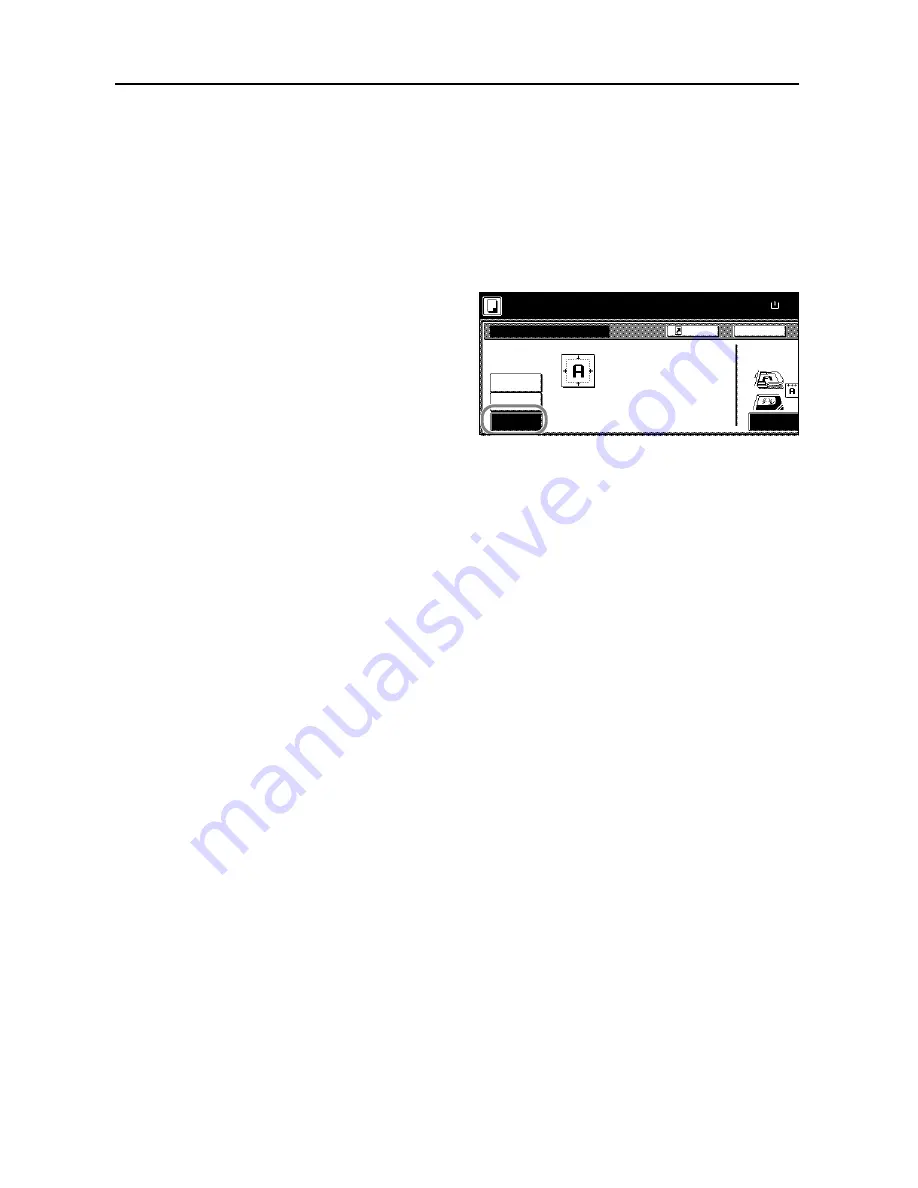
Copy Functions
1-18
Centering Originals
When copying onto paper larger than the original size, centers the original image on the paper.
Follow the steps as below for centering.
1
Place the original so the top edge is aligned with the back or left of the platen.
2
Press [Function].
3
Press [Margin/Centering] ([Margin/Imag.Shift]).
4
Press [Auto Center] ([Image shift]).
5
Depending on the placed original, select [Top Edge] ([Back Edge)] or [Left Top Edge] ([Left top
corner]) from
Select Original Image Direction
.
6
Press the
Start
key. Copying begins.
Back
Select Original I
Off
Margin
Direction.
Top Edge
Margin/Centering
Auto
Paper Size
Shortcut
Able to center scanned image on paper.
100%
Ready to copy.
Center
( )
Full-Color
11×8
Summary of Contents for C2525E
Page 1: ...Advanced Operation Guide C2525E C3225E C3232E C4035E ...
Page 2: ......
Page 16: ...xiv ...
Page 21: ...Copy Functions 1 5 5 Press the Start key Copying begins ...
Page 142: ...Printer Settings 3 48 ...
Page 166: ...Scanner Settings 4 24 ...
Page 300: ...System Menu 7 52 ...
Page 324: ...Job Accounting 8 24 ...
Page 344: ...Troubleshooting 9 20 ...
Page 364: ...Appendix Appendix 20 ...
Page 370: ...Index Index 6 ...
Page 372: ......
Page 373: ... 2007 is a trademark of Kyocera Corporation ...
Page 374: ...2007 2 Rev 1 0 ...






























