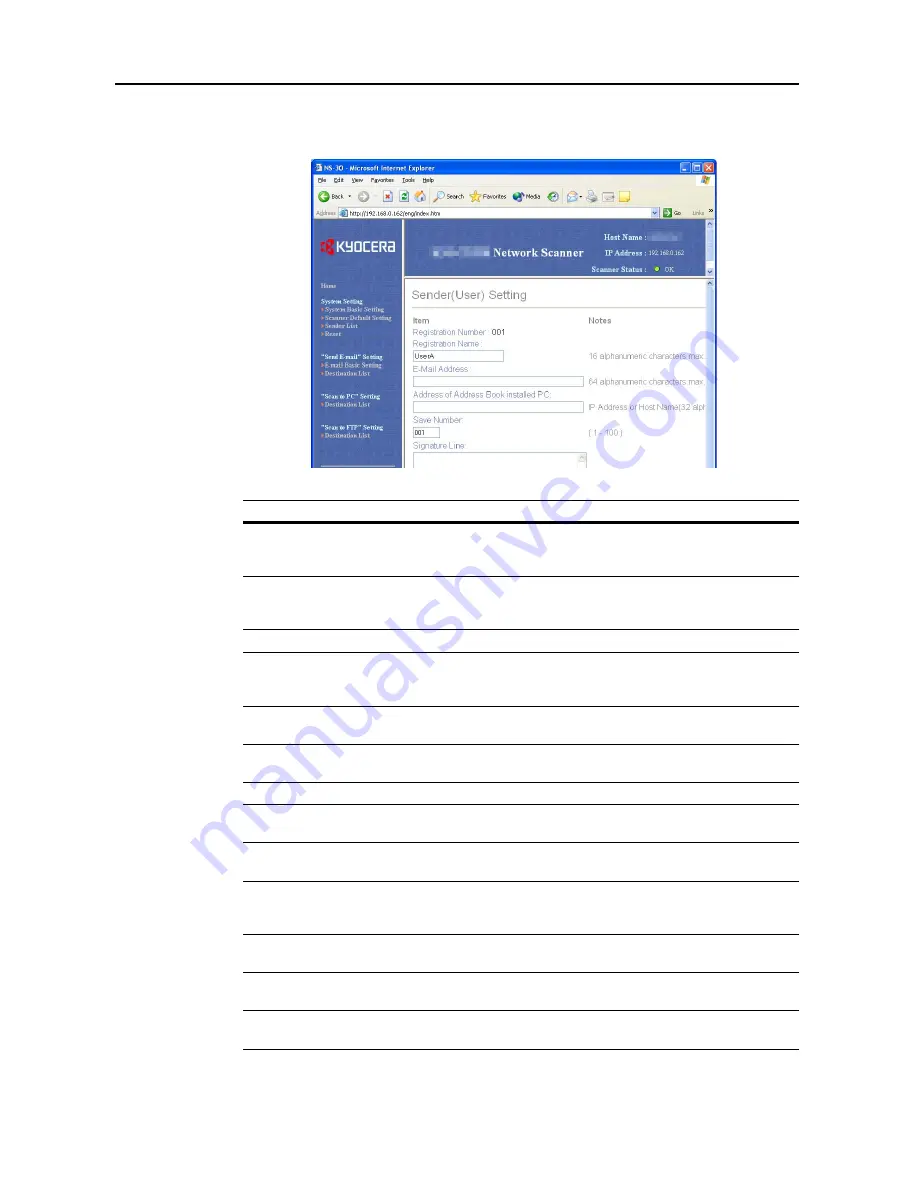
Setting Scanner from a Web Browser
5-14
Sender (User) Setting
Click the user number from the Sender (User) List to show the
Sender (User) Setting
screen.
Setting Item
Description
Registration
Number
The number selected from the
Sender List
is shown here. This is shown for
to verify which number from the Sender Setting table is being added or
modified, and cannot be modified itself.
Registration Name
Field to enter the Registration Name. When a name is entered here, it is
shown in the Sender Registration table and on the scanner device operation
panel. Enter a registration name less than 16 characters long.
E-mail Address
Enter a Sender (User) e-mail address using less than 64 characters.
Address of
Address Book
installed PC
Enter the address of the computer on which the Private Address Book
(included utility: Address Book for Scanner) has been installed. Enter the
hostname or IP address in ‘XXX.XXX.XXX.XXX’ notation.
Save Number
Specify the PC save number for the destination PC for Scan to PC mode.
Specify a save number from 001 - 100.
Signature Line
Enter signature data to be attached during e-mail transmission. Enter text less
than 256 characters long.
Change Password
Set to
Yes
to change the password or
No
to leave unchanged.
New Password
To change the password, enter the new password here using less than 8
characters.
Confirm New
Password
For verification, re-enter the same password as in the
New Password
field
above.
Login Account
Name
Enter the
Login Account Name
to use in mail server authentication by the
user. When specifying mail server authentication for each user, first configure
Mail Server Authentication in System Basic Setting. (See page
5-8
)
Change Password
Set to
Yes
to change the user's mail server authentication password or
No
to
leave as-is.
New Password
To change the user's mail server authentication password, enter the new
password here using less than 31 characters.
Confirm New
Password
For verification, re-enter the same password as in the
New Password
field
above.
Summary of Contents for C2525E
Page 1: ...Advanced Operation Guide C2525E C3225E C3232E C4035E ...
Page 2: ......
Page 16: ...xiv ...
Page 21: ...Copy Functions 1 5 5 Press the Start key Copying begins ...
Page 142: ...Printer Settings 3 48 ...
Page 166: ...Scanner Settings 4 24 ...
Page 300: ...System Menu 7 52 ...
Page 324: ...Job Accounting 8 24 ...
Page 344: ...Troubleshooting 9 20 ...
Page 364: ...Appendix Appendix 20 ...
Page 370: ...Index Index 6 ...
Page 372: ......
Page 373: ... 2007 is a trademark of Kyocera Corporation ...
Page 374: ...2007 2 Rev 1 0 ...






























