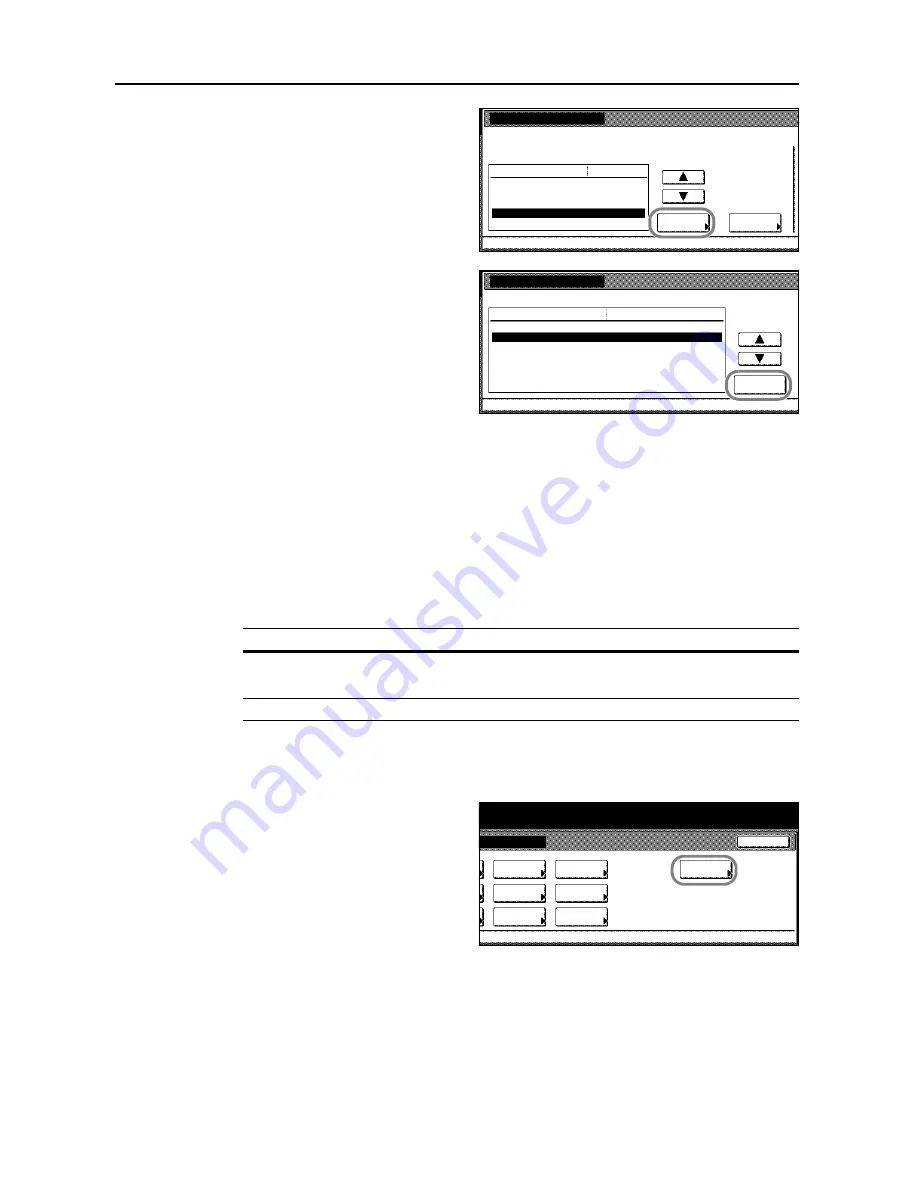
Printer Settings
3-44
4
Press [
S
] or [
T
] to select
Finishing Error
and press [Change #].
5
Press [
S
] or [
T
] to select
Staple Mode
and press [Change #].
6
Press [On] or [Off].
7
Press [Close]. The display returns to the
Finishing Error
screen.
8
Press [Close]. The display returns to the
Others
screen.
9
Press [Close]. The display is returned to the
Printer menu
screen.
Setting Duplex Mode Printing Error Detection
For duplex mode printing, set whether to detect the paper size and type and show an error message
for paper that does not support duplex printing.
1
Press the
Printer
key.
2
Press [Printer Menu].
3
Press [Others].
Others
Printer menu
Off
Service
Value
Setting Item
Form Feed Time Out
Resource Protect
Auto Continue
Finishing Error
Permanent
30
.
Change #
Sec.
Finishing Error
Change #
Setting Item
Staple Mode
LF Action
Value
Proces. Duplex print
On
On
Printer menu
Others
-
Mode
Description
On
Displays an error message.
Press [GO] to continue single side printing. Press [Cancel] to cancel printing.
Off
Continues 1-sided printing without showing an error message.
Page Set
Paper
RAM DISK
Mode
Close
item.
Font
Color Mode
Handling
Quality
Others
Summary of Contents for C2525E
Page 1: ...Advanced Operation Guide C2525E C3225E C3232E C4035E ...
Page 2: ......
Page 16: ...xiv ...
Page 21: ...Copy Functions 1 5 5 Press the Start key Copying begins ...
Page 142: ...Printer Settings 3 48 ...
Page 166: ...Scanner Settings 4 24 ...
Page 300: ...System Menu 7 52 ...
Page 324: ...Job Accounting 8 24 ...
Page 344: ...Troubleshooting 9 20 ...
Page 364: ...Appendix Appendix 20 ...
Page 370: ...Index Index 6 ...
Page 372: ......
Page 373: ... 2007 is a trademark of Kyocera Corporation ...
Page 374: ...2007 2 Rev 1 0 ...






























