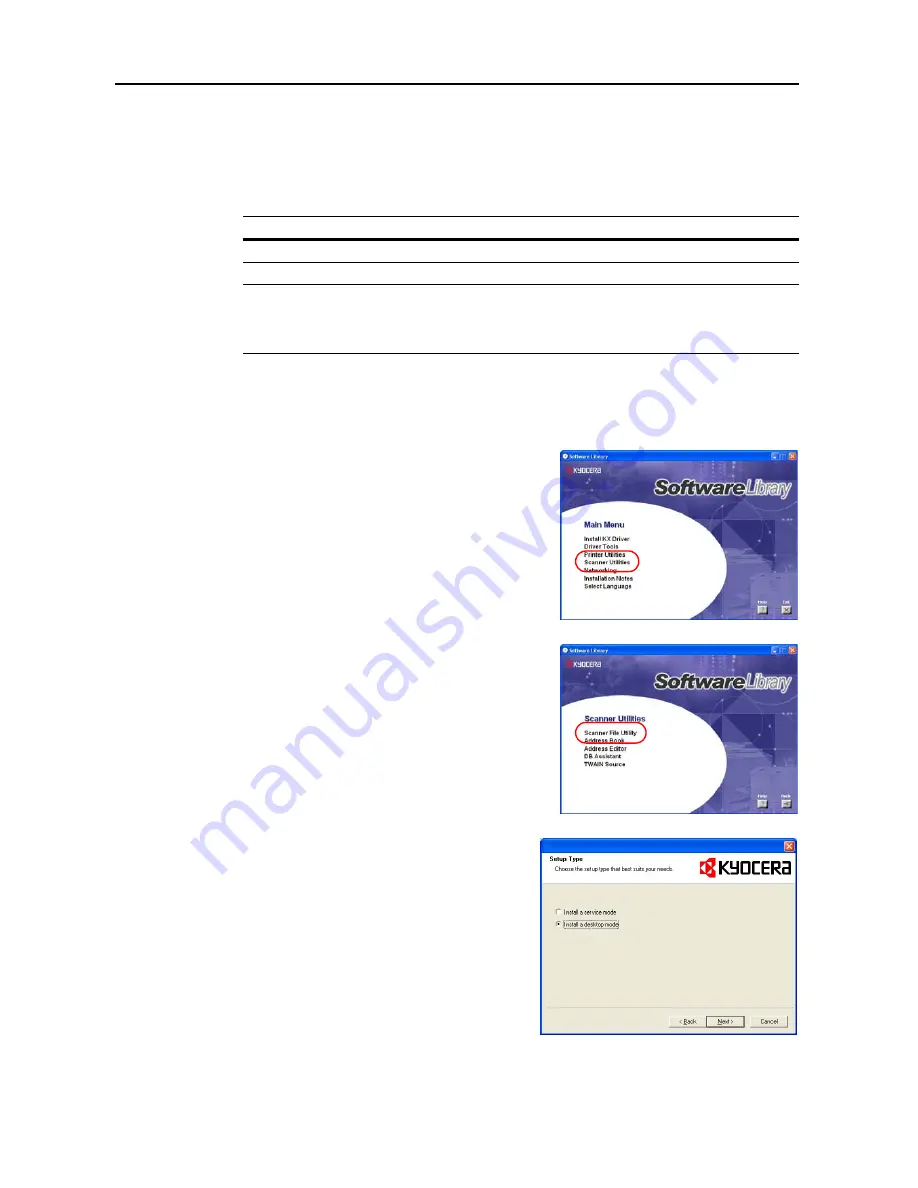
Included Scanner Utilities
6-4
2.
Register save destination computer using Address Editor, Address Book for Scanner, or a web
browser
3.
Scan the original
4.
Transmit scanned data
5.
Receive image data into the save folder
Installing and Uninstalling
Installing Scanner File Utility
1
Click
Scanner Utilities
from the Software Library
CD-ROM main menu.
2
Click
Scanner File Utility
.
3
Follow the wizard to complete the installation.
Operating Environment
Hardware
IBM PC/AT Compatible
Interfaces
10BASE-T/100BASE-TX
Operating System
Windows NT 4.0 (Service Pack 5 or later),
Windows 2000 (Service Pack 2 or later),
Windows 98 (Second Edition), Windows 95 (OSR2),
Windows Me, Windows XP, Windows Server 2003
Summary of Contents for C2525E
Page 1: ...Advanced Operation Guide C2525E C3225E C3232E C4035E ...
Page 2: ......
Page 16: ...xiv ...
Page 21: ...Copy Functions 1 5 5 Press the Start key Copying begins ...
Page 142: ...Printer Settings 3 48 ...
Page 166: ...Scanner Settings 4 24 ...
Page 300: ...System Menu 7 52 ...
Page 324: ...Job Accounting 8 24 ...
Page 344: ...Troubleshooting 9 20 ...
Page 364: ...Appendix Appendix 20 ...
Page 370: ...Index Index 6 ...
Page 372: ......
Page 373: ... 2007 is a trademark of Kyocera Corporation ...
Page 374: ...2007 2 Rev 1 0 ...






























