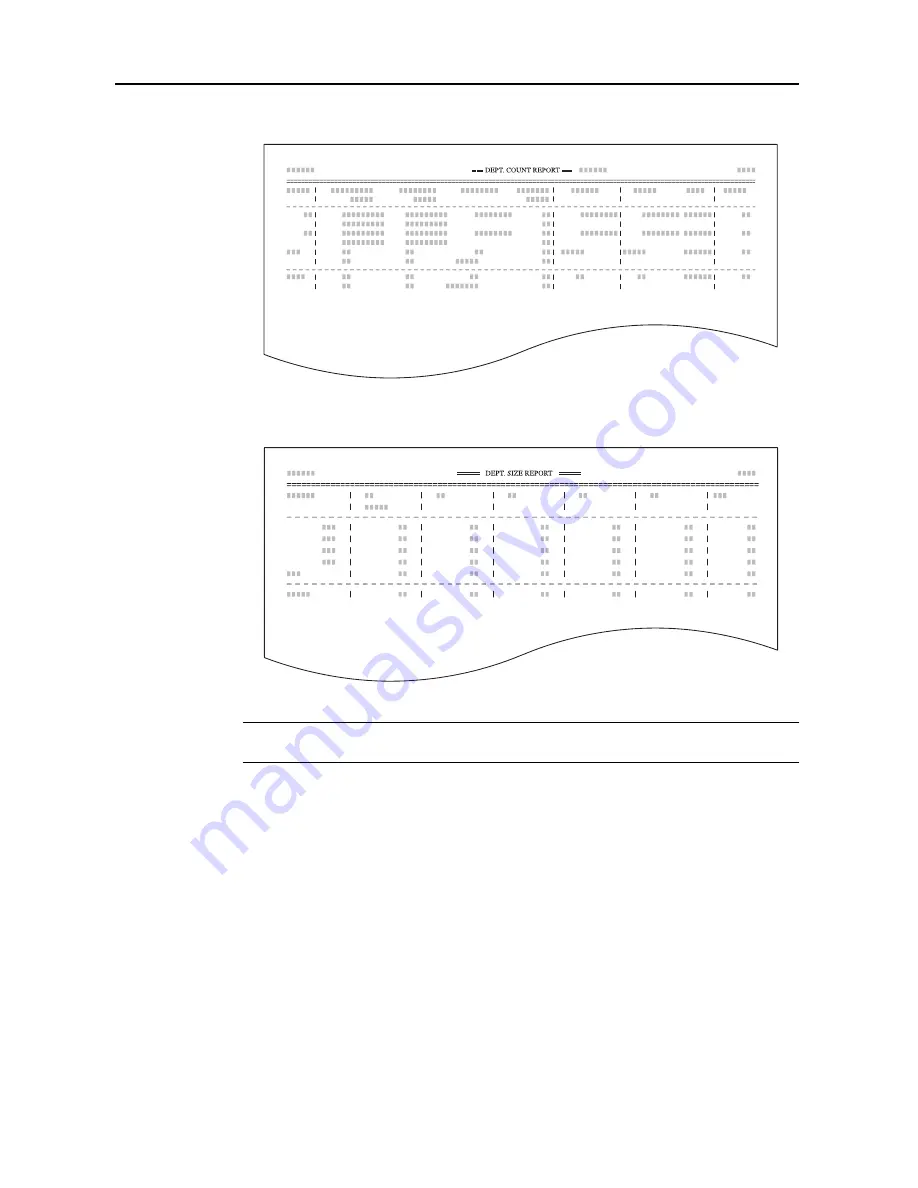
Job Accounting
8-14
By function: copying and printing managed separately ([Each] is selected)
By paper size
NOTE:
Change the type of form to be printed from the Job Accounting default settings in
Copy/Printer Output Management
(see page
8-19
).
4
To reset the usage count, press [Counter clear].
5
Press [Yes].
6
Press [Close]. The touch panel will return to the
Job Accounting
screen.
Copy Count per Department
Tracks the copy count per individual department. The copy count per department can be reset as
necessary.
1
Referring to
Accessing the Job Accounting Screen
on page
8-3
, access the
Job Accounting
screen.
2
Press [Each Mgt. Total].
Summary of Contents for C2525E
Page 1: ...Advanced Operation Guide C2525E C3225E C3232E C4035E ...
Page 2: ......
Page 16: ...xiv ...
Page 21: ...Copy Functions 1 5 5 Press the Start key Copying begins ...
Page 142: ...Printer Settings 3 48 ...
Page 166: ...Scanner Settings 4 24 ...
Page 300: ...System Menu 7 52 ...
Page 324: ...Job Accounting 8 24 ...
Page 344: ...Troubleshooting 9 20 ...
Page 364: ...Appendix Appendix 20 ...
Page 370: ...Index Index 6 ...
Page 372: ......
Page 373: ... 2007 is a trademark of Kyocera Corporation ...
Page 374: ...2007 2 Rev 1 0 ...
















































