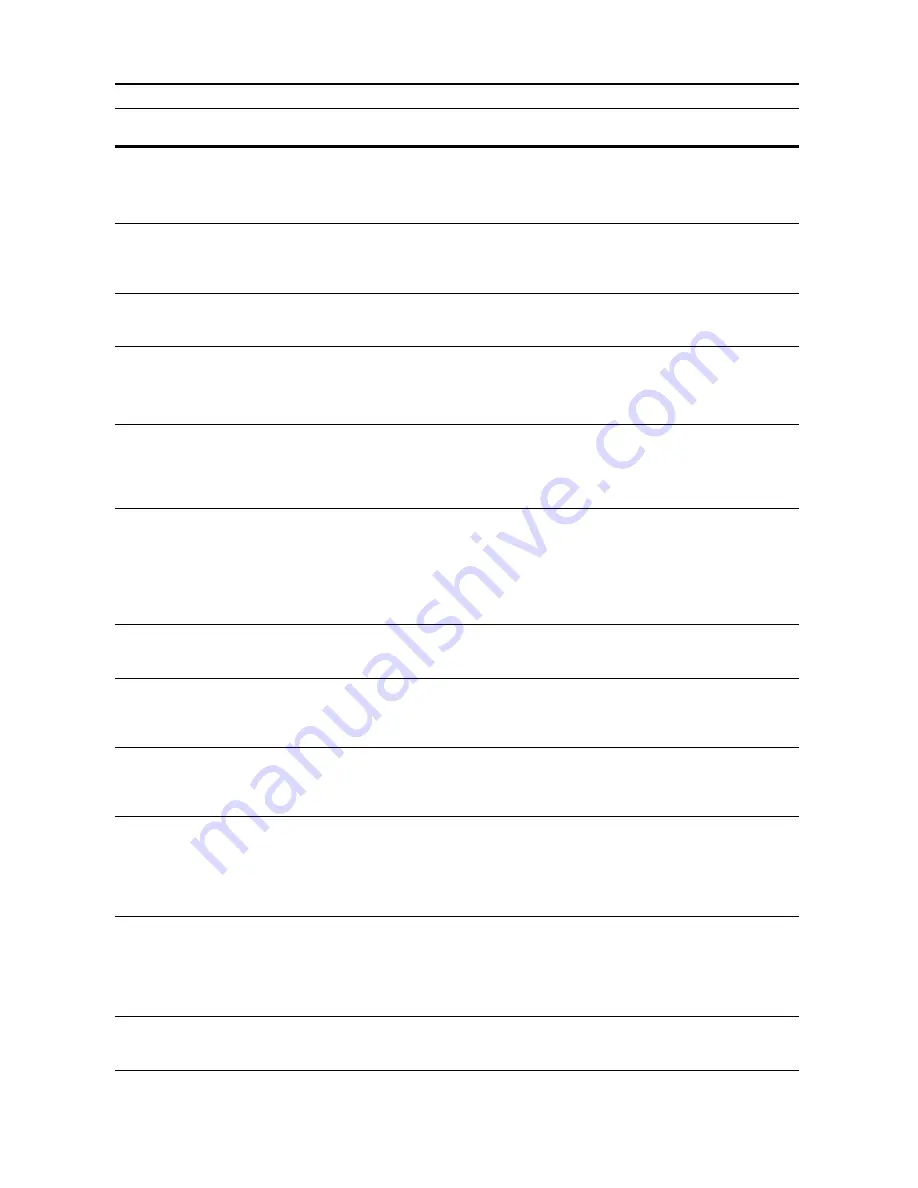
Troubleshooting
9-10
Clean the slit glass for original
fed from DP.
(
Clean the slit glass for original
fed.
)
—
Rub the slit glass with the included
dry cleaning cloth.
Refer to
Operation
Guide
,
Chapter 5
Check the waste punch box.
(
Check Punch Hole box.
)
Is the optional 3000 sheet document
finisher waste punch box securely
fastened?
Refer to the optional 3000 sheet
document finisher
Operation Guide
to securely fasten the waste punch
box.
—
Empty waste punch box.
Is the container for hole punch waste
paper in the optional 3000 sheet
document finisher full?
Refer to the optional 3000 sheet
document finisher
Operation Guide
to empty the waste punch box.
—
Out of staples.
Add staples.
(
Stapler empty.
Add staples.
)
Is the optional document finisher or
3000 sheet document finisher out of
staples?
Refer to the optional document
finisher or 3000 sheet document
finisher
Operation Guide
to refill
staples.
—
Time for maintenance.
—
Periodic maintenance is required to
maintain the equipment in good
condition. Contact your Service
Representative or Authorized
Service Center promptly.
—
Paper misfeed.
—
If a paper jam occurs, the location of
the jam will be indicated on the
touch panel and the machine will
stop. Leaving the main power
switched on (| position) follow the
instructions to remove the jammed
paper.
Refer to
Operation
Guide
,
Chapter 6
Remove paper from inner tray of
Finisher.
Is there any paper left in the optional
document finisher or 3000 sheet
document finisher?
Remove all paper left in the optional
document finisher or 3000 sheet
document finisher.
—
Remove paper from the folding
unit of the Finisher.
Is there any paper left in the folding
unit of the optional 3000 sheet
document finisher?
Refer to the optional 3000 sheet
document finisher
Operation Guide
to remove all paper left in the
ejection section of the folding unit.
—
Staple jam.
Is the optional document finisher or
3000 sheet document finisher
experiencing a staple jam?
Refer to the optional document
finisher or 3000 sheet document
finisher
Operation Guide
to remove
the jammed staple.
—
System error.
Call service.
Is it re-displayed after opening and
closing the front cover, turning off
and on the main power switch, and
plugging out and plugging in the
power plug in the power outlet?
Make a note of this message (
C
followed by a number). Switch off
the power (
{
position), unplug the
power cord, and contact your
Service Representative or
Authorized Service Center.
—
Paper cassette is out of order.
Select another paper cassette.
(
Paper cassette is out of order.
Select other paper cassette.
)
—
The cassette in use has a problem
and is temporarily unavailable.
Contact your Service Representative
or Authorized Service Center
promptly. To continue copying, use
another cassette.
—
System error.
Main Power Switch Off / On.
—
A system error has occurred. Turn
the main power switch off and on
again.
—
Display
Checkpoints
Corrective Actions
Reference
Page
Summary of Contents for C2525E
Page 1: ...Advanced Operation Guide C2525E C3225E C3232E C4035E ...
Page 2: ......
Page 16: ...xiv ...
Page 21: ...Copy Functions 1 5 5 Press the Start key Copying begins ...
Page 142: ...Printer Settings 3 48 ...
Page 166: ...Scanner Settings 4 24 ...
Page 300: ...System Menu 7 52 ...
Page 324: ...Job Accounting 8 24 ...
Page 344: ...Troubleshooting 9 20 ...
Page 364: ...Appendix Appendix 20 ...
Page 370: ...Index Index 6 ...
Page 372: ......
Page 373: ... 2007 is a trademark of Kyocera Corporation ...
Page 374: ...2007 2 Rev 1 0 ...
















































