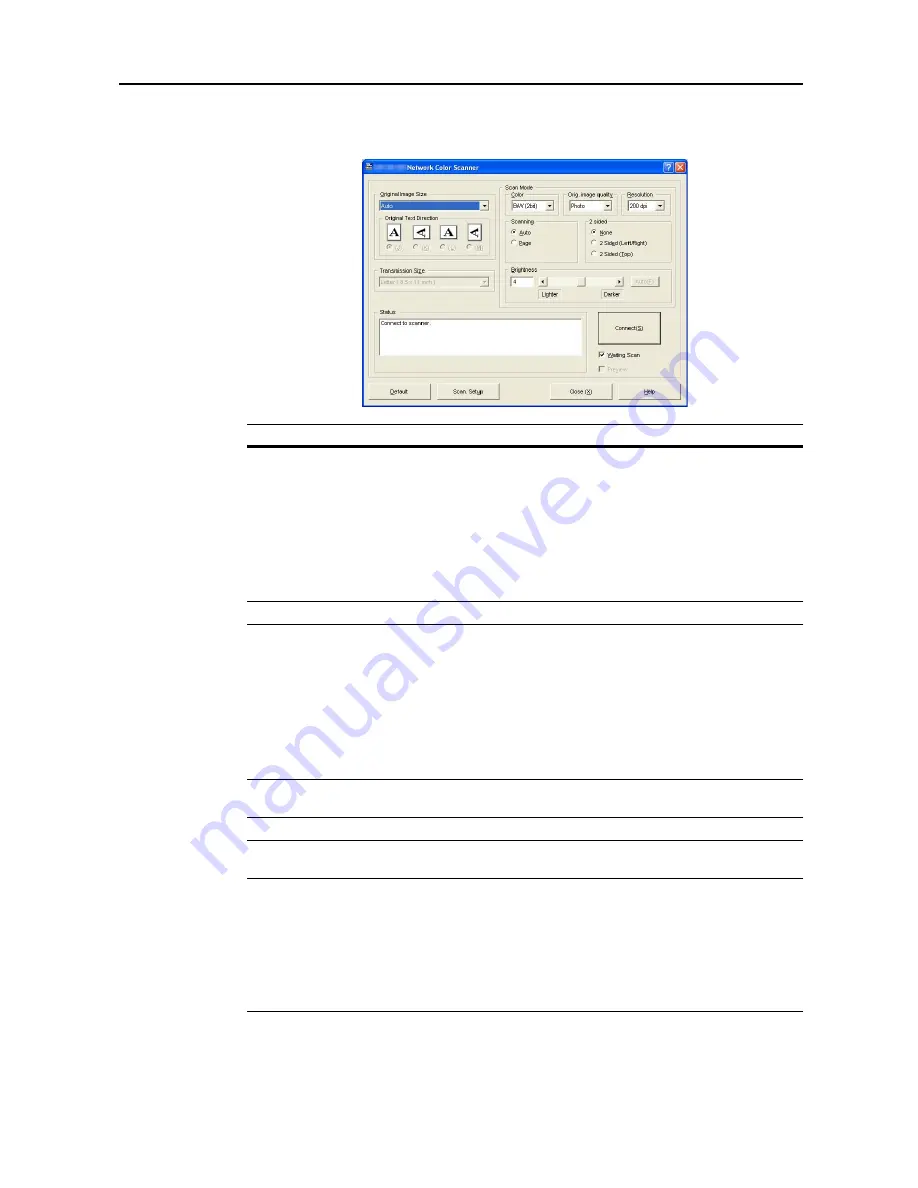
Included Scanner Utilities
6-45
About the Main Dialog Box
The items shown in the TWAIN Source main dialog box are as follows.
Item
Description
Original Image Size
Select the standard size for original scanning. The following sizes are
available.
Auto, A3 (297 × 420 mm), Computer Form (11 × 15"), A4
(210 × 297 mm), A5 (148 × 210 mm), JIS-B4 (257 × 364 mm),
JIS-B5 (182 × 257 mm), JIS-B6 (128 × 182 mm), Letter (8
1/2
× 11"),
Ledger (11 × 17"), Legal (
8
1/2
×
14
"), Statement (
5
1/2
×
8
1/2
"),
Oficio II (
8
1/2
×
13
"), 8K (273 × 394 mm), 16K (197 × 273 mm),
Foolscap (
8
1/2
×
13
1/2
"), Folio (210 × 330 mm), Custom (when set,
the Custom Size dialog box is displayed.)
Original Text Direction
Select the original set direction and text direction.
Transmission Size
When standard size is selected for original image size, select the
standard size to use when receiving images from the scanner. The
following sizes are available.
A3 (297 × 420 mm), Computer Form (11 × 15"), A4 (210 × 297 mm),
A5 (148 × 210 mm), JIS-B4 (257 × 364 mm), JIS-B5
(182 × 257 mm), JIS-B6 (128 × 182 mm), Ledger (11 × 17"), Letter
(8
1/2
× 11") Legal (8
1/2
× 14"), Statement (5
1/2
× 8
1/2
"), Oficio II
(8
1/2
× 13"), 8K (273 × 394 mm), 16K (197 × 273 mm), Foolscap
(
8
1/2
×
13
1/2
"), Folio (210 × 330 mm)
Color
Specify color settings. Select from
Color
,
Grayscale
,
ACS
,
B/W (2
bit)
.
Orig-image quality
Select original type from
Photo
,
Text
,
Text+Photo
,
OCR
.
Resolution
Select the resolution to read the original from
600 dpi
,
400 dpi
,
300 dpi
,
200 dpi
.
Scanning
Set the scanner operation.
Auto
: When an original is placed on the platen, after scanning that
original, prompt to scan the next page. If an original is placed in the
optional document processor, scanning continues until no pages are
remaining in the document processor.
Page
: When an original is loaded in the optional document
processor, scans only the first page of the original.
Summary of Contents for C2525E
Page 1: ...Advanced Operation Guide C2525E C3225E C3232E C4035E ...
Page 2: ......
Page 16: ...xiv ...
Page 21: ...Copy Functions 1 5 5 Press the Start key Copying begins ...
Page 142: ...Printer Settings 3 48 ...
Page 166: ...Scanner Settings 4 24 ...
Page 300: ...System Menu 7 52 ...
Page 324: ...Job Accounting 8 24 ...
Page 344: ...Troubleshooting 9 20 ...
Page 364: ...Appendix Appendix 20 ...
Page 370: ...Index Index 6 ...
Page 372: ......
Page 373: ... 2007 is a trademark of Kyocera Corporation ...
Page 374: ...2007 2 Rev 1 0 ...
















































