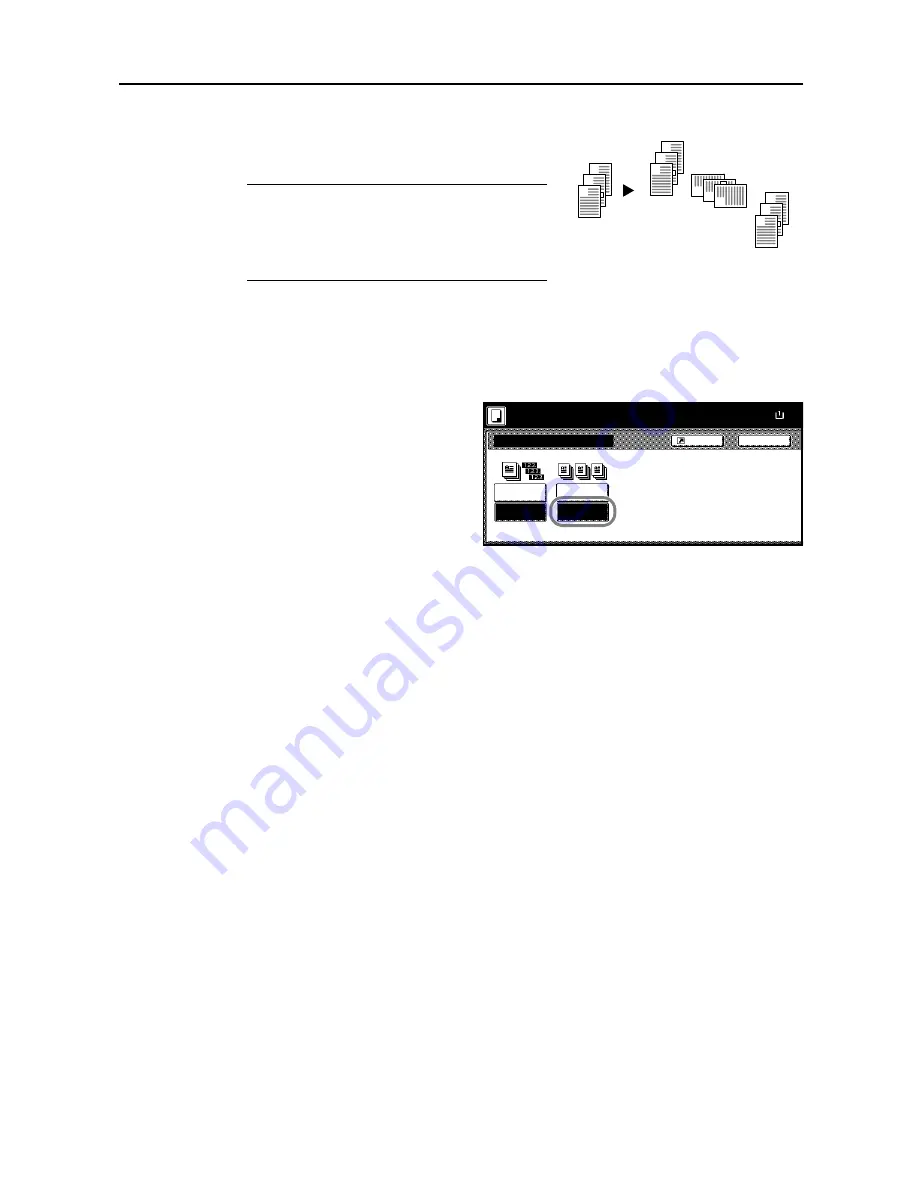
Copy Functions
1-9
Offset Mode
Outputs printed copies such that each set is stacked
perpendicular (rotated 90 degrees) to the previous set.
NOTE:
Use of this feature requires paper of the same
size must be loaded in the different cassettes with
portrait and landscape orientations.
Only 11 × 8
1/2
", A4, B5 and 16K paper sizes may be
used with Offset mode.
Follow the steps as below for using Offset mode.
1
Press [Function].
2
Press [Sort/Offset] ([Sort/Group]).
3
Press [On] ([1 set] or [Output each
page]).
4
Use the numeric keys to enter the copy quantity.
5
Place the original and press the
Start
key. Copying begins.
If the original has been placed on the optional document processor, copying begins automatically.
If the original is placed on the platen,
Scan next original(s)
is displayed. Place the next original and
press the
Start
key.
If all original pages have been scanned, press [Scanning finished]. Copying begins.
Copied pages are output to the output tray offset per each set.
3
2
1
3
2
1
3
2
1
3
2
1
Original
Copy
Sort/Offset
Sort:Off
Back
Shortcut
Paper Size
Sort:On
Sort
Offset
100%
Off
On
Ready to copy.
( )
Full-Color
11×8
Summary of Contents for C2525E
Page 1: ...Advanced Operation Guide C2525E C3225E C3232E C4035E ...
Page 2: ......
Page 16: ...xiv ...
Page 21: ...Copy Functions 1 5 5 Press the Start key Copying begins ...
Page 142: ...Printer Settings 3 48 ...
Page 166: ...Scanner Settings 4 24 ...
Page 300: ...System Menu 7 52 ...
Page 324: ...Job Accounting 8 24 ...
Page 344: ...Troubleshooting 9 20 ...
Page 364: ...Appendix Appendix 20 ...
Page 370: ...Index Index 6 ...
Page 372: ......
Page 373: ... 2007 is a trademark of Kyocera Corporation ...
Page 374: ...2007 2 Rev 1 0 ...






























