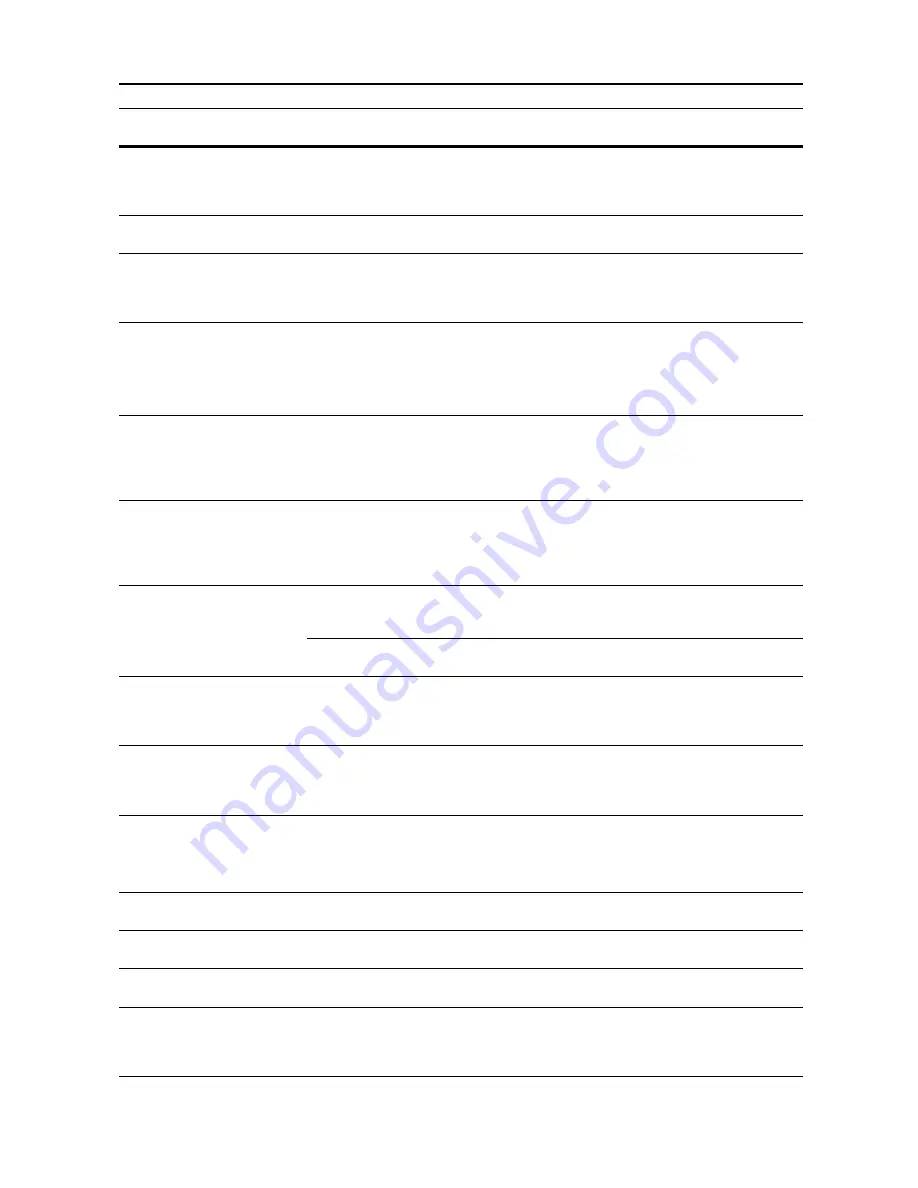
Troubleshooting
9-7
Change the size of MP tray.
Is the specified size paper loaded in
the MP tray?
Reconfigure the size of the MP tray. Refer to
Operation
Guide
,
Chapter 2
Check paper size.
Is the specified size paper loaded?
Load paper of a size that can be
used.
—
Reposition original.
Is the orientation of the specified
paper different from that of the
original?
Change the orientation of the
original. If you press the
Start
key
without doing so, the original will be
copied at the current size.
—
Check paper size. Copy paper is
not the same size as original.
(
Paper size in cassette differs
from actual size.
Check paper size in cassette.
)
Is the specified paper loaded? Or
are the settings incorrect?
Load the specified paper. Adjust any
settings that are incorrect.
—
Check original size.
Original size: 11
×
17", 8
1/2
×
11"
(Check original size.
Original size: A3, A4R)
Is Poster enabled?
11 × 17", 8
1/2
× 11", A3, A4R -
Original other than the above sizes
has been loaded. Poster feature is
available for 11 × 17", 8
1/2
× 11", A3,
or A4R size originals only.
page
1-22
Change original destination.
Original size: 8
1/2
×
11"
(
Change original destination.
Original size: A4R
)
Is Poster enabled?
Poster is not available for the
currently placed original orientation.
11 × 8
1/2
", A4 - For originals of
above sizes, set in horizontal
direction.
page
1-22
Reposition original or change
cassette.
(
Reset original or select another
paper cassette.
)
Is the orientation of the specified
paper different from that of the
original?
Change the orientation of the
original.
—
Is the machine installed beneath
fluorescent lights?
Do not install this machine beneath
fluorescent lights.
—
Reset originals in processor.
—
Remove originals from the optional
document processor, stack them
uniformly and reset them.
Refer to
Operation
Guide
,
Chapter 2
Reset all originals in processor.
(
Reset originals in processor.
)
—
Remove originals from the optional
document processor, and reset them
in the original order.
Refer to
Operation
Guide
,
Chapter 2
Reset all originals in Document
Processor.
(
Reset originals in Document
Processor.
)
Are there any originals left in the
optional document processor?
Remove all originals in the optional
document processor.
—
Cannot copy this paper type.
Can the specified copy functions be
used with the selected paper type?
Select another type of paper.
—
Cannot staple this paper type.
Did you select a paper type that
cannot be stapled?
Select another type of paper.
—
Cannot punch this paper type.
Did you select a paper type that
cannot be punched?
Select another type of paper.
—
Cannot offset this paper size.
(
Cannot group this paper size.
)
Is a paper size not supported by
Offset mode (11 × 17", 8
1/2
× 14",
5
1/2
× 8
1/2
", A3, B4, A5R, B6R,
Folio, 8K) loaded?
Change the paper size.
page
1-9
Display
Checkpoints
Corrective Actions
Reference
Page
Summary of Contents for C2525E
Page 1: ...Advanced Operation Guide C2525E C3225E C3232E C4035E ...
Page 2: ......
Page 16: ...xiv ...
Page 21: ...Copy Functions 1 5 5 Press the Start key Copying begins ...
Page 142: ...Printer Settings 3 48 ...
Page 166: ...Scanner Settings 4 24 ...
Page 300: ...System Menu 7 52 ...
Page 324: ...Job Accounting 8 24 ...
Page 344: ...Troubleshooting 9 20 ...
Page 364: ...Appendix Appendix 20 ...
Page 370: ...Index Index 6 ...
Page 372: ......
Page 373: ... 2007 is a trademark of Kyocera Corporation ...
Page 374: ...2007 2 Rev 1 0 ...
















































