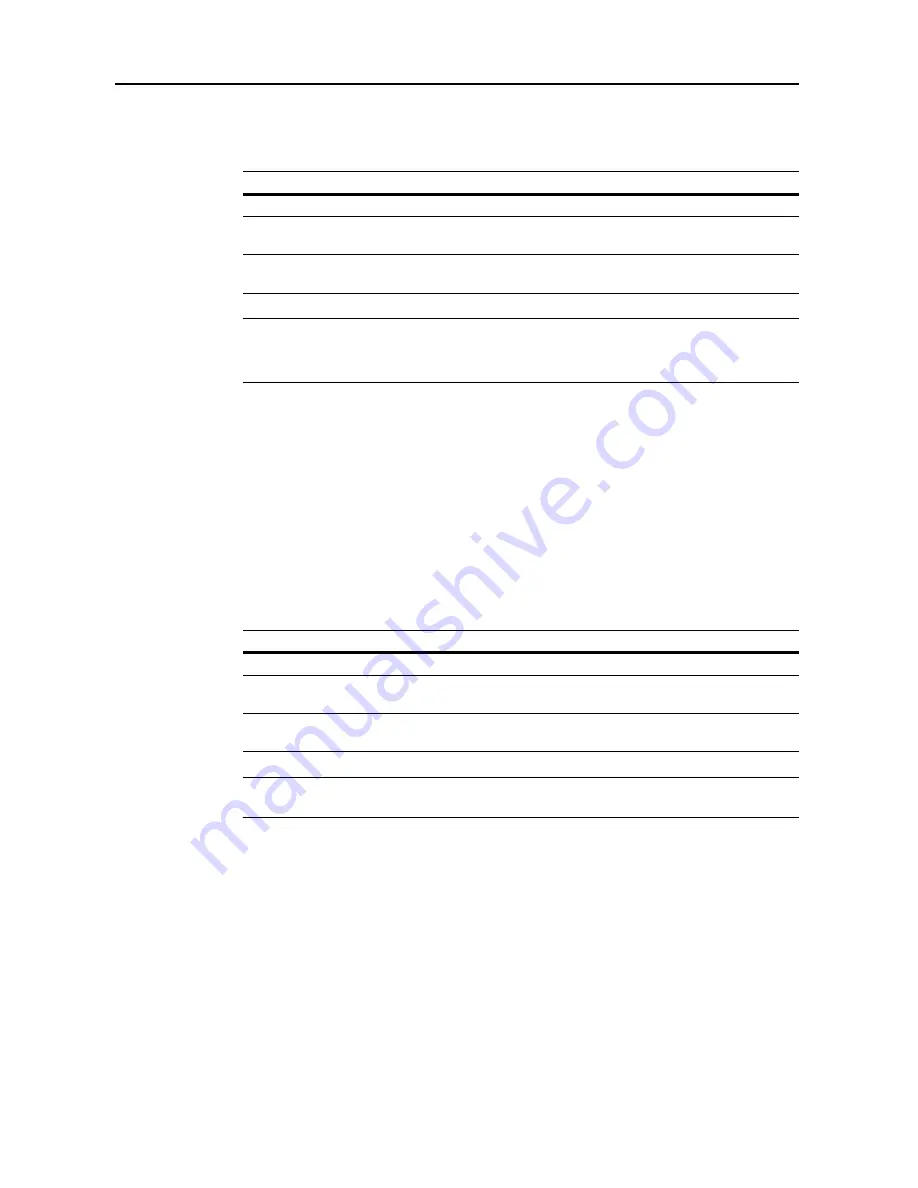
Job Accounting
8-8
Restricting FAX Usage
Set limitations for sending faxes when the optional fax kit has been installed. The setting items are
as follows.
NOTE:
This setting is displayed when the optional fax kit is installed.
This item is not shown when Job Account default setting
Fax Job Accounting
(see page
8-20
) is set
to [Off].
1
Refer to steps 1 to 9 of
New Account
on page
8-4
on page to display the usage restriction screen.
2
Press [
S
] or [
T
] to select
FAX TX
and press [Change #].
3
Select [No limit], [Counter limit] or [Is not permitted] ([Is not permited]).
When [Counter limit] is selected, use the numeric keys to enter the page limit.
4
Press [Close] to save settings or [Back] to cancel settings. The touch panel will return to the usage
restriction screen.
Restricting Copy Usage (Overall)
Set the number of sheets to copy. The setting items are as follows.
NOTE:
This item is not shown when Job Account default setting
Copy Job Accounting
(see
page
8-17
) is set to [Off].
1
Refer to steps 1 to 9 of
New Account
on page
8-4
on page to display the usage restriction screen.
2
Press [
S
] or [
T
] to select
Copy (Overall)
and press [Change #].
3
Select [No limit], [Counter limit] or [Is not permitted] ([Is not permited]).
When [Counter limit] is selected, use the numeric keys to enter the page limit.
4
Press [Close] to save settings or [Back] to cancel settings. The touch panel will return to the usage
restriction screen.
Item
Description
No limit
Do not limit the number of pages transmitted by fax
Counter limit
Limit the total number of pages sent by fax to between 1-999,999
pages (1 page increments).
Is not permitted (Is not
permited)
Prevents fax transmission.
Item
Description
No limit
Do not limit the number of pages copied
Counter limit
Limit the total number of pages copied to between 1-999,999 pages (1
page increments).
Is not permitted (Is not
permited)
Prevents copying.
Summary of Contents for C2525E
Page 1: ...Advanced Operation Guide C2525E C3225E C3232E C4035E ...
Page 2: ......
Page 16: ...xiv ...
Page 21: ...Copy Functions 1 5 5 Press the Start key Copying begins ...
Page 142: ...Printer Settings 3 48 ...
Page 166: ...Scanner Settings 4 24 ...
Page 300: ...System Menu 7 52 ...
Page 324: ...Job Accounting 8 24 ...
Page 344: ...Troubleshooting 9 20 ...
Page 364: ...Appendix Appendix 20 ...
Page 370: ...Index Index 6 ...
Page 372: ......
Page 373: ... 2007 is a trademark of Kyocera Corporation ...
Page 374: ...2007 2 Rev 1 0 ...






























