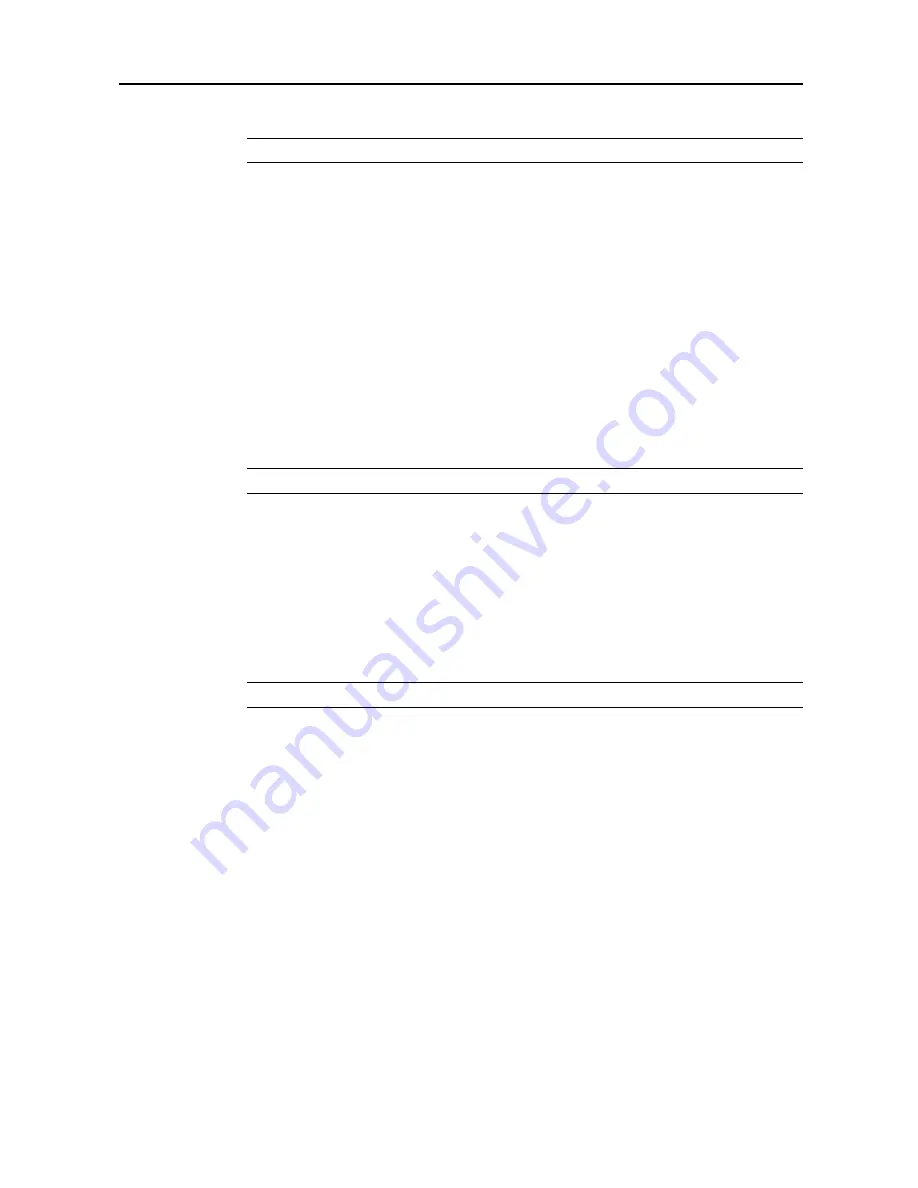
Copy Functions
1-63
3
Check the orientation of the original.
NOTE:
Incorrect copying may occur if the original is not placed correctly.
4
Press [Close].
Finish
Set the Finish options. The following settings are available.
•
Offset (Group)
– Each completed set is rotated 90 degrees to the next before stacking.
•
Stapling
– Use the optional document finisher or 3000 sheet document finisher to staple the
completed copies.
•
Bind and Staple
– Use the optional 3000 sheet document finisher and folding unit to bind&fold
(fold the finished copy in half and staple).
•
Punching
– Use the 3000 sheet document finisher and punching unit to hole punch the
completed copies.
1
Press [Basic]. On the next screen, press [Finished].
NOTE:
Finish settings are common for all steps. It may only be configured as the first step.
2
For finishing, press [On] ([1 set]). For further details, refer to
Offset Mode
on page
1-9
.
For stapling, press [Staple Mode] and complete the settings. For further details, refer to
Stapling
on
page
1-10
.
For punching, press [Punch Mode] and complete the settings. For further details, refer to
Punching
on page
1-12
.
For center margin stapling, press [Saddle Stitch] ([Centre Staple]). Press [Bind &
Fold].
3
Check the orientation of the original.
NOTE:
Incorrect copying may occur if the original is not placed correctly.
4
Press [Close].
Reducing/Enlarging
Select the desired magnification.
1
Press [Basic]. On the next screen, press [Reduce/Enlarge].
2
Select the desired magnification.
For instructions on reducing/enlarging, refer to
Reducing/Enlarging
in
Chapter 3
of
Operation
Guide
.
3
Press [Close].
Original Orientation
Check the orientation of the original.
1
Press [Basic]. On the next screen, press [Orig. Set Direction].
2
Select [Top Edge] ([Back Edge]) or [Left Top Edge] ([Left top corner]).
Summary of Contents for C2525E
Page 1: ...Advanced Operation Guide C2525E C3225E C3232E C4035E ...
Page 2: ......
Page 16: ...xiv ...
Page 21: ...Copy Functions 1 5 5 Press the Start key Copying begins ...
Page 142: ...Printer Settings 3 48 ...
Page 166: ...Scanner Settings 4 24 ...
Page 300: ...System Menu 7 52 ...
Page 324: ...Job Accounting 8 24 ...
Page 344: ...Troubleshooting 9 20 ...
Page 364: ...Appendix Appendix 20 ...
Page 370: ...Index Index 6 ...
Page 372: ......
Page 373: ... 2007 is a trademark of Kyocera Corporation ...
Page 374: ...2007 2 Rev 1 0 ...






























