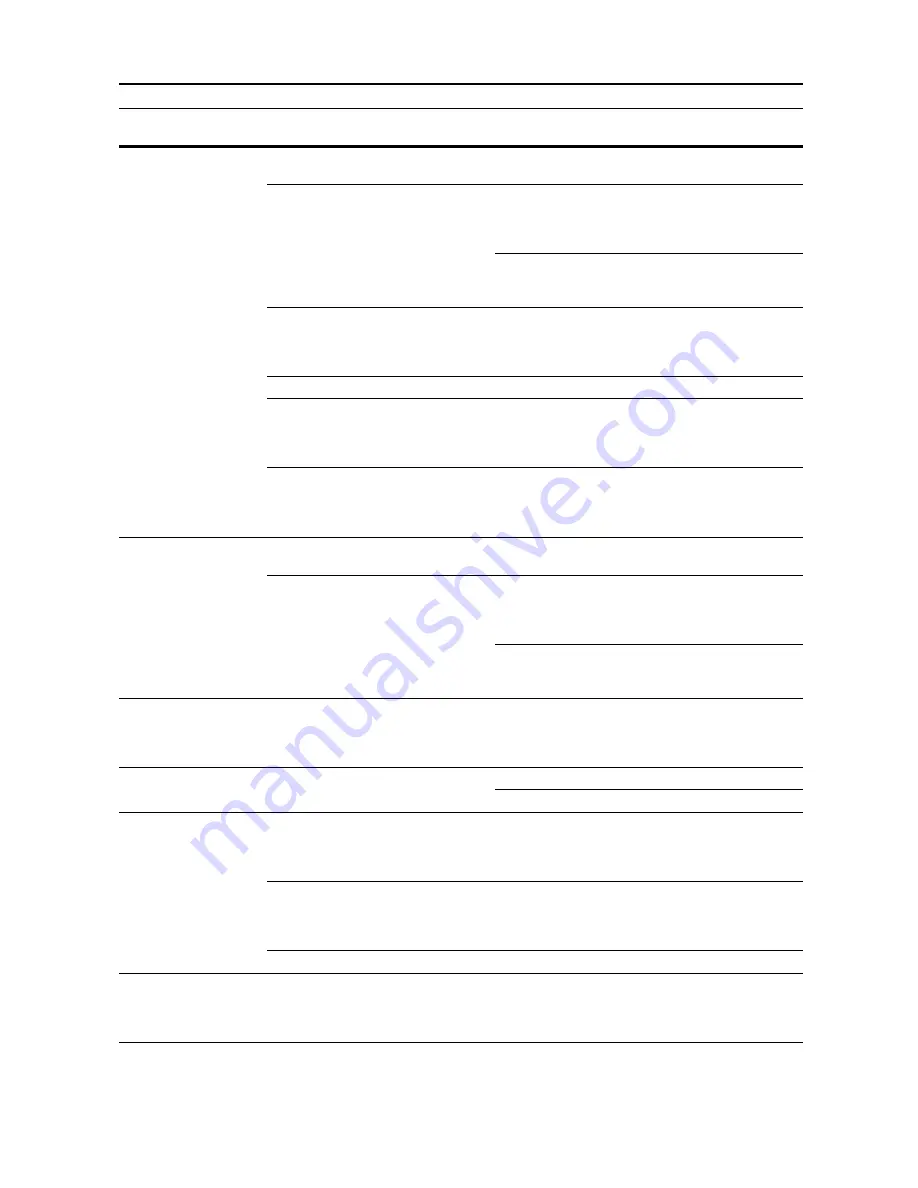
Troubleshooting
9-3
Printing is too light.
Is Auto Exposure mode set?
Set the correct exposure level for auto
exposure.
page
7-7
Is Manual Exposure mode set?
Use the exposure adjustment key to set
the correct exposure level.
Refer to
Operation
Guide
,
Chapter 3
When changing the default exposure
level, adjust the exposure manually and
choose the desired level.
page
7-8
Is the toner distributed evenly within the
toner container?
Shake the toner container up and down
approximately 10 times.
Refer to
Operation
Guide
,
Chapter 5
Is EcoPrint is enabled?
Set EcoPrint to [Off].
page
1-43
Is there a message indicating the
addition of toner?
Replace the toner container.
Refer to
Operation
Guide
,
Chapter 5
Is the copy paper damp?
Replace the copy paper with new paper. Refer to
Operation
Guide
,
Chapter 2
Printing is too dark.
Is Auto Exposure mode set?
Set the correct exposure level for auto
exposure.
page
7-7
Is Manual Exposure mode set?
Use the exposure adjustment key to set
the correct exposure level.
Refer to
Operation
Guide
,
Chapter 3
When changing the default exposure
level, adjust the exposure manually and
choose the desired level.
page
7-8
Copies have a moire
pattern (dots grouped
together in patterns and
not aligned uniformly).
Is the original a printed photograph?
Set the image quality to [Print].
Refer to
Operation
Guide
,
Chapter 3
Color of original and copy
not the same.
Are image adjust settings appropriate? Perform color balance adjustment.
page
1-49
Perform automatic gray adjustment.
page
7-31
Copies are not clear.
Did you choose appropriate image
quality for the original?
Select an appropriate Image Quality
mode.
Refer to
Operation
Guide
,
Chapter 3
Is the copy paper damp?
Replace the copy paper with new paper. Refer to
Operation
Guide
,
Chapter 2
Is special color copy paper being used? Use special color copy paper.
—
Copies are dirty.
Are the original platen or platen dirty?
Clean the original platen or platen glass. Refer to
Operation
Guide
,
Chapter 5
Symptom
Checkpoints
Corrective Actions
Reference
Page
Summary of Contents for C2525E
Page 1: ...Advanced Operation Guide C2525E C3225E C3232E C4035E ...
Page 2: ......
Page 16: ...xiv ...
Page 21: ...Copy Functions 1 5 5 Press the Start key Copying begins ...
Page 142: ...Printer Settings 3 48 ...
Page 166: ...Scanner Settings 4 24 ...
Page 300: ...System Menu 7 52 ...
Page 324: ...Job Accounting 8 24 ...
Page 344: ...Troubleshooting 9 20 ...
Page 364: ...Appendix Appendix 20 ...
Page 370: ...Index Index 6 ...
Page 372: ......
Page 373: ... 2007 is a trademark of Kyocera Corporation ...
Page 374: ...2007 2 Rev 1 0 ...
















































