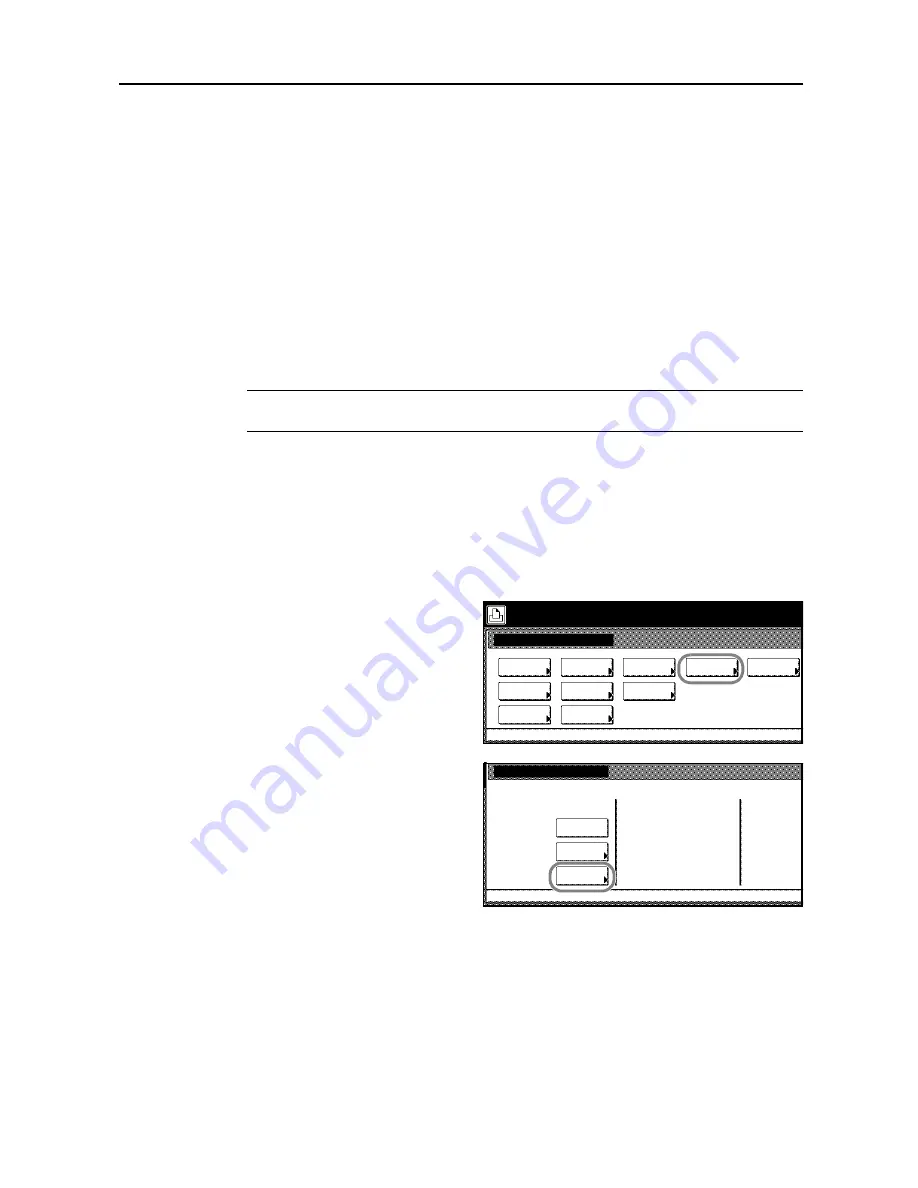
Printer Settings
3-33
7
Press [Yes].
The RAM Disk size will be changed after restart is complete.
Hard Disk Operation
All e-MPS functions are available after installing the optional hard disk. For more on e-MPS
functions, refer to
e-MPS Functions
on page
3-34
. The following hard disk operations also become
available.
•
Write Data
•
Print List of Partitions
•
Read Data (data, programs)
•
Delete Data (data, fonts, programs, or macros)
•
Hard Disk Format (Initialization)
NOTE:
RAM disk usage steps are the same as the memory card usage steps. Refer to
Memory
Card Operation
on page
3-27
.
Hard Disk Format (Initialization)
Hard disk formatting (initialization) must be performed when the hard disk is first installed to the
printer.
1
Press the
Printer
key.
2
Press [Printer Menu].
3
Press [Hard Disk].
4
Press [Format].
The message
All data in the HDD will be
deleted. Are you sure?
is displayed.
5
Press [Yes].
Hard disk formatting begins.
The screen returns to printer mode when formatting is complete.
Printer menu
Print Sta-
tus Page
Interface
Emulation
Page Set
Paper
Select item.
Font
Color Mode
Handling
Quality
Others
Hard Disk
Hard Disk
List of
Read
Delete
Printer menu
Partitions
Write Data
Format
On
Summary of Contents for C2525E
Page 1: ...Advanced Operation Guide C2525E C3225E C3232E C4035E ...
Page 2: ......
Page 16: ...xiv ...
Page 21: ...Copy Functions 1 5 5 Press the Start key Copying begins ...
Page 142: ...Printer Settings 3 48 ...
Page 166: ...Scanner Settings 4 24 ...
Page 300: ...System Menu 7 52 ...
Page 324: ...Job Accounting 8 24 ...
Page 344: ...Troubleshooting 9 20 ...
Page 364: ...Appendix Appendix 20 ...
Page 370: ...Index Index 6 ...
Page 372: ......
Page 373: ... 2007 is a trademark of Kyocera Corporation ...
Page 374: ...2007 2 Rev 1 0 ...






























