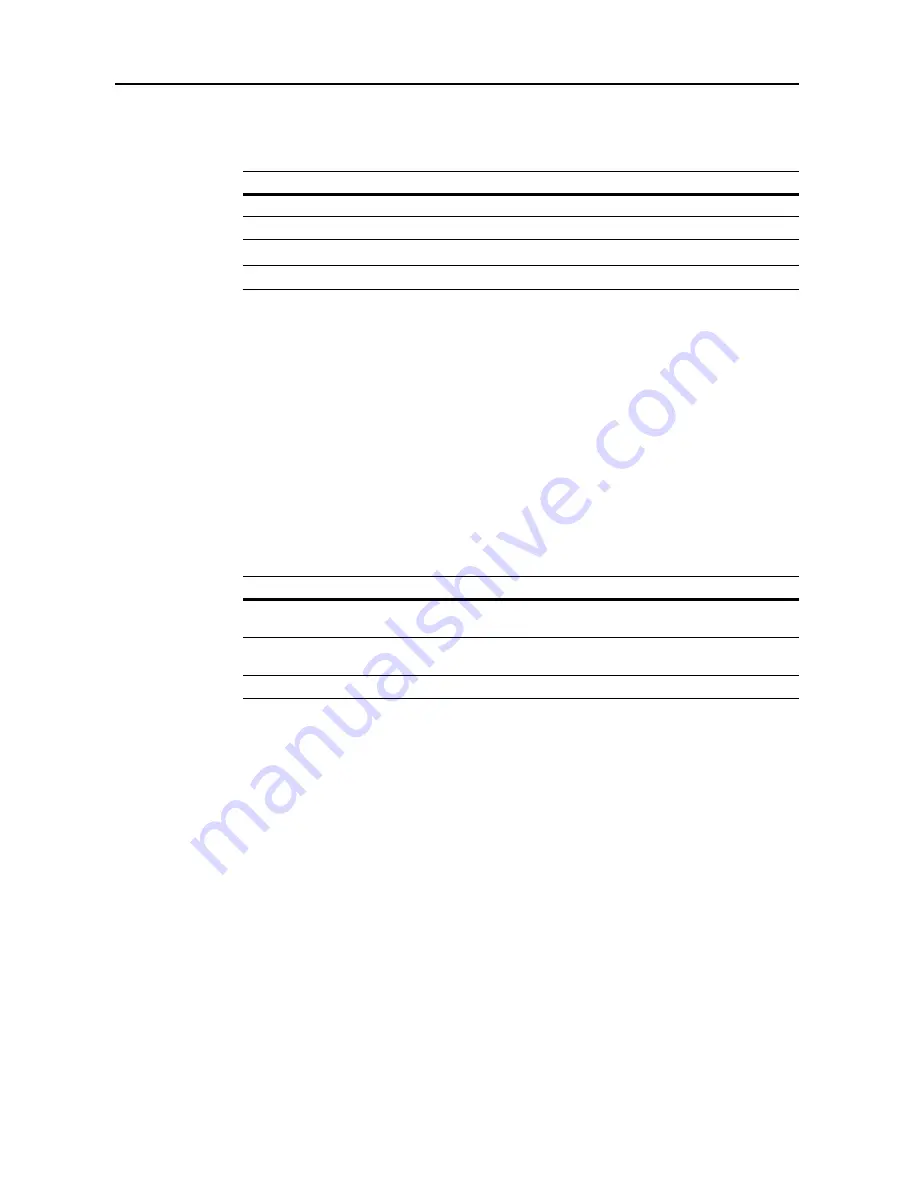
Job Accounting
8-20
Fax Job Accounting
Activate or deactivate job accounting when the optional fax function is used. The setting items are
as follows.
NOTE:
This setting is displayed when the optional fax kit is installed.
1
Referring to
Accessing the Job Accounting Screen
on page
8-3
, access the
Job Accounting
screen.
2
Press [Job Accntg Def. Set.].
3
Press [
S
] or [
T
] to select
Fax Job Accounting
and press [Change #].
4
Select [On] or [Off].
5
Press [Close] to save settings or [Back] to cancel settings.
6
Press [Close]. The touch panel will return to the
Job Accounting
screen.
Response to Unauthorized Requests
Specify the actions when users attempt to copy in excess of the specified copy limitation. The
setting items are as follows.
1
Referring to
Accessing the Job Accounting Screen
on page
8-3
, access the
Job Accounting
screen.
2
Press [Job Accntg Def. Set.].
3
Press [
S
] or [
T
] to select
Excess of Limit Setting
and press [Change #].
4
Press [Stop job immediately], [Stop after job done] or [Only warning].
5
Press [Close] to save settings or [Back] to cancel settings.
6
Press [Close]. The touch panel will return to the
Job Accounting
screen.
Default Counter Limit Value
Specify the default of usage limitation when registering a new department. Specify between
1-999,999 sheets in 1 sheet increments.
1
Referring to
Accessing the Job Accounting Screen
on page
8-3
, access the
Job Accounting
screen.
2
Press [Job Accntg Def. Set.].
3
Press [
S
] or [
T
] to select
Def. Val. of coun. Limit
and press [Change #].
Setting
Description
Off
Fax Job Accounting is deactivated.
On
Fax Job Accounting is activated.
Setting
Restriction
Stop job immediately
Restricts usage and stops output immediately once the maximum
usage has been exceeded.
Stop after job done
Continues output or scanning of the current job and restricts usage
from the next job.
Only warning
Only a warning message is displayed.
Summary of Contents for C2525E
Page 1: ...Advanced Operation Guide C2525E C3225E C3232E C4035E ...
Page 2: ......
Page 16: ...xiv ...
Page 21: ...Copy Functions 1 5 5 Press the Start key Copying begins ...
Page 142: ...Printer Settings 3 48 ...
Page 166: ...Scanner Settings 4 24 ...
Page 300: ...System Menu 7 52 ...
Page 324: ...Job Accounting 8 24 ...
Page 344: ...Troubleshooting 9 20 ...
Page 364: ...Appendix Appendix 20 ...
Page 370: ...Index Index 6 ...
Page 372: ......
Page 373: ... 2007 is a trademark of Kyocera Corporation ...
Page 374: ...2007 2 Rev 1 0 ...






























