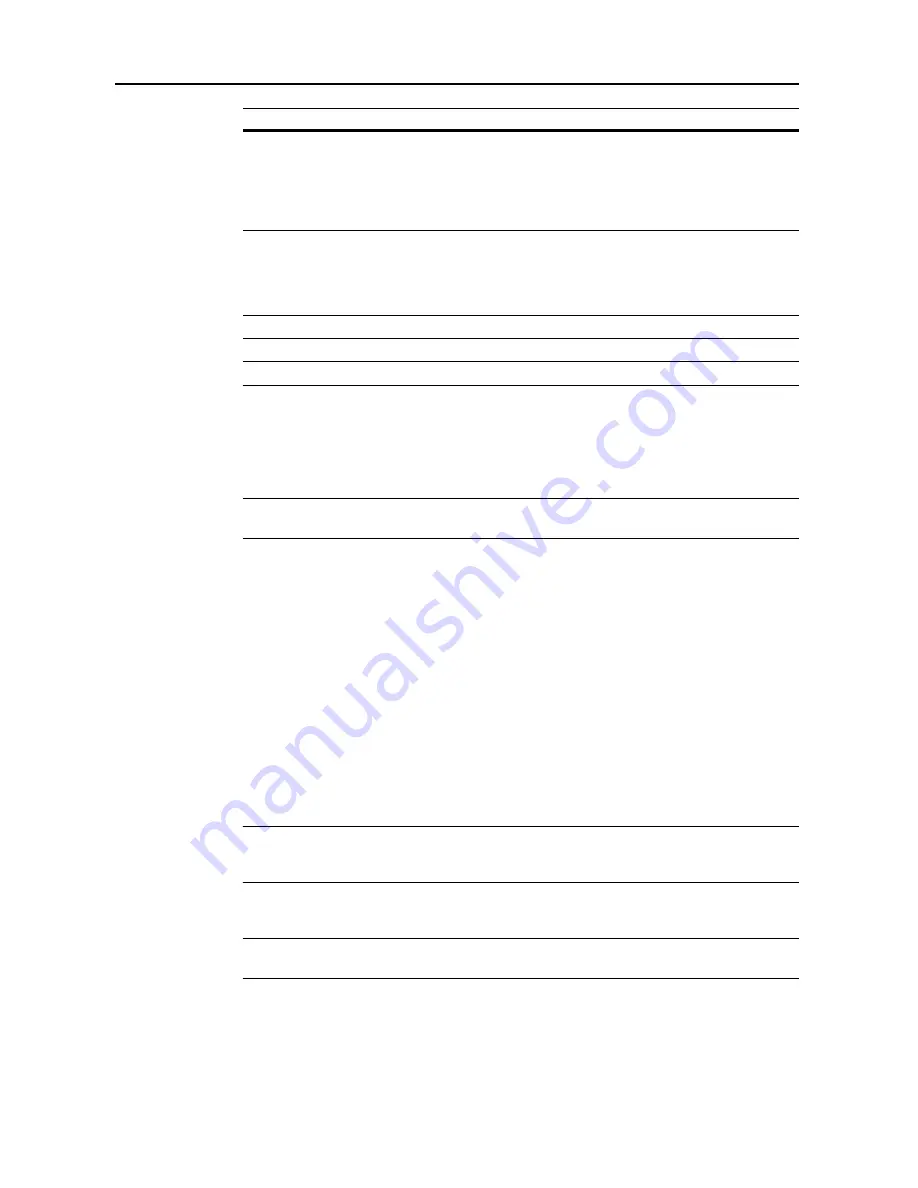
Setting Scanner from a Web Browser
5-8
IMPORTANT:
Always press the
Registration
button after making changes.
Mail Server Authentication
Some SMTP servers require sender authentication to prevent unauthorized use by third parties.
The following authentication methods are supported.
IMPORTANT:
Check with your system administrator for the appropriate the e-mail server
authentication method.
•
SMTP Authentication
When sending e-mail, sends an account name and password to the SMTP server for
authentication.
•
POP before SMTP
Before sending e-mail, uses POP3 authentication, used in checking e-mail.
The SMTP server accepts the mail send operation if authenticated by the POP3 server.
•
POP before SMTP (APOP)
Same method as POP before SMTP but uses APOP in which the password is encrypted.
•
No Authentication
Server authentication is not performed.
NOTE:
For
POP before SMTP
or
POP before SMTP (APOP)
, register the POP3 in
System Basic
Setting
on page
5-6
. POP3 servers are supported for authentication, but this device cannot be used
to receive e-mail.
The Mail Server Authentication settings process is as follows.
NOTE:
Once mail server authentication (for administrators) has been configured, each user (up to
40) can be added to mail server authentication. (See page
5-13
)
1
Enter the scanner's IP address into the Web browser to show the scanner home page.
2
Click
System Basic Setting
at the left side of the screen.
Firmware update
There is a great security risk if anyone could be allowed to update the
firmware without administrator permission. Network instability may occur if
someone other than the network were to intentionally or accidentally replace
the firmware with an inappropriate firmware version. To address this concern,
a security feature is provided to prevent unauthorized firmware upgrades. To
allow firmware upgrades, set to
Enable
; to deny, set to
Disable
.
Registration
Button After entering
New Password
and
Confirm New Password
, click the
Registration
button to save the new password to the scanner. After clicking
the
Registration
button, an error is displayed if the entry under
Confirm New
Password
does not match the entry under
New Password
, or if the entry is
blank.
Reset
Button
Click the
Reset
button to reset any changes to the setting options.
Display
Description
Summary of Contents for C2525E
Page 1: ...Advanced Operation Guide C2525E C3225E C3232E C4035E ...
Page 2: ......
Page 16: ...xiv ...
Page 21: ...Copy Functions 1 5 5 Press the Start key Copying begins ...
Page 142: ...Printer Settings 3 48 ...
Page 166: ...Scanner Settings 4 24 ...
Page 300: ...System Menu 7 52 ...
Page 324: ...Job Accounting 8 24 ...
Page 344: ...Troubleshooting 9 20 ...
Page 364: ...Appendix Appendix 20 ...
Page 370: ...Index Index 6 ...
Page 372: ......
Page 373: ... 2007 is a trademark of Kyocera Corporation ...
Page 374: ...2007 2 Rev 1 0 ...
















































