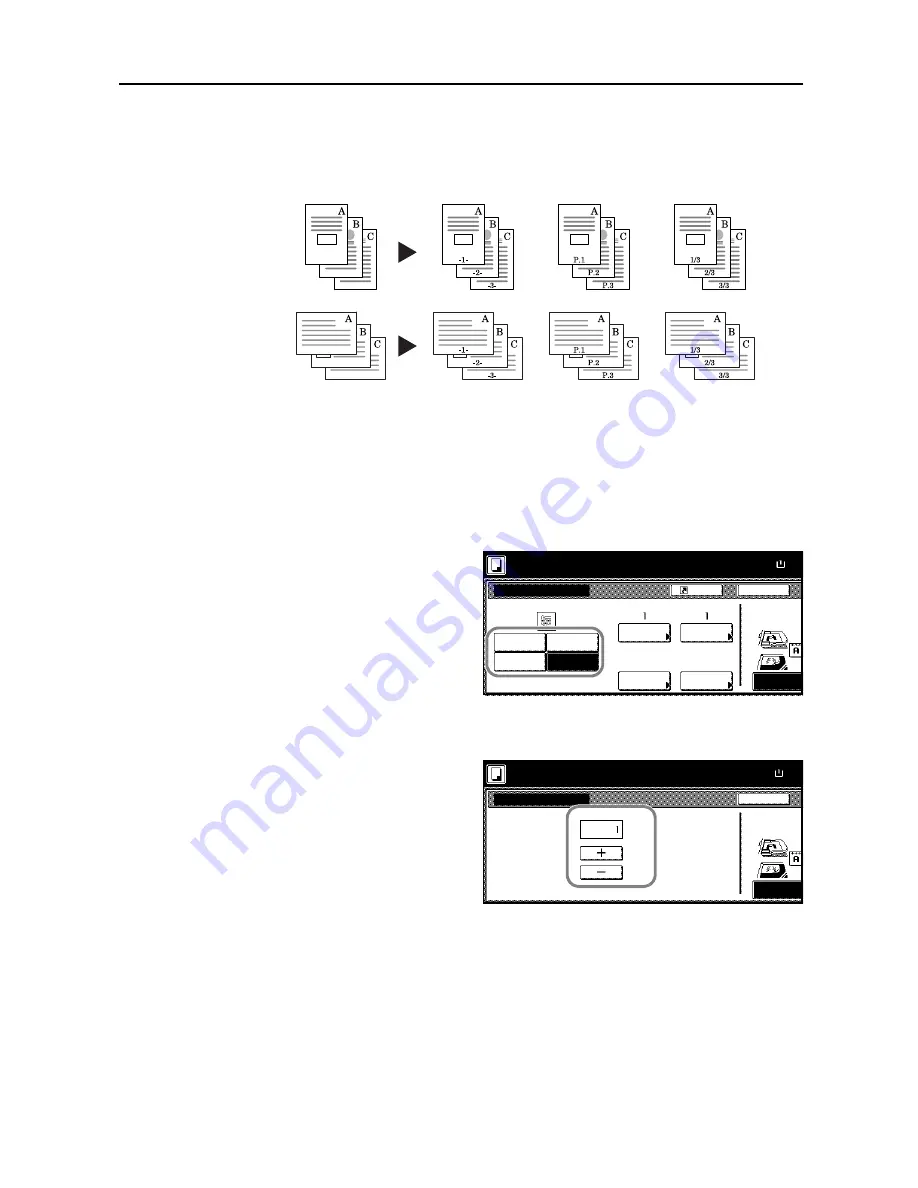
Copy Functions
1-23
Page Numbering
Numbers multi-page originals in sequential order. The formats of numbering include: [- 1 -], [P. 1], or
[1/n]. [1/n] prints the total number of pages in the place of ‘n’.
The page number will be centered at the bottom of the page.
Follow the steps as below for page numbering.
1
Place the original so the top edge is aligned with the back or left of the platen.
2
Press [Function].
3
Press [Page #] ([Page numbering]).
4
Select the page stile from [- 1 -], [P. 1], or
[1/n].
5
To start page numbering from the page other than the first page, press [Select 1st page] ([Setting
1st page]).
6
Press [+] or [–] to select the starting
page and press [Close].
7
To specify the starting a number other than 1, press [Select start #] ([Setting Start page]).
Original
[- 1 -]
[P. 1]
[1/n]
Paper Size
Back
Select Original I
Off
-1-
P.1
Shortcut
Direction.
Top Edge
1/n
Start Page #
Start #
Select
start #
Page #
Select
last page
Select
1st page
Sel denom-
inator #
Finish Page #
Last page
Denominator #
Auto
100%
Ready to copy.
( )
Full-Color
11×8
Back
Select 1st page
Top Edge
Select Original I
Direction.
Page
Paper Size
( 1~10)
100%
Ready to copy.
( )
Full-Color
11×8
Summary of Contents for C2525E
Page 1: ...Advanced Operation Guide C2525E C3225E C3232E C4035E ...
Page 2: ......
Page 16: ...xiv ...
Page 21: ...Copy Functions 1 5 5 Press the Start key Copying begins ...
Page 142: ...Printer Settings 3 48 ...
Page 166: ...Scanner Settings 4 24 ...
Page 300: ...System Menu 7 52 ...
Page 324: ...Job Accounting 8 24 ...
Page 344: ...Troubleshooting 9 20 ...
Page 364: ...Appendix Appendix 20 ...
Page 370: ...Index Index 6 ...
Page 372: ......
Page 373: ... 2007 is a trademark of Kyocera Corporation ...
Page 374: ...2007 2 Rev 1 0 ...
















































