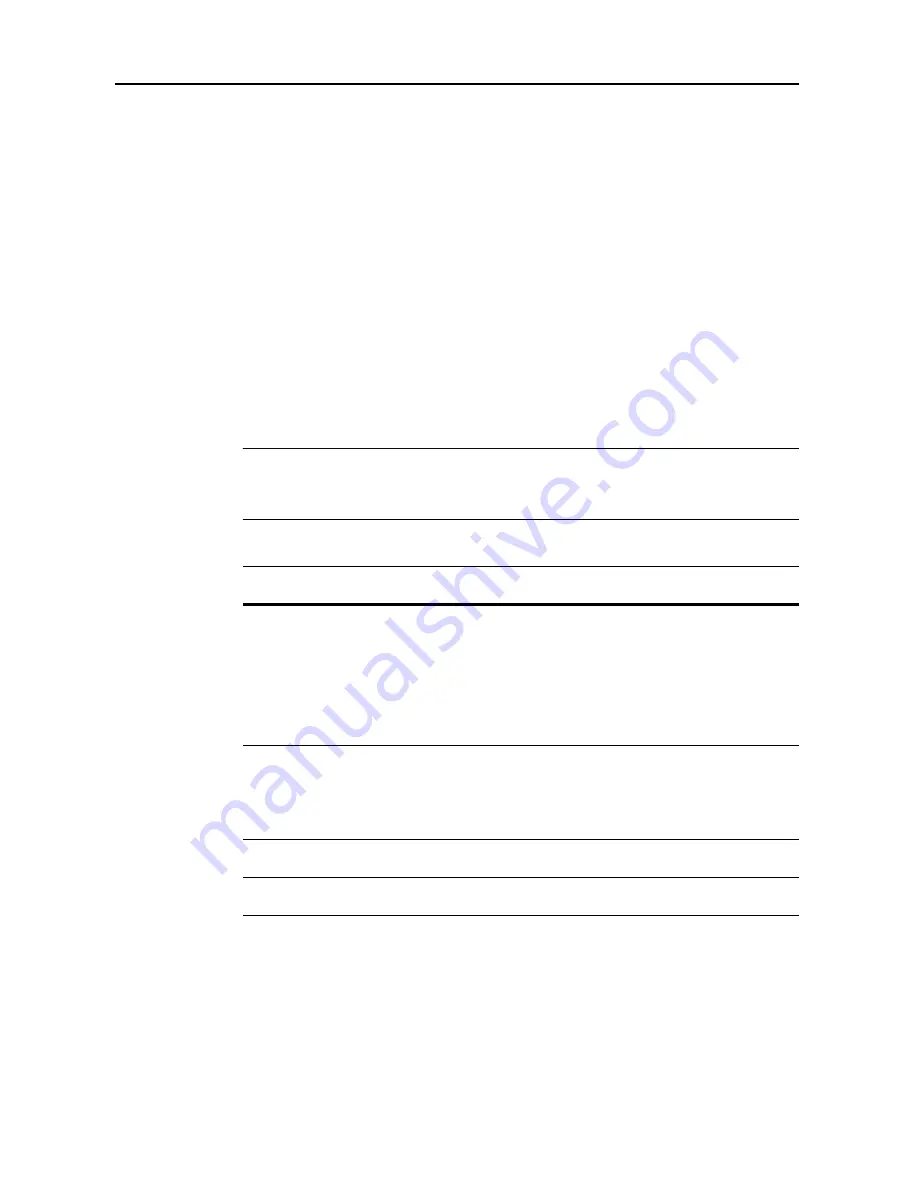
Job Accounting
8-2
Overview of Job Accounting
You can manage accounting the copy count incurred by individual departments by assigning a
unique ID code to each department.
Job accounting helps the following activities in business organizations.
•
Integrated management of copier/printer/scanner functions using the same department ID
code.
•
Manageability of up to 1,000 individual departments.
•
Availability for department ID codes with as many as eight digits (between 0 and 99999999) for
security.
•
Tracking the copy volume for each department and for all departments combined.
•
Management of full color and MonoColor copying.
•
Restricting the copy count per department in one-page increments up to 999,999 copies.
•
Resetting the copy counter for each department or for all departments combined.
•
Checking the total count for each department by entering the department ID code.
IMPORTANT:
To restrict the number of copies, printouts or scanned images using job accounting,
you must switch Job Accounting to [On] as the default for
Copy Job Accounting
,
Printer Job
Accounting
and
Scanner Job Accounting
. For further details, refer to
Job Accounting Default
Settings
on page
8-17
.
Job accounting includes the following functions for managing printing counts.
Setting
Description
Reference
Page
Management Edit
New Account: adds a new department. Up to 1,000
departments may be added.
Delete Account: Deletes the registered departments.
Edit Department Information: Changes the name and ID
code for the department.
Restricting Usage: changes usage restrictions for each
department.
page
8-4
Copy Count per
Department
Total Copy Volume: For reading the total copy counts of
all departments, printing job accounting reports and
resetting the copy counter.
Copy count by department: Takes totals for each
department and clears counters.
page
8-13
Activating and Deactivating
Job Accounting
Set whether to use Job Accounting.
page
8-16
Job Accounting Default
Settings
Changes the defaults for Job Accounting.
page
8-17
Summary of Contents for C2525E
Page 1: ...Advanced Operation Guide C2525E C3225E C3232E C4035E ...
Page 2: ......
Page 16: ...xiv ...
Page 21: ...Copy Functions 1 5 5 Press the Start key Copying begins ...
Page 142: ...Printer Settings 3 48 ...
Page 166: ...Scanner Settings 4 24 ...
Page 300: ...System Menu 7 52 ...
Page 324: ...Job Accounting 8 24 ...
Page 344: ...Troubleshooting 9 20 ...
Page 364: ...Appendix Appendix 20 ...
Page 370: ...Index Index 6 ...
Page 372: ......
Page 373: ... 2007 is a trademark of Kyocera Corporation ...
Page 374: ...2007 2 Rev 1 0 ...
















































