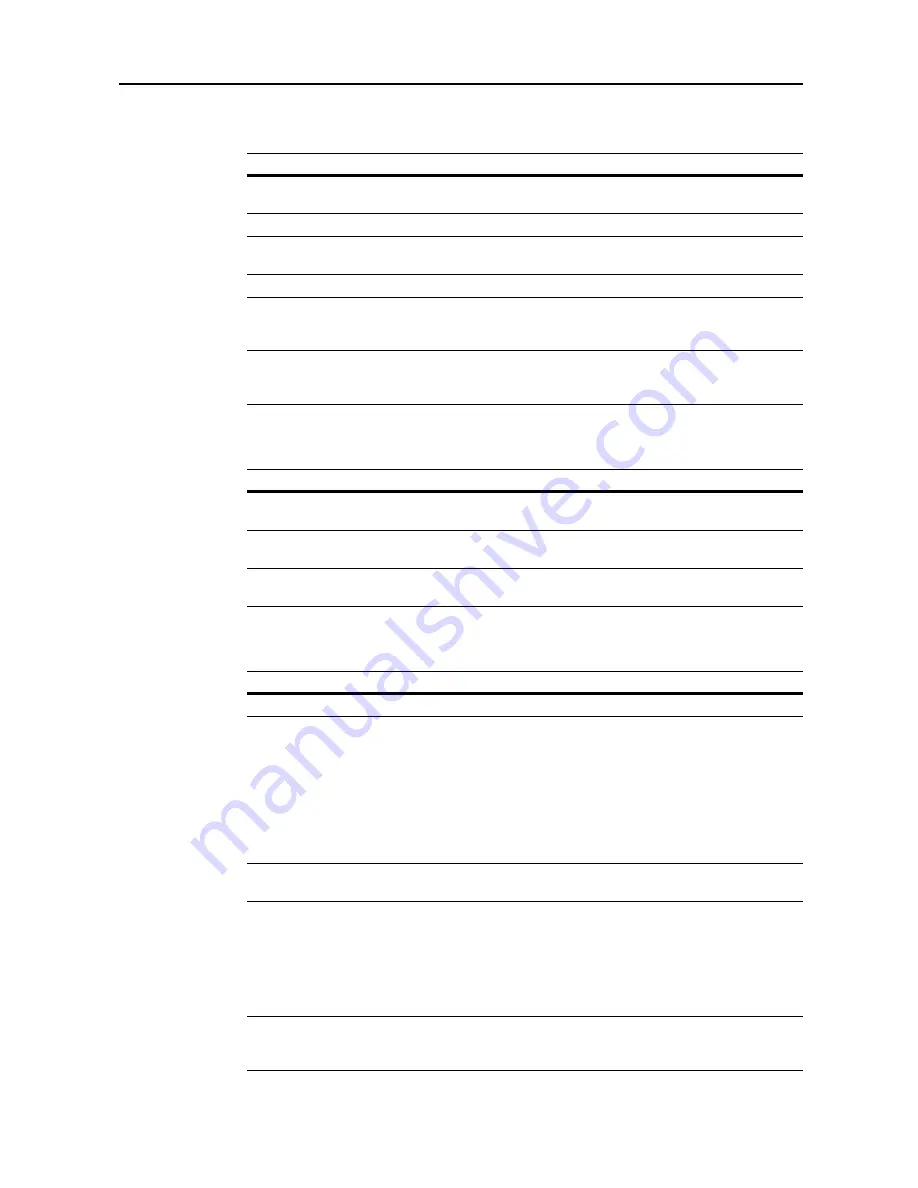
Included Scanner Utilities
6-21
Basic - Color/Monochrome (Gray) mode
The setting items are as follows.
Basic - Universal mode
The setting items are as follows.
Extension
The setting items are as follows.
Setting Item
Value
Description
File Type
JPEG
,
TIFF
,
,
PDF (High
Complex)
Specify the file type when saving a
scanned image.
JPEG quality
1 (Low)
,
2
,
3 (Standard)
,
4
,
5 (High)
Set the JPEG quality.
High Compression
PDF quality
1 (Low size)
,
2 (normal)
,
3 (High
quality)
Sets high compression PDF quality.
Output Color Type RGB
,
sRGB
Configure the color output type.
Density
Adjustment (Auto)
-3
-
+3
When density adjustment is set to
Auto
, adjusts the overall dark/light
balance.
Density
Adjustment
(Manual)
-3
-
+3
When density adjustment is set to
Manual
, adjusts the overall dark/light
balance.
Setting Item
Value
Description
Resolution
600dpi
,
400dpi
,
300dpi
,
200dpi
Select from the following four
resolutions to scan an original.
Multiple Scanning OFF
,
ON
Select whether to scan originals in a
continuous operation.
File Name
Enter the filename using less than 16
characters.
Specify the name used when saving
scanned images.
Setting Item
Value
Description
Full scan
–
Does not function on this scanner.
Centering
ON
,
OFF
When scanning with zoom, by
specifying the Original size and the
Send size, blank borders around the
bottom or left and right will be shown
depending on the sizes. When setting
Auto Center, the image is moved to the
center so that blank borders around
the top and bottom or left and right
become even.
Uncompress
scanning
–
Does not function on this scanner.
Continuous
sending
ON
,
OFF
Use the same settings from a
previously completed transmission for
the next transmission. The scan
function screen is returned with the
sender (user), destination and other
settings remaining from the previous
operation.
File name Input
Manual
,
Auto/Manual
Displays the filename input box
without displaying the auto/manual
selection screen.
Summary of Contents for C2525E
Page 1: ...Advanced Operation Guide C2525E C3225E C3232E C4035E ...
Page 2: ......
Page 16: ...xiv ...
Page 21: ...Copy Functions 1 5 5 Press the Start key Copying begins ...
Page 142: ...Printer Settings 3 48 ...
Page 166: ...Scanner Settings 4 24 ...
Page 300: ...System Menu 7 52 ...
Page 324: ...Job Accounting 8 24 ...
Page 344: ...Troubleshooting 9 20 ...
Page 364: ...Appendix Appendix 20 ...
Page 370: ...Index Index 6 ...
Page 372: ......
Page 373: ... 2007 is a trademark of Kyocera Corporation ...
Page 374: ...2007 2 Rev 1 0 ...
















































