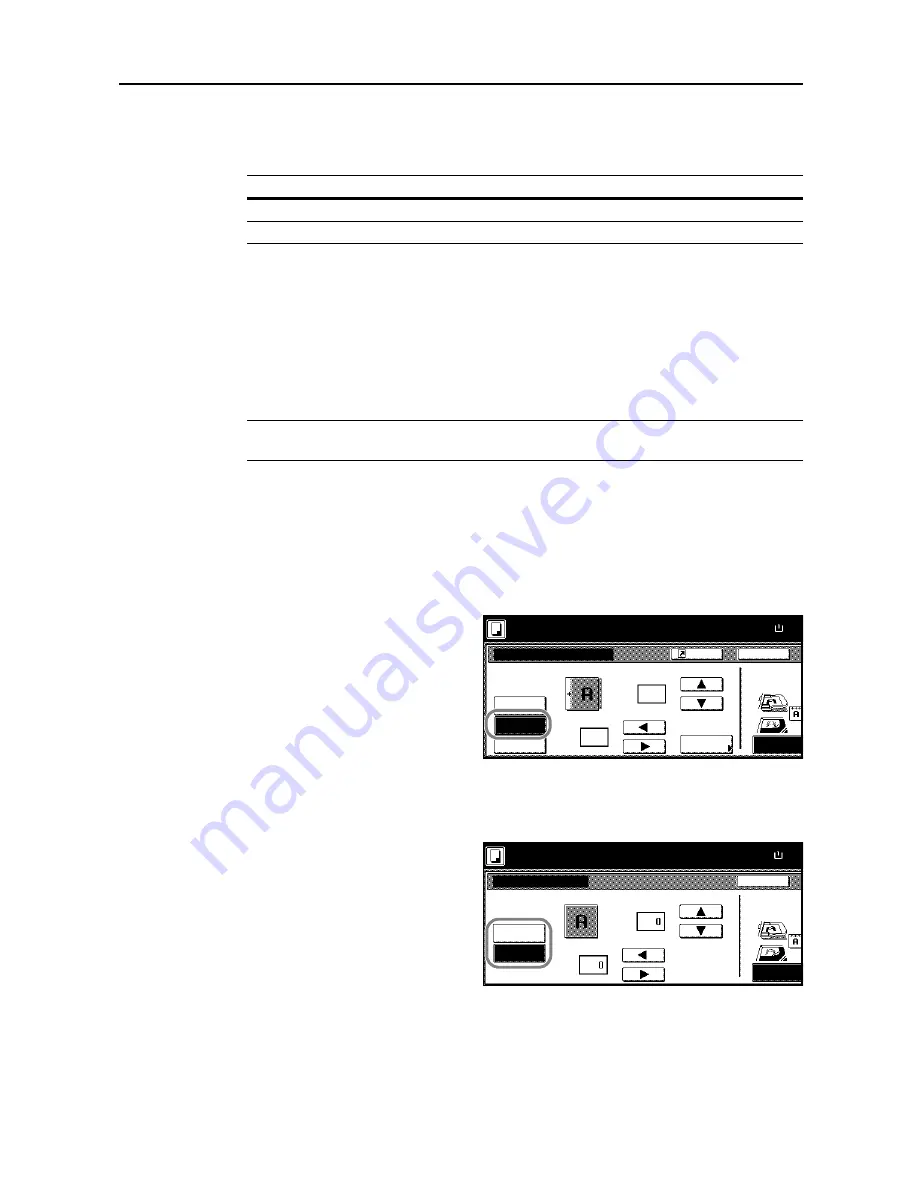
Copy Functions
1-17
Margin Mode
You can shift the original image to make space on the copy for binding on the left (right) or top
(bottom) side. Margin widths are as follows.
Margin on the Back Side
When duplexing, you can also specify the margin on the back side.
Auto
– automatically sets margins to match the front side setting. When [Auto] is specified, the left
and right margins on the front are reversed on the back. In other words, when the left margin of the
front side is set to 1/2" (10 mm), the back side right margin is set to 1/2" (10 mm). The top and
bottom margin widths on the back will match those on the front.
Separate Front/Back Margins
– Enables you to specify the front and back settings separately.
NOTE:
You can set the default margin width. For further details, refer to
Setting Margin Defaults
on
page
7-9
.
Follow the steps as below to use the Margin mode.
1
Place the original so the top edge is aligned with the back or left of the platen.
2
Press [Function].
3
Press [Margin/Centering] ([Margin/Imag.Shift]).
4
Press [Margin].
5
Press [
S
], [
T
], [
W
] or [
X
] to adjust the top, bottom, left and right margins.
6
For duplex copying, press [Back page margin].
7
Press [Auto] or [Front/Back margin].
[Auto] specifies the margin on the back
side automatically based on the front
margin.
For [Front/Back margin], press [
S
], [
T
],
[
W
] or [
X
] to adjust the top, bottom, left
and right margins.
8
Depending on the placed original, select [Top Edge] ([Back Edge]) or [Left Top Edge] ([Left top
corner]) from
Select Original Image Direction
.
9
Press the
Start
key. Copying begins.
Model Type
Range
Inch models
0 - 3/4" (1/8" increments)
Metric models
0 - 18 mm (1 mm increments)
Back
Select Original I
Off
Margin
Direction.
Top Edge
Margin/Centering
Auto
Paper Size
Front page
Shortcut
Left
Back page
margin
Auto
( 0~¾)
"
"
( 0~¾)
100%
Ready to copy.
Center
.
0
.
¼
( )
Full-Color
11×8
Back
Select Original Im
Auto
Front/Back
Direction.
Top Edge
Back page margin
Paper Size
Back page
margin
( 0~¾)
( 0~¾)
"
"
100%
Ready to copy.
Full-Color
( )
11×8
Summary of Contents for C2525E
Page 1: ...Advanced Operation Guide C2525E C3225E C3232E C4035E ...
Page 2: ......
Page 16: ...xiv ...
Page 21: ...Copy Functions 1 5 5 Press the Start key Copying begins ...
Page 142: ...Printer Settings 3 48 ...
Page 166: ...Scanner Settings 4 24 ...
Page 300: ...System Menu 7 52 ...
Page 324: ...Job Accounting 8 24 ...
Page 344: ...Troubleshooting 9 20 ...
Page 364: ...Appendix Appendix 20 ...
Page 370: ...Index Index 6 ...
Page 372: ......
Page 373: ... 2007 is a trademark of Kyocera Corporation ...
Page 374: ...2007 2 Rev 1 0 ...






























