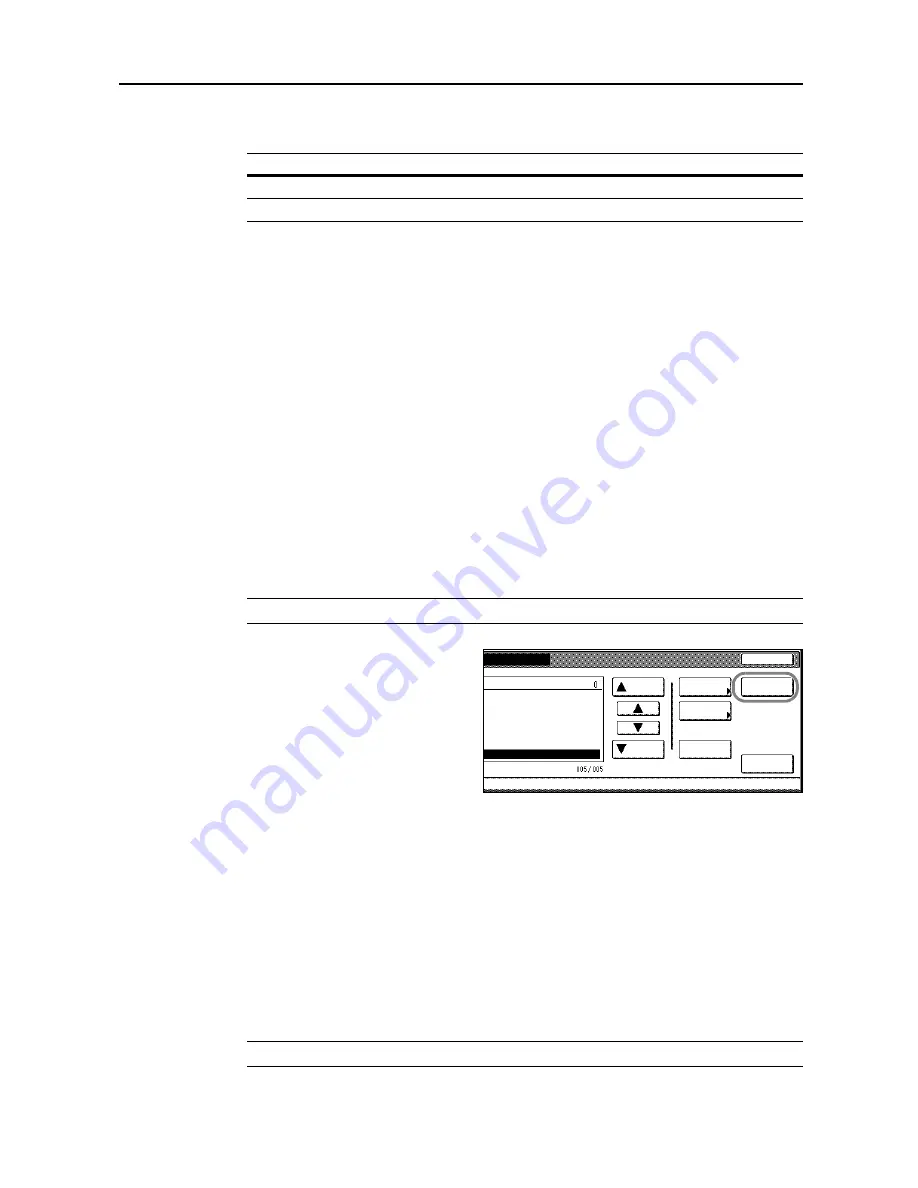
Document and Output Management Functions
2-7
5
Complete the function settings as required.
The following functions are available.
To change your document selection, press [Select document] and select the document(s) again.
6
Use the numeric keys to enter the copy quantity.
7
Press the
Start
key. Printing begins.
Batch Printing of Documents
Combine and print documents stored in the Synergy Print Box as follows.
1
Press the
Document Management
key.
2
Press [Document Printing] under
Synergy Print Box
.
3
Select the source box. Directly press the box key or use the numeric keys to input the box number
and press [Enter].
If a password has been set up for the box, a screen for password entry will be displayed. Use the
numeric keys to enter the password and press [Enter].
NOTE:
See
Setting Box Passwords
on page
2-9
for how to set a password.
4
Press [Print once all data]. Printing
begins.
Reviewing and Renaming Documents
Check the size, save time and other information on documents stored in the Synergy Print Box.
Also, rename documents. You can also print the first page of documents for review.
1
Press the
Document Management
key.
2
Press [Document Printing] or [Box Editing] under
Synegy Print Box
.
3
Select the box to be checked. Directly press the box key or use the numeric keys to input the box
number and press [Enter].
If a password has been set up for the box, a screen for password entry will be displayed. Use the
numeric keys to enter the password and press [Enter].
NOTE:
See
Setting Box Passwords
on page
2-9
for how to set a password.
Tab
Function
Basic
Paper selection, 1-sided/2-sided, sort/offset, stapling
†
†
Requires the optional document finisher or 3000 sheet document finisher.
Edit
Cover page, booklet, margins, page numbering, output selection
††
††
Requires the job separator, document finisher, or 3000 sheet document finisher.
ting
Cancel
Order of
gement
Synergy Print Box
Document
Finish
Up
Down
Properties
Select:
1 SUN 05:46
1 SUN 05:46
1 SUN 05:46
indication
selecting
-
1 SUN 05:45
1 SUN 05:46
Select/
Cancel
Print once
all data
Summary of Contents for C2525E
Page 1: ...Advanced Operation Guide C2525E C3225E C3232E C4035E ...
Page 2: ......
Page 16: ...xiv ...
Page 21: ...Copy Functions 1 5 5 Press the Start key Copying begins ...
Page 142: ...Printer Settings 3 48 ...
Page 166: ...Scanner Settings 4 24 ...
Page 300: ...System Menu 7 52 ...
Page 324: ...Job Accounting 8 24 ...
Page 344: ...Troubleshooting 9 20 ...
Page 364: ...Appendix Appendix 20 ...
Page 370: ...Index Index 6 ...
Page 372: ......
Page 373: ... 2007 is a trademark of Kyocera Corporation ...
Page 374: ...2007 2 Rev 1 0 ...






























