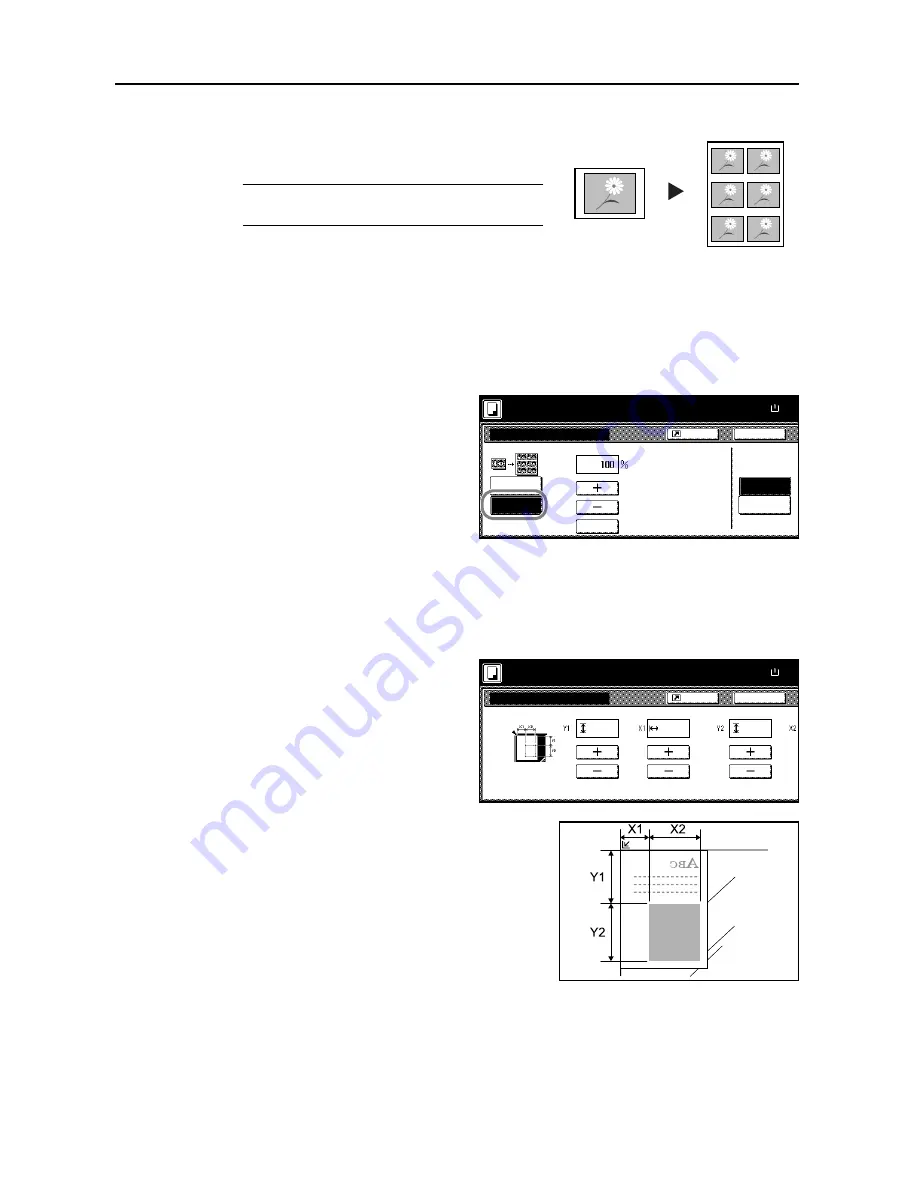
Copy Functions
1-48
Image Repeat Copy
Tiles the 1 copied sheet with an original image. You
can also specify the area of the original to repeat.
NOTE:
This function is only available when
Auto-Rotate (see page
1-41
) is set to [Off].
Follow the steps as below to use Image Repeat Copy.
1
Place the original.
2
Press [Function] and then press [
T
Down].
3
Press [Image Repeat].
4
Press [Auto zoom priority].
5
Press [+] or [–] to set the zoom size.
Press [# keys] to enter with numeric keys.
6
To set the area of the original to be repeated, press [On] for
Set Orig. Area
and then press [Change
#].
7
Press [+] or [–] to input the area of the
original to be repeated.
With metric models, you can enter the
border width directly using the numeric
keys afer pressing [#-Keys].
Y1
: Length from top left of platen to top edge of repeat
area
X1
: Length from Height from top left of platen to left
edge of repeat area
Y2
: Height of repeat area
X2
: Width of repeat area
8
Press [Close].
9
Press the
Start
key. Copying begins.
Original
Copy
Image Repeat
Off
Auto zoom
Back
Paper Size
100%
priority
Shortcut
Ready to copy.
# keys
Off
On
SetOrig.Area
( 25~400)
( )
Full-Color
11×8
Set orig. dimensions
Back
Paper Size
100%
Shortcut
Ready to copy.
( 0~11
9/16
)
( 0~16
15/16
)
(
1/16
~11
5/8
)
"
.
1/16
"
.
1/16
"
.
1/16
( )
Full-Color
11×8
Summary of Contents for C2525E
Page 1: ...Advanced Operation Guide C2525E C3225E C3232E C4035E ...
Page 2: ......
Page 16: ...xiv ...
Page 21: ...Copy Functions 1 5 5 Press the Start key Copying begins ...
Page 142: ...Printer Settings 3 48 ...
Page 166: ...Scanner Settings 4 24 ...
Page 300: ...System Menu 7 52 ...
Page 324: ...Job Accounting 8 24 ...
Page 344: ...Troubleshooting 9 20 ...
Page 364: ...Appendix Appendix 20 ...
Page 370: ...Index Index 6 ...
Page 372: ......
Page 373: ... 2007 is a trademark of Kyocera Corporation ...
Page 374: ...2007 2 Rev 1 0 ...
















































