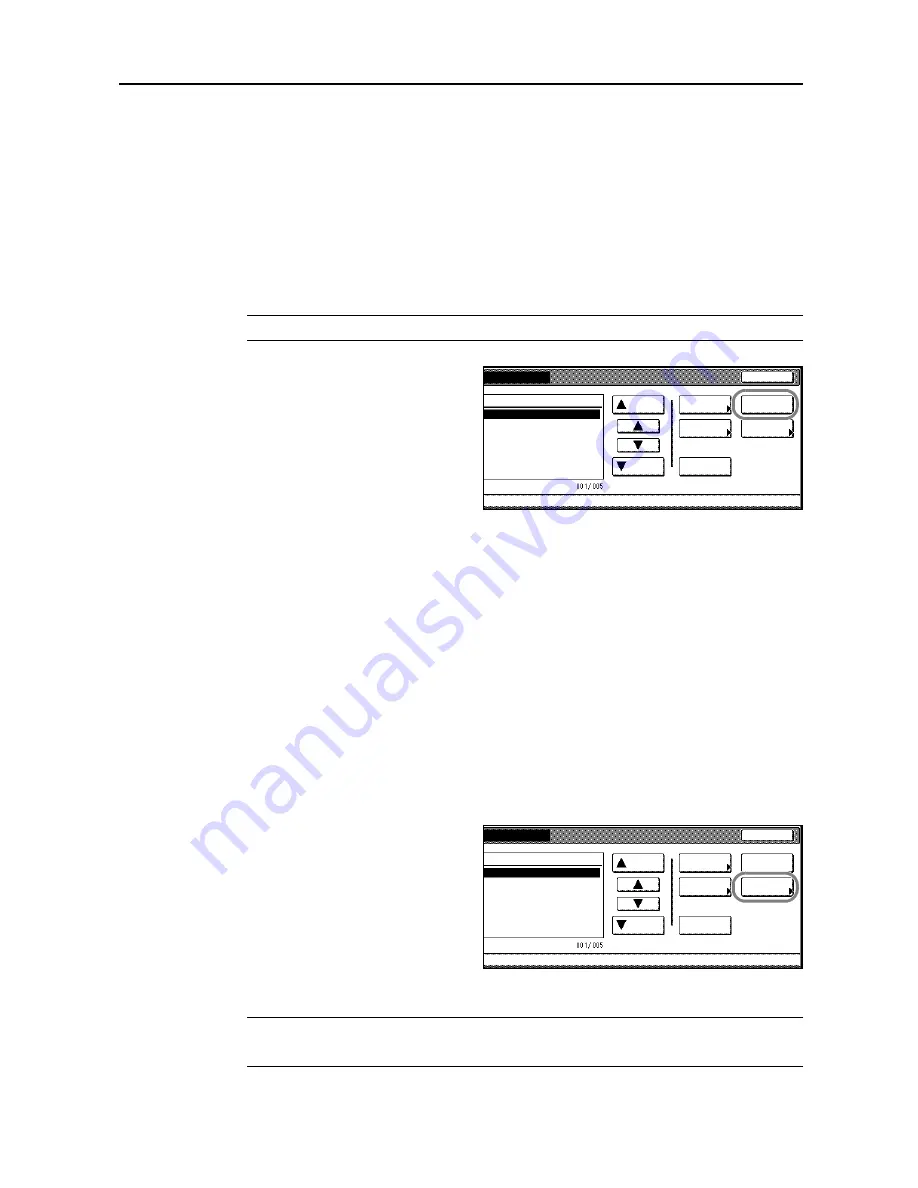
Document and Output Management Functions
2-9
Deleting All Documents
Delete all documents in selected Synergy Print boxes in one operation.
1
Press the
Document Management
key.
2
Press [Box Editing] under
Synergy Print Box
.
3
Select the box where all documents to be deleted are stored. Directly press the box key or use the
numeric keys to input the box number and press [Enter].
If a password has been set up for the box, a screen for password entry will be displayed. Use the
numeric keys to enter the password and press [Enter].
NOTE:
See
Setting Box Passwords
on page
2-9
for how to set a password.
4
Press [Delete all Data/Box] ([Delete all
box data]).
5
Press [Yes].
6
Press [End]. Display is returned to
Document Management
.
Setting Box Passwords
Specify passwords to maintain the confidentiality of documents stored in the Synergy Print Box. A
Synergy Print Box password must be entered to review, print, or delete the documents.
1
Press the
Document Management
key.
2
Press [Box Editing] under
Synergy Print Box
.
3
Select the box to be assigned a password. Directly press the box key or use the numeric keys to
input the box number and press [Enter].
If a password has been set up for the box, a screen for password entry will be displayed. Use the
numeric keys to enter the password and press [Enter].
4
Press [Box Password].
5
Use the numeric keys to enter the password and press [Enter].
NOTE:
Enter a password from 1 - 8 digits long.
To skip setting a password, press [Clear] and press [Enter] leaving the fields blank.
End
Order of
gement
Synergy Print Box
Document
Up
Down
Properties
1 SUN 05:46
1 SUN 05:46
1 SUN 05:46
indication
-
1 SUN 05:45
1 SUN 05:46
Delete
Delete all
Data/Box
Box
Password
End
Order of
gement
Synergy Print Box
Document
Up
Down
Properties
1 SUN 05:46
1 SUN 05:46
1 SUN 05:46
indication
-
1 SUN 05:45
1 SUN 05:46
Delete
Delete all
Data/Box
Box
Password
Summary of Contents for C2525E
Page 1: ...Advanced Operation Guide C2525E C3225E C3232E C4035E ...
Page 2: ......
Page 16: ...xiv ...
Page 21: ...Copy Functions 1 5 5 Press the Start key Copying begins ...
Page 142: ...Printer Settings 3 48 ...
Page 166: ...Scanner Settings 4 24 ...
Page 300: ...System Menu 7 52 ...
Page 324: ...Job Accounting 8 24 ...
Page 344: ...Troubleshooting 9 20 ...
Page 364: ...Appendix Appendix 20 ...
Page 370: ...Index Index 6 ...
Page 372: ......
Page 373: ... 2007 is a trademark of Kyocera Corporation ...
Page 374: ...2007 2 Rev 1 0 ...






























