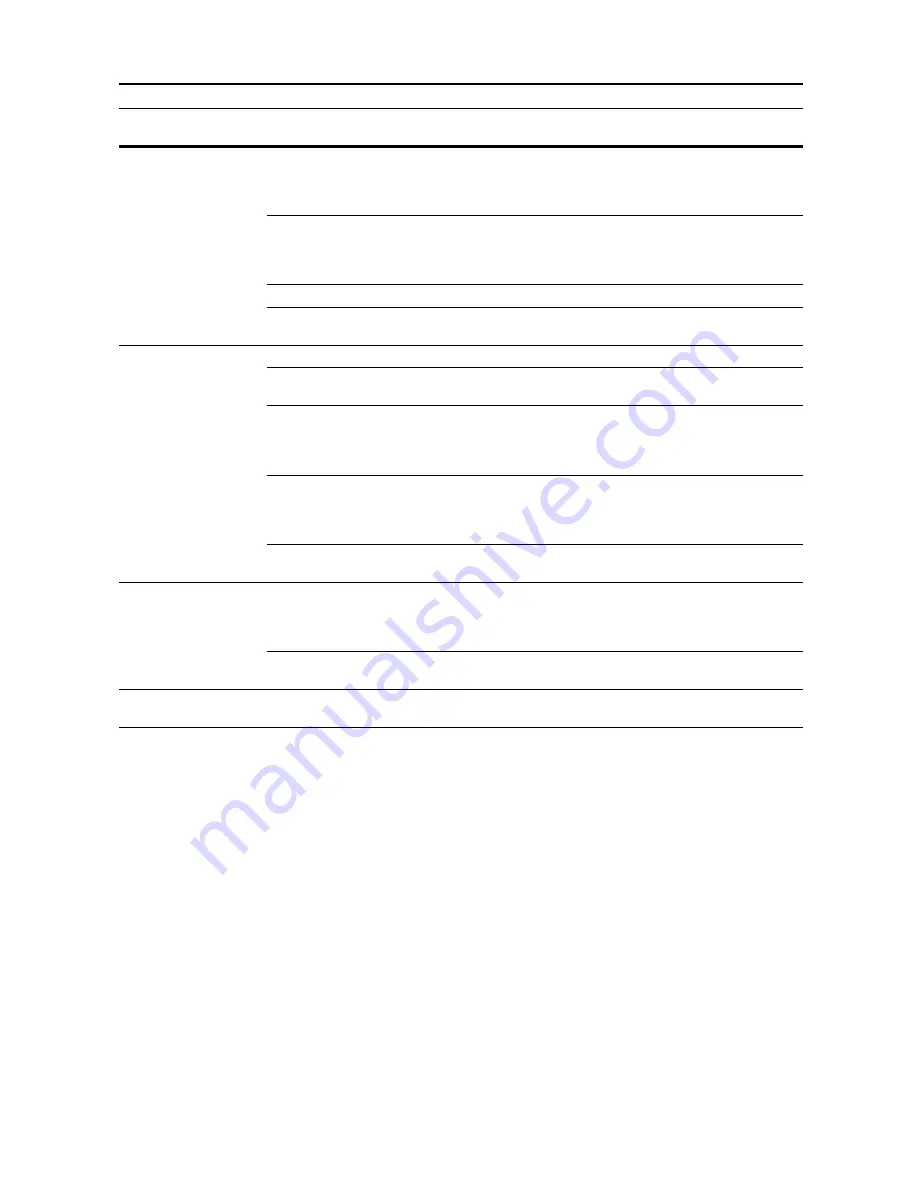
Troubleshooting
9-5
Printing is wrinkled.
Is the separator dirty?
Clean the separator.
Refer to
Operation
Guide
,
Chapter 5
Is the copy paper damp?
Replace the copy paper with new paper. Refer to
Operation
Guide
,
Chapter 2
Is special color copy paper being used? Use special color copy paper.
—
Is the paper set in a proper orientation? Change the orientation in which the
paper is positioned.
—
Unable to print.
Is the machine plugged in?
Plug the power cord into an AC outlet.
—
Is the machine switched on?
Turn the main power switch to on
( | position).
—
Is the printer cable connected?
Confirm the printer cable is securely
connected.
Refer to
Operation
Guide
,
Chapter 2
Was the printer switched off when
connecting the printer cable?
Switch on the printer after connecting
the printer cable.
Refer to
Operation
Guide
,
Chapter 2
Is the device in Offline mode?
Press the
Printer
key and press [GO] to
restore Online mode.
—
Characters are not
printed correctly.
Is the printer cable connected?
Confirm the printer cable is securely
connected.
Refer to
Operation
Guide
,
Chapter 2
Are the computer settings configured
correctly?
Confirm printer driver and application
software settings.
—
Print output is not correct. Are the computer settings configured
correctly?
Confirm printer driver and application
software settings.
—
Symptom
Checkpoints
Corrective Actions
Reference
Page
Summary of Contents for C2525E
Page 1: ...Advanced Operation Guide C2525E C3225E C3232E C4035E ...
Page 2: ......
Page 16: ...xiv ...
Page 21: ...Copy Functions 1 5 5 Press the Start key Copying begins ...
Page 142: ...Printer Settings 3 48 ...
Page 166: ...Scanner Settings 4 24 ...
Page 300: ...System Menu 7 52 ...
Page 324: ...Job Accounting 8 24 ...
Page 344: ...Troubleshooting 9 20 ...
Page 364: ...Appendix Appendix 20 ...
Page 370: ...Index Index 6 ...
Page 372: ......
Page 373: ... 2007 is a trademark of Kyocera Corporation ...
Page 374: ...2007 2 Rev 1 0 ...
















































