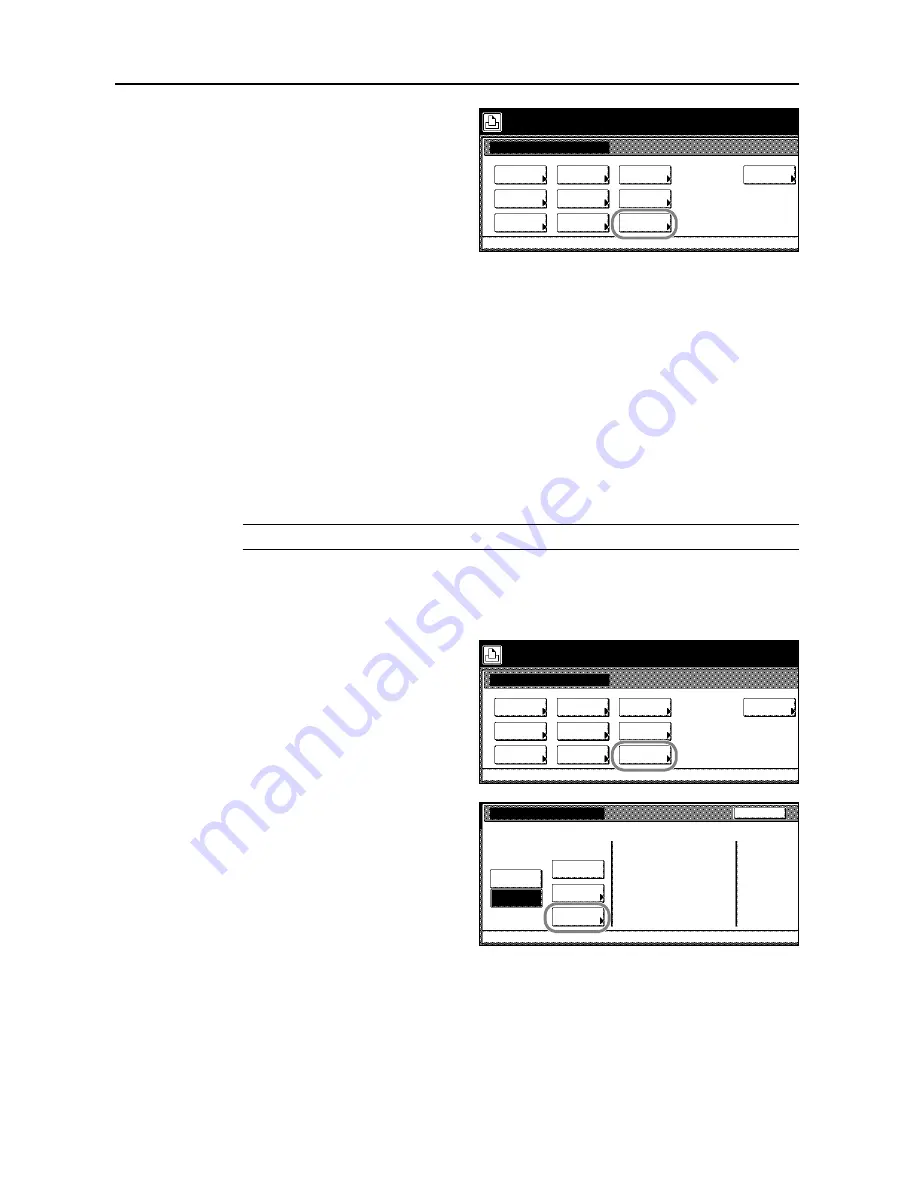
Printer Settings
3-32
3
Press [RAM DISK Mode].
4
Press [On].
5
Press [Close].
Restart now?
message is displayed.
6
Press [Yes]. This device restarts. RAM Disk mode is set to [On] (enabled).
RAM Disk Size Setting
Specify the amount of memory from this device total memory to allocate to the RAM disk. Enabling
this function allows the use of electronic sorting and decreasing total printing time.
The maximum size that can be allocated is the amount of total memory minus 36 MB. For instance,
if 512 MB of extended memory as been installed, the total memory is 768 MB (including 256 MB
installed at the factory), so the maximum RAM disk size is 768 MB minus 36 MB, or 732 MB.
NOTE:
Set the RAM Disk data size after setting RAM Disk mode to [On].
1
Press the
Printer
key.
2
Press [Printer Menu].
3
Press [RAM DISK Mode].
4
Press [RAM Disk Size].
5
Press [+] or [–] to set the RAM Disk size.
6
Press [Close]. If the memory size has been changed,
Do you want to restart immediately?
message
is displayed.
Printer menu
Print Sta-
tus Page
Interface
Emulation
Page Set
Paper
RAM DISK
Mode
Select item.
Font
Color Mode
Handling
Quality
Others
Printer menu
Print Sta-
tus Page
Interface
Emulation
Page Set
Paper
RAM DISK
Mode
Select item.
Font
Color Mode
Handling
Quality
Others
RAM DISK Mode
List of
Read
Delete
Printer menu
Partitions
Back
Write Data
RAM Disk
Size
Off
On
Summary of Contents for C2525E
Page 1: ...Advanced Operation Guide C2525E C3225E C3232E C4035E ...
Page 2: ......
Page 16: ...xiv ...
Page 21: ...Copy Functions 1 5 5 Press the Start key Copying begins ...
Page 142: ...Printer Settings 3 48 ...
Page 166: ...Scanner Settings 4 24 ...
Page 300: ...System Menu 7 52 ...
Page 324: ...Job Accounting 8 24 ...
Page 344: ...Troubleshooting 9 20 ...
Page 364: ...Appendix Appendix 20 ...
Page 370: ...Index Index 6 ...
Page 372: ......
Page 373: ... 2007 is a trademark of Kyocera Corporation ...
Page 374: ...2007 2 Rev 1 0 ...






























