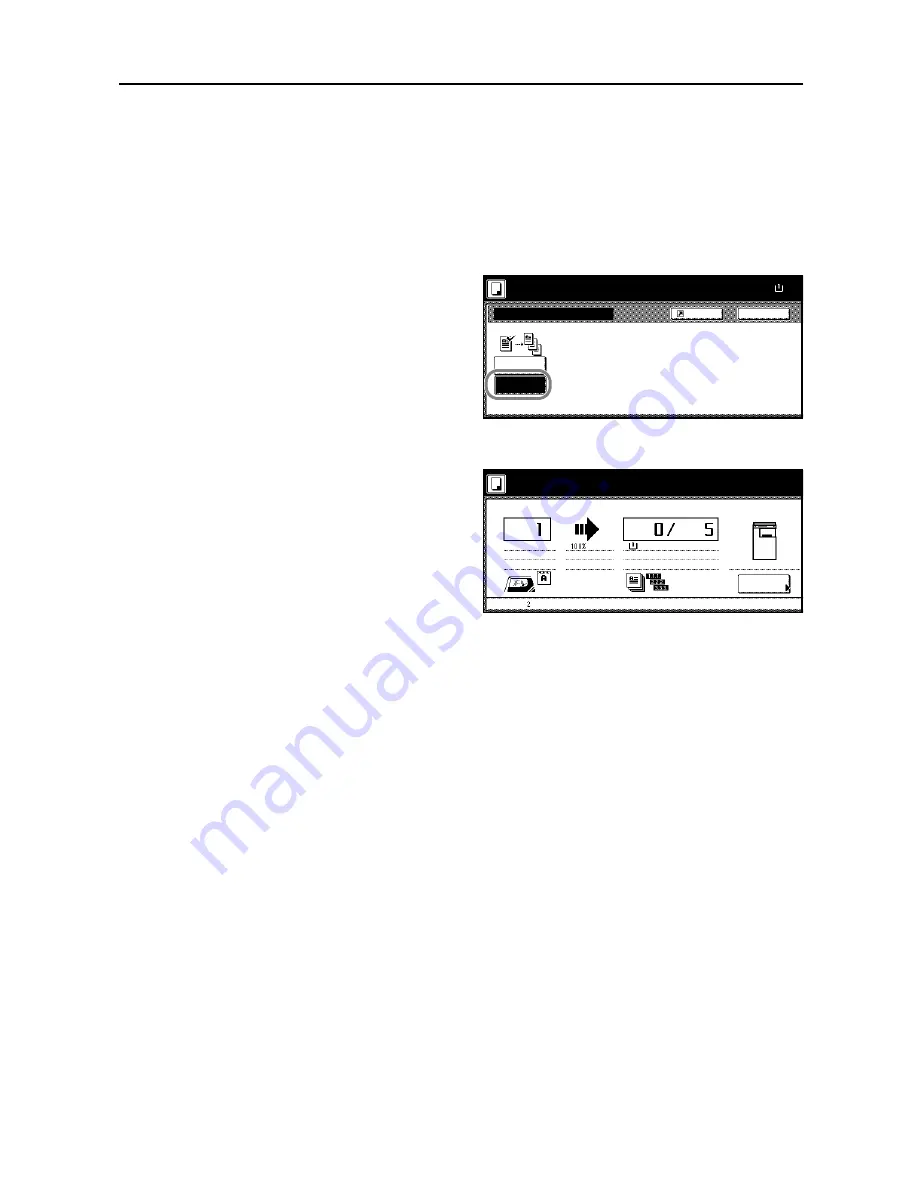
Copy Functions
1-35
Proof Copy
Make a test copy of a single set to verify settings before printing the remaining sets. If a problem is
found, avoid wasting paper canceling the remaining copy job.
Follow the steps below to do a Proof copy job.
1
Press [Function] and then press [
T
Down].
2
Press [Proof Copy] ([Test Copy]).
3
Press [On].
4
Place the original and press the
Start
key. The proof copy begins.
5
After printing a single test copy, a
confirmation screen will be displayed,
and the copier will remain in standby
mode until the job is approved or
cancelled. Check the proof copy.
If it is acceptable, press the
Start
key.
The remaining sets will be printed.
To change the copy quantity, press
[Change Preset] and change the copy
count.
If there is a problem with the copy, press [Cancel] to redo the copy settings.
Proof Copy
Off
On
Back
Paper Size
Proof copy outputs one set for proo
100%
Shortcut
Ready to Proof Copy.
( )
Full-Color
11×8
Output
Change
1 sided
Orig. Page
Top Edge
Job
APS
Plain
Count/Set
Color, 1 side
Top tray
Preset
To continue to print, press "Start" key.
To stop and retry, press "Cancel" key.
Check proof copy.
11×8½"
11×8½"
Summary of Contents for C2525E
Page 1: ...Advanced Operation Guide C2525E C3225E C3232E C4035E ...
Page 2: ......
Page 16: ...xiv ...
Page 21: ...Copy Functions 1 5 5 Press the Start key Copying begins ...
Page 142: ...Printer Settings 3 48 ...
Page 166: ...Scanner Settings 4 24 ...
Page 300: ...System Menu 7 52 ...
Page 324: ...Job Accounting 8 24 ...
Page 344: ...Troubleshooting 9 20 ...
Page 364: ...Appendix Appendix 20 ...
Page 370: ...Index Index 6 ...
Page 372: ......
Page 373: ... 2007 is a trademark of Kyocera Corporation ...
Page 374: ...2007 2 Rev 1 0 ...






























